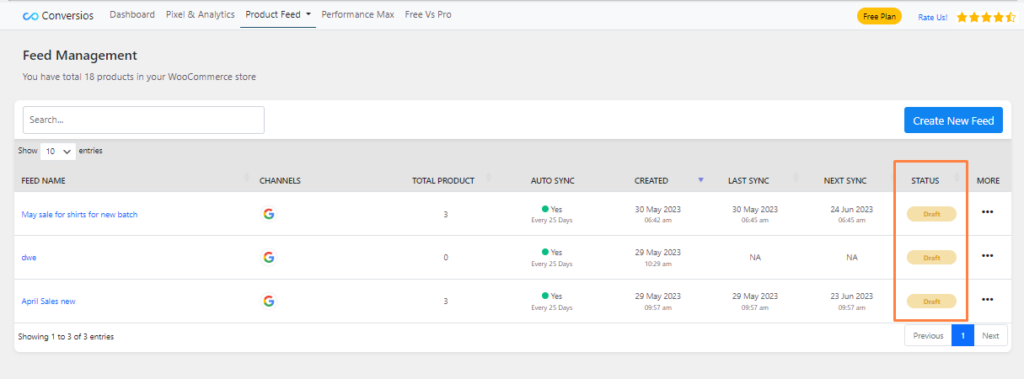How you can link your Google Merchant Center account and product feed to GMC account using Conversios All-In-One plugin in just 3 steps.
Step 1 – Link Google Merchant Center account with the plugin #
Once you have activated the plugin go to Product Feed under the Conversios plugin from the left menu and click on the right arrow button to go into the setup section.
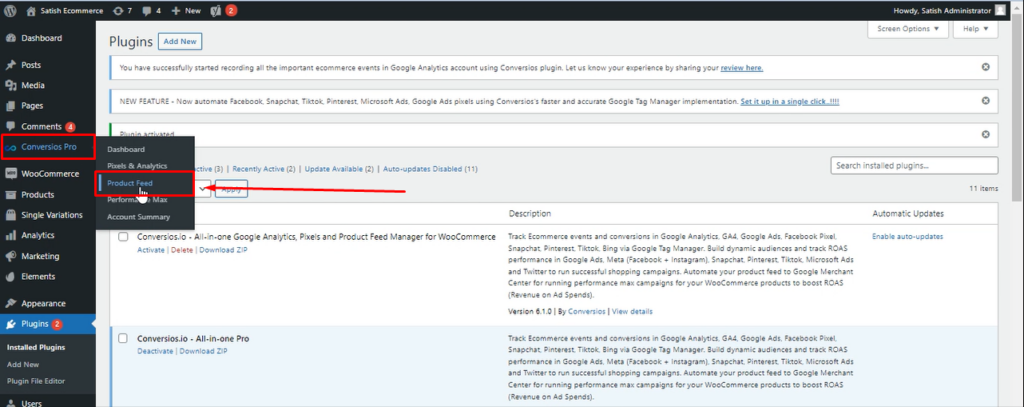
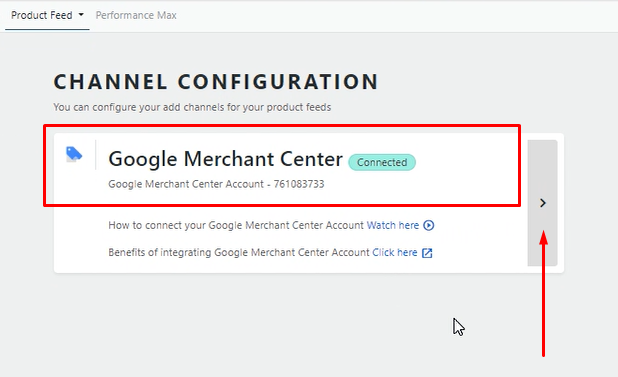
Click on the “Sign in with Google” button to sign in to your Google account. Make sure you use the Google account that is linked to the Google Merchant Center where you want to perform the product feed.
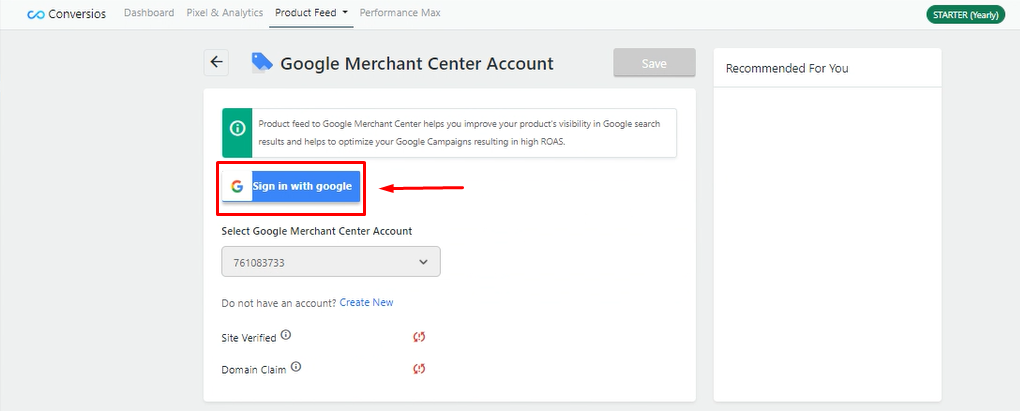
Click on the Sign in with Google, select the account, or log in with your Google account. Give the requested permissions and click on continue.
Once sign-in is done you can change the linked Google account using the “Change” button. Select the Google Merchant Center account from the drop-down where you want to perform the product feed.
If you do not have a Google Merchant Center account you can create a new account using the “Create New” link.
Verify your site and claim your domain with the Google Merchant Center account. Click on the “Save” button.
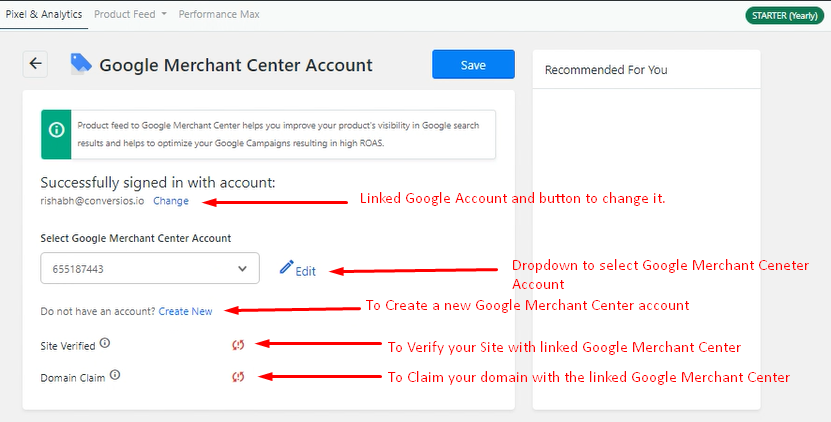
Step 2 – Map your WooCommerce product attributes to Conversios Attributes. #
Click on the Attribute mapping screen under the Product Feed tab in the header menu.
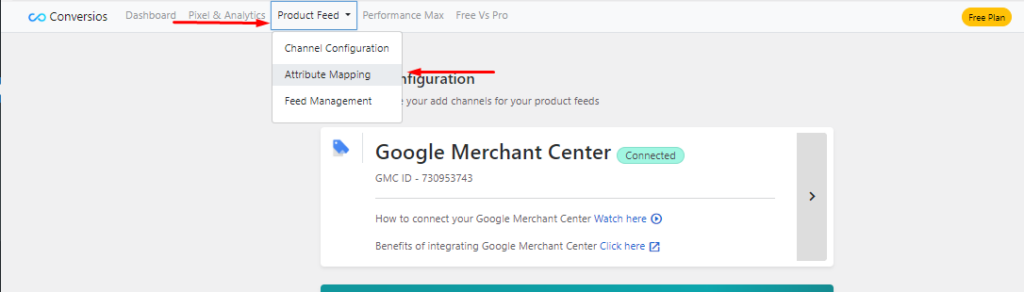
Once you have mapped the WooCommerce product attributes to Conversios attributes the plugin saves and automates the mapping the same for Google Merchant center attributes.
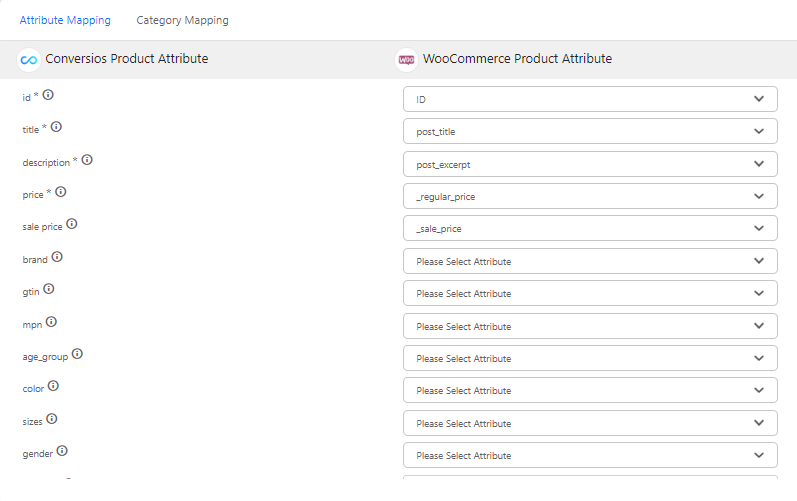
Mapping the attribute and categories can be done or changes can be made at the product feed step as well. But we recommend the mapping at this step to ease the product feed process.
Make sure to click on the “Save” button after you have mapped the data.
Step 3 – Create a new feed and push the selected products. #
Click on Feed Management under the Product Feed tab from the header menu
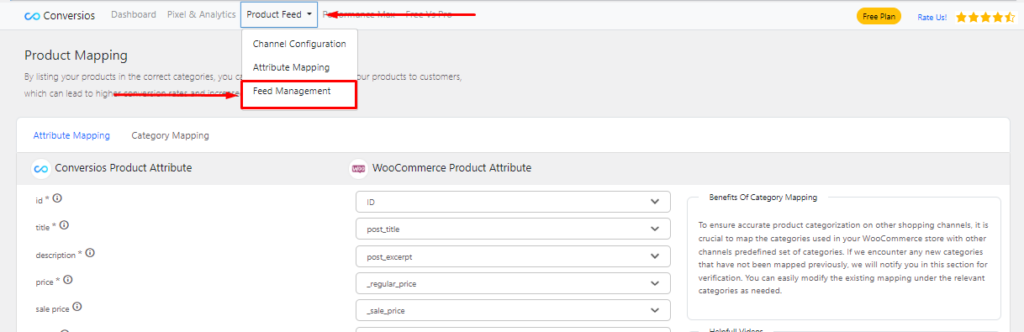
Click on Create New Feed in the upper right corner.
Give your feed a name like May Sales or Sales in the USA.
You can set an auto-sync option along with the intervals of days for scheduling auto-sync.
Select the linked Google Merchant Center account.
Press on Create and Next. This will redirect you to the feed screen where you can select the desired products for product feed.
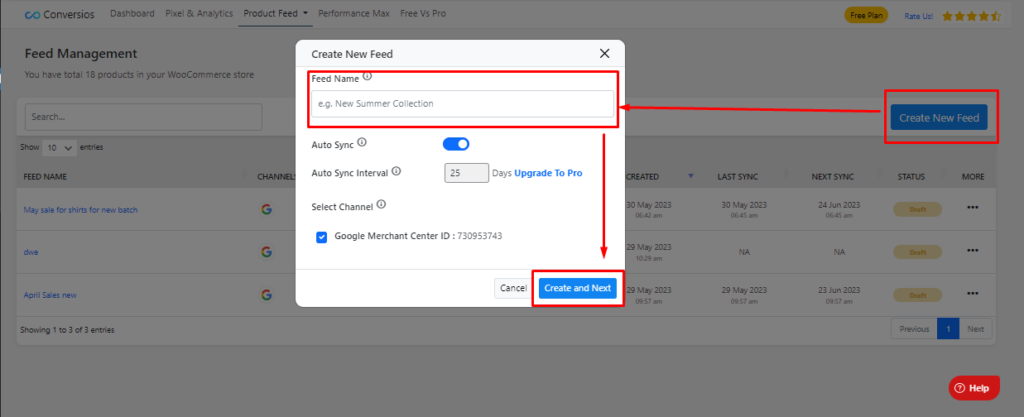
You can edit the feed details using the edit button. Please note that once the product feed process is started, you cannot change the selected channel for the feed.
Once you have selected the products, click “Sync Products” in the right-top corner. The plugin will list the categories and attributes for the selected products. If you map the details in the previous step, you will see the mapped fields here.
You can edit the saved details and click on the Next button.
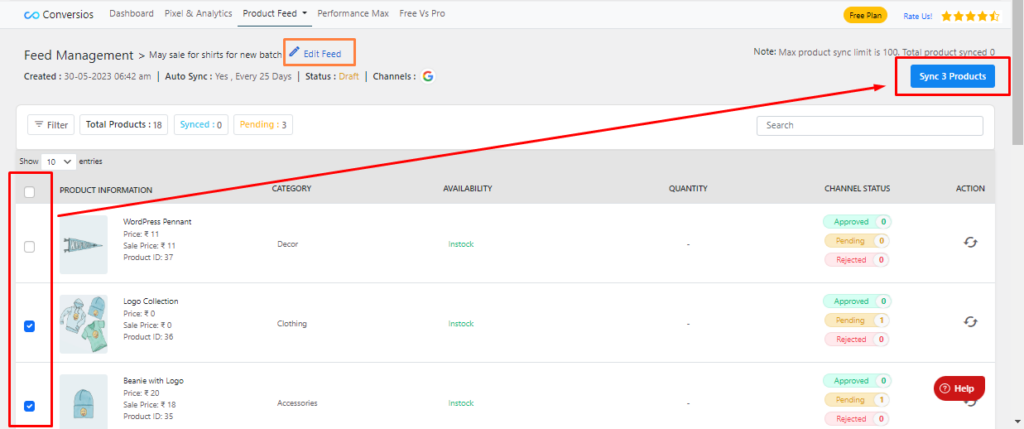
Once you have finalized everything, click on the Sync Products button at the bottom.
Please note that it takes at least 30 mins for your products to reflect in the Google Merchant Center.
Refresh the page to check the latest status of the feed.