By default, the Conversios meta app adds the Google Tag Manager (GTM) container (GTM-K7WH4W34) to your eCommerce store. This default setup allows Conversios to optimize the configuration and support customizations easily.
However, if you want to use your own GTM container instead, follow the steps below.
Steps to find out Google Tag Manager ID: #
- Go to Google Tag Manager
- Sign in with your Google email address.
- You will be redirected to the below page where you can find your Google Tag Manager account id.
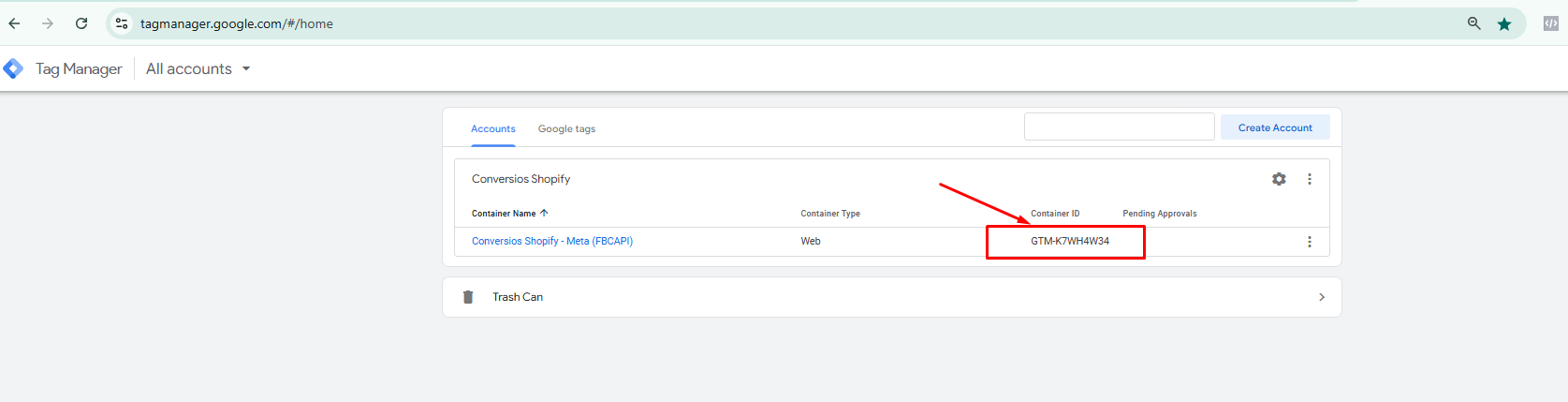
4. Copy the Container ID and paste it into the Conversios meta app settings.
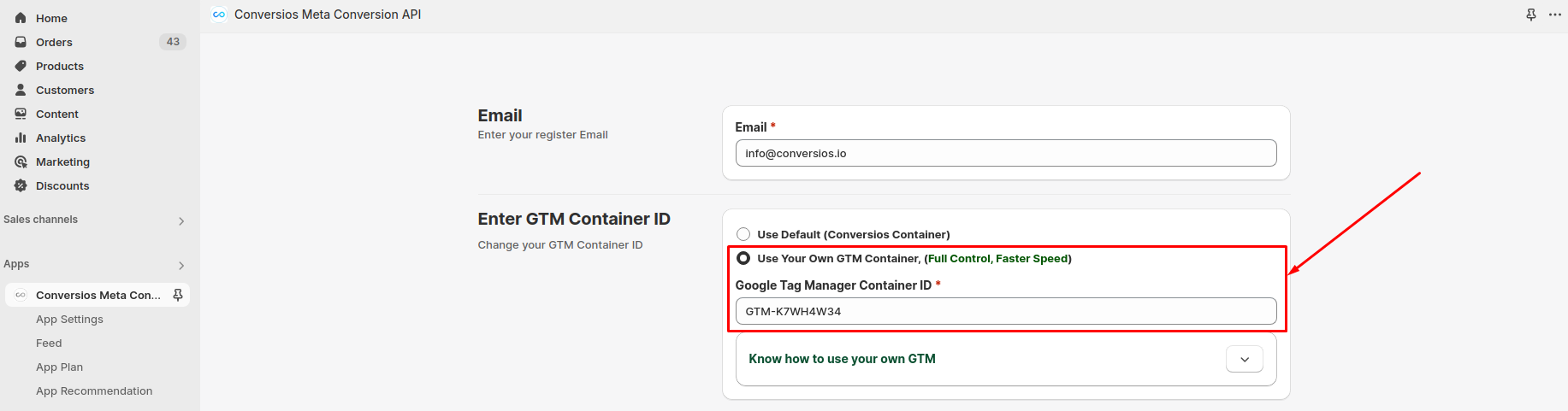
Follow below instruction to set up your own Google Tag Manager with Conversios shopify meta app: #
Step 1: Download the Enhanced Ecommerce Container
Step 2: Extract the ZIP file to find the .json container file.
Step 3: Log in to Google Tag Manager as an Admin and navigate to your store’s GTM account.
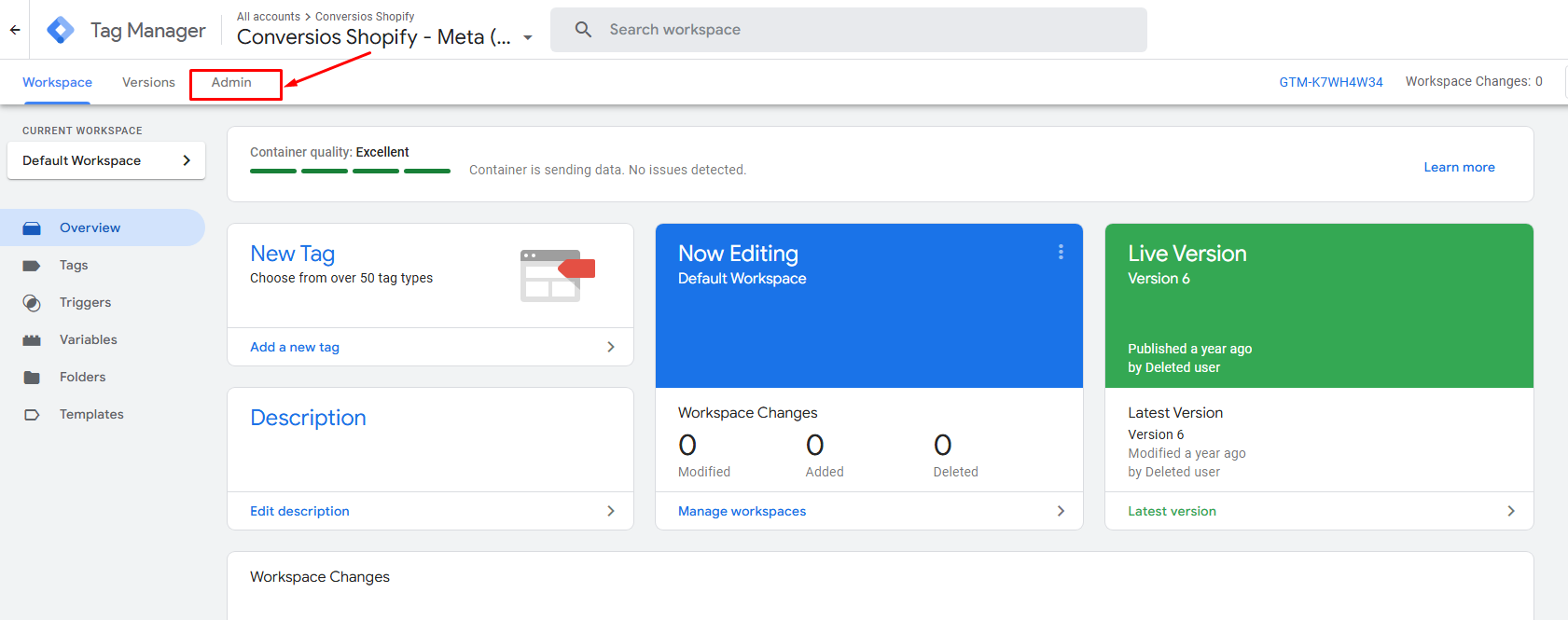
Step 4: In the left navigation, go to Import/Export > Import Container.
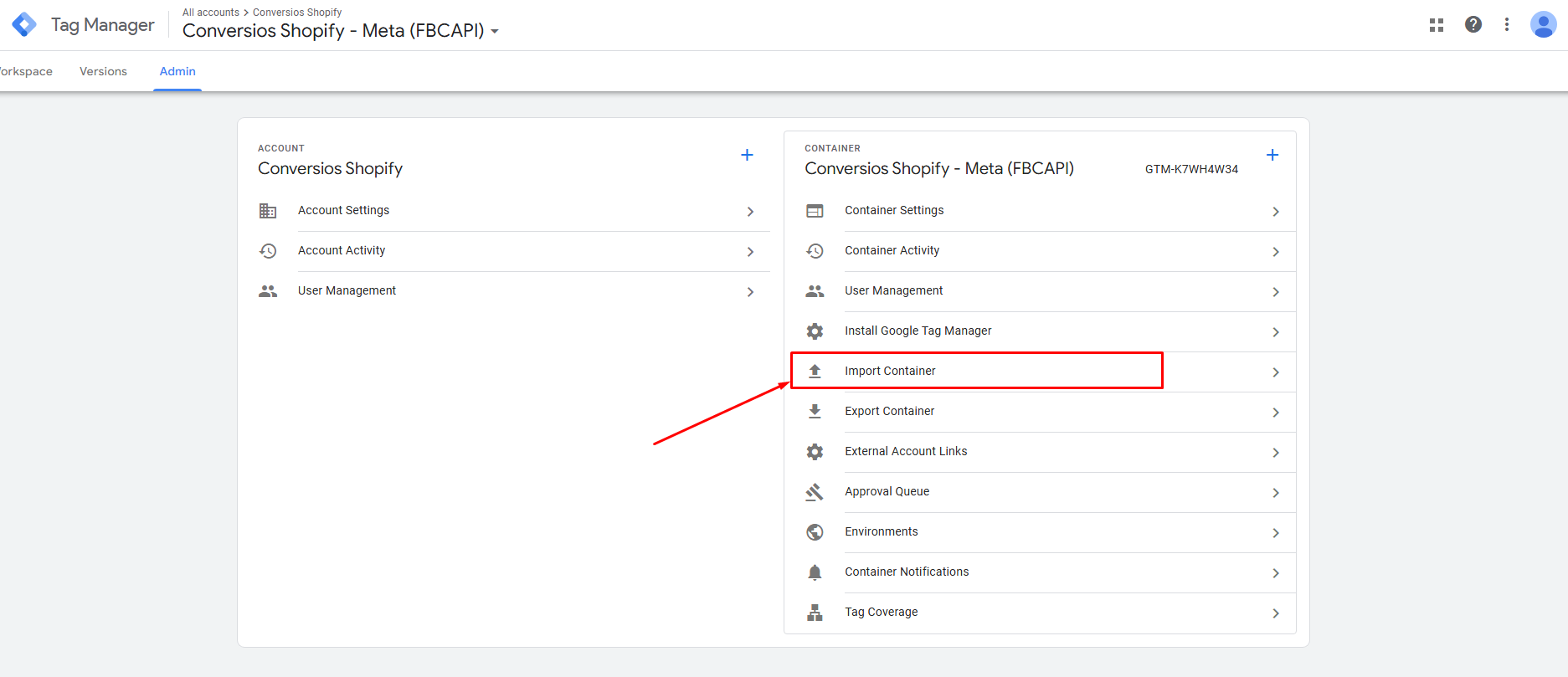
Step 5: Select the JSON container file downloaded in Step 2.
Step 6: Choose Merge (and select Overwrite conflicting macros, rules & tags).
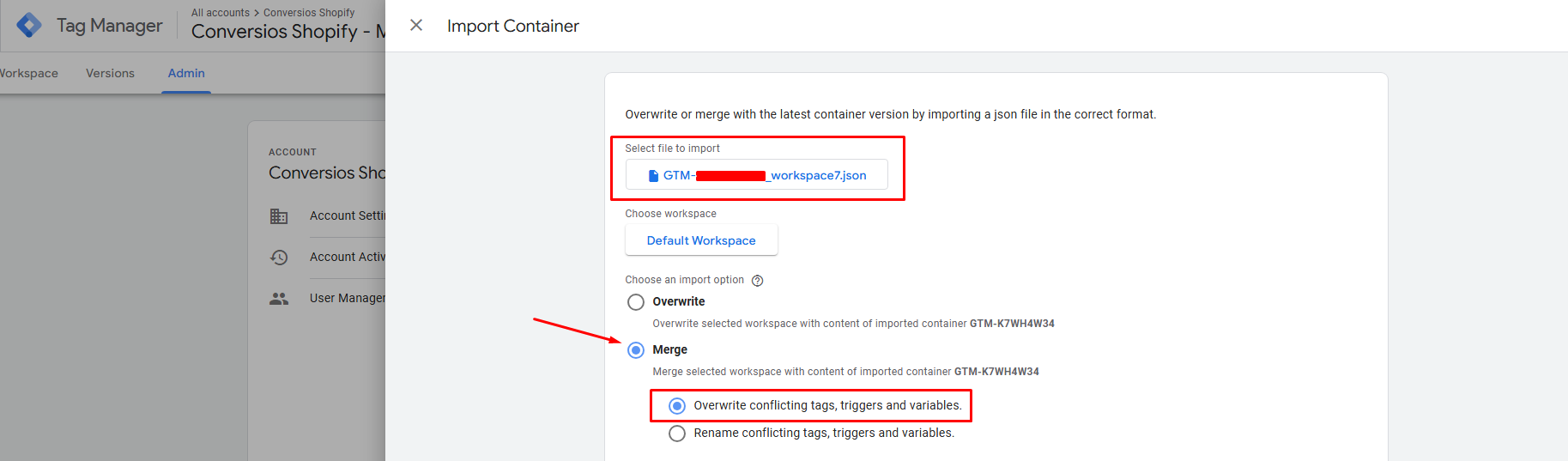
Step 7: Click on Add to Workspace to save the changes.
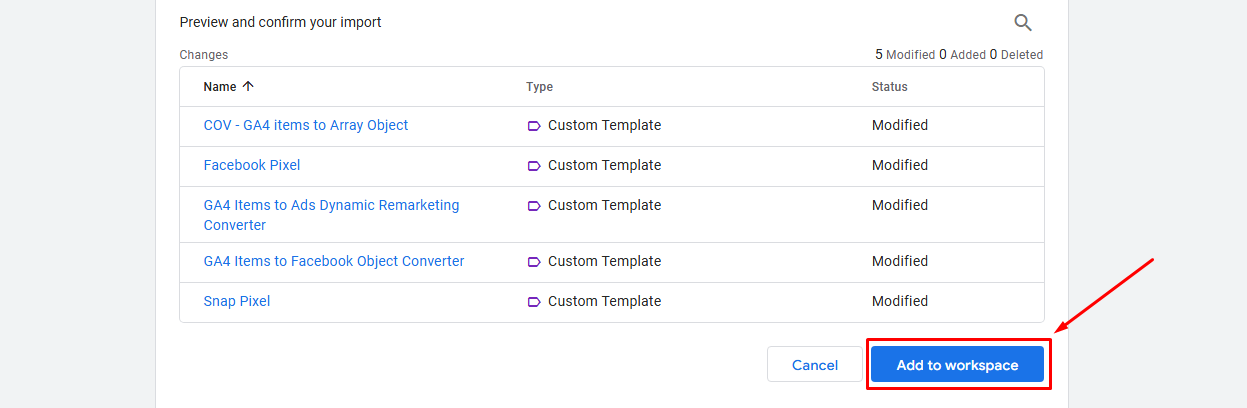
Step 8: Click on Submit.
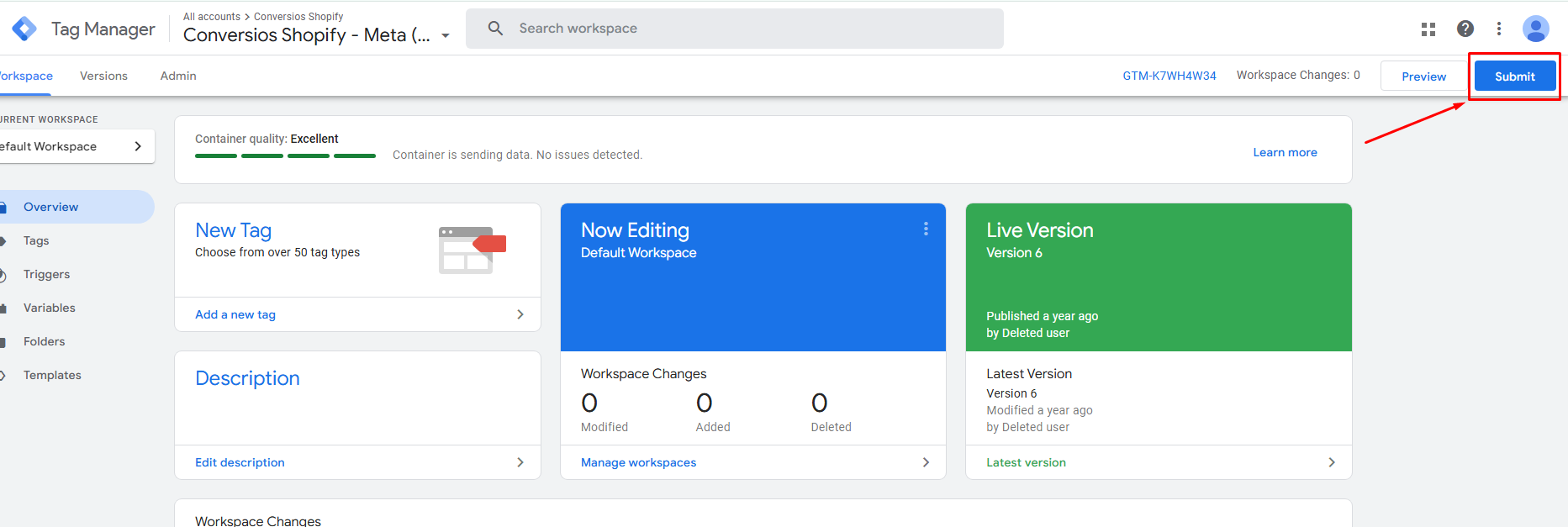
Step 9: Publish the Container
- Click Publish to apply the changes live.
- (Alternatively, preview the changes in Preview and Debug mode before publishing.)
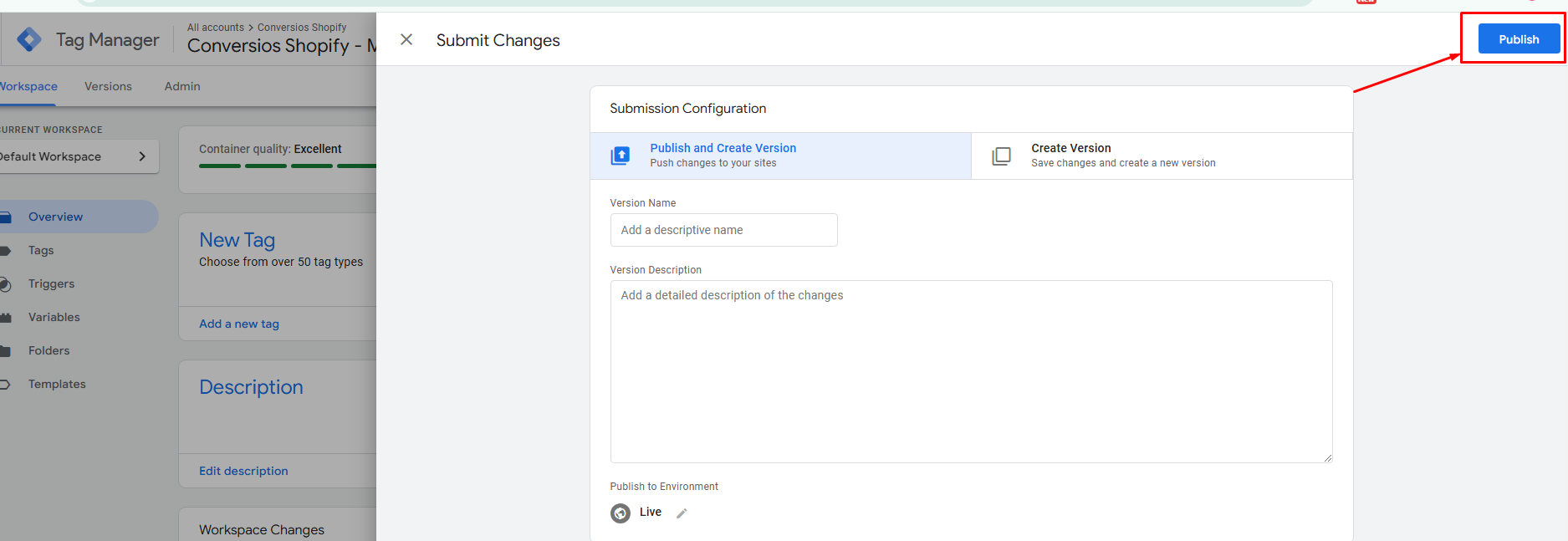
After completing these steps, your Google Tag Manager setup will be successfully configured with the Conversios shopify meta app
Need Help? Please reach out to us at [email protected] for any technical help or support.
OR you can set up a call with our expert for a quick product walkthrough.