Crazy Egg is an online tool that monitors individual pages from your website, giving you a breakdown of where different visitors have clicked and on which part of the screen.
Step-by-Step Guide to Integrate Crazy Egg Pixel #
Step 1: Navigate to WordPress Admin #
- Go to the Conversios Pro plugin and click Pixel & Analytics.
- Scroll down to connect to Crazy Egg Pixel Integration.
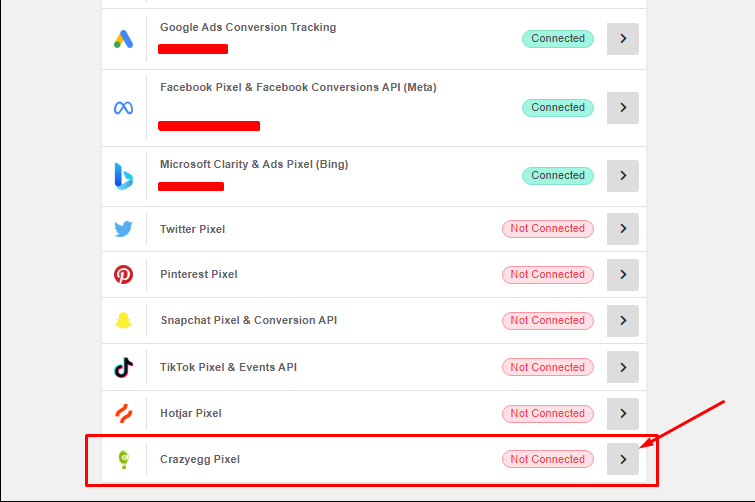
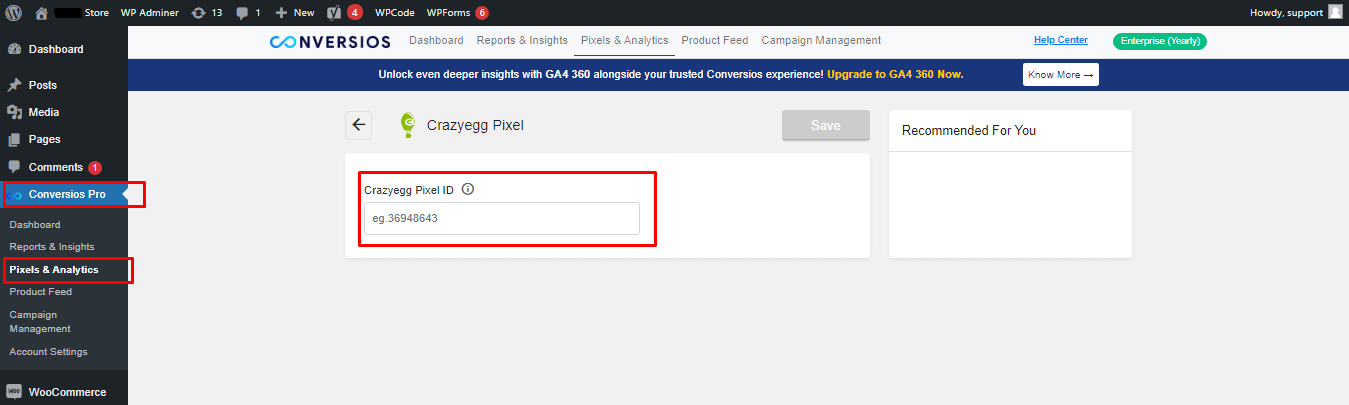
Step 2: Get Crazy Egg Pixel From Crazy Egg Business Manager #
2.1 Create & log in to your Crazyegg crazyegg.com account.
- Click on All sites
- Click on Manage site.
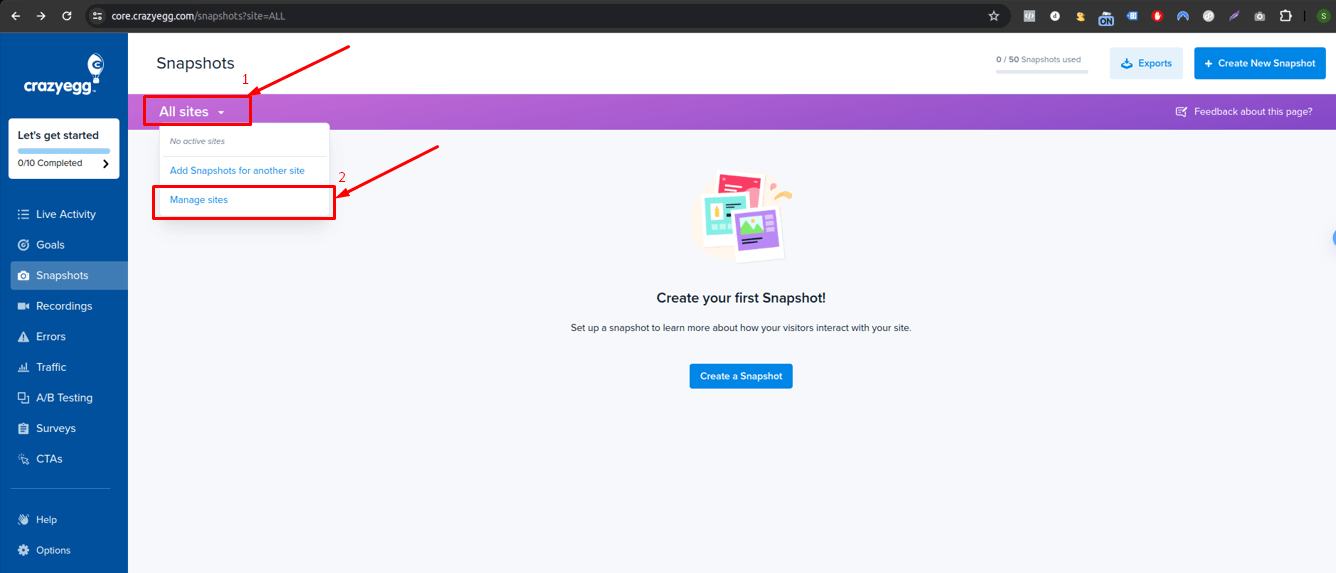
2.2 Locate the option Icon on the bottom left and click on Add New Site.
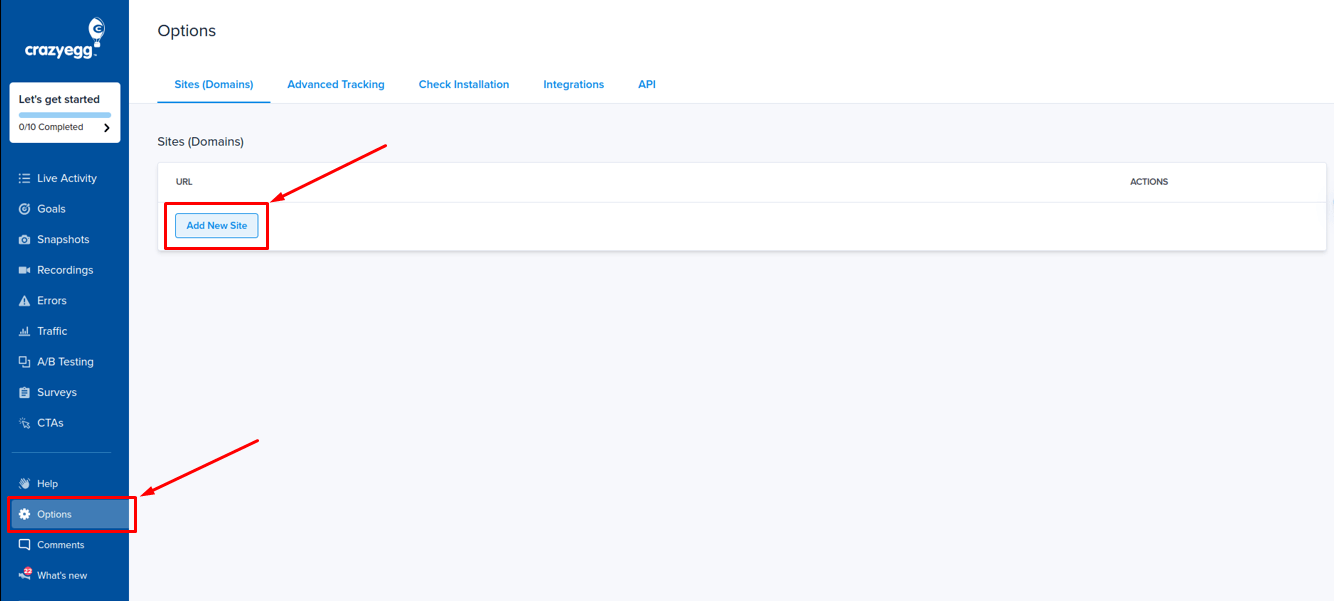
2.3. After clicking on Add New Site, you will see a model where you can enter your website URL.
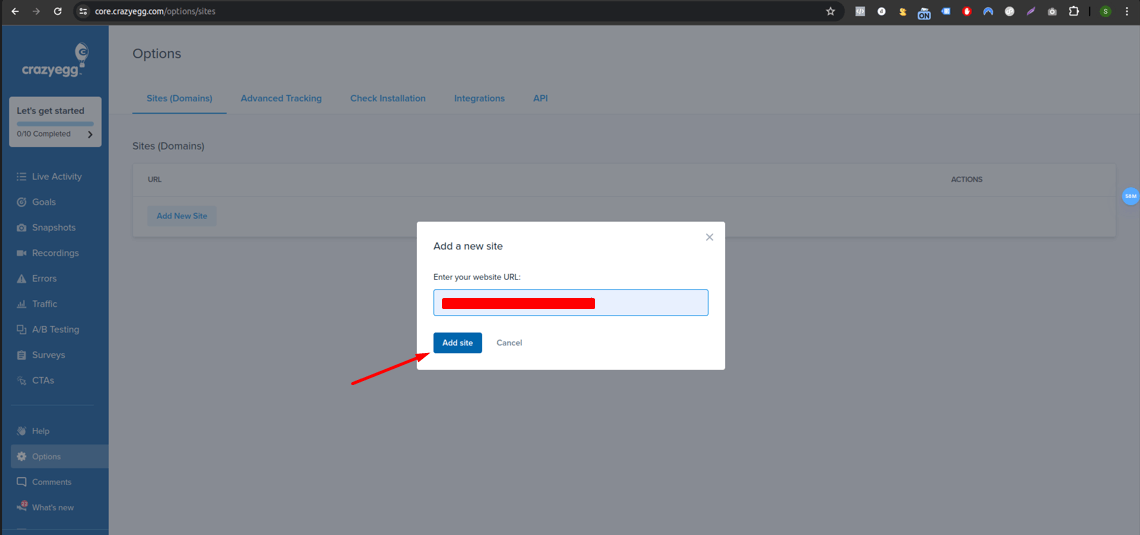
2.4 Upon clicking the Add Site button, you will receive a message confirming the successful creation of your site.
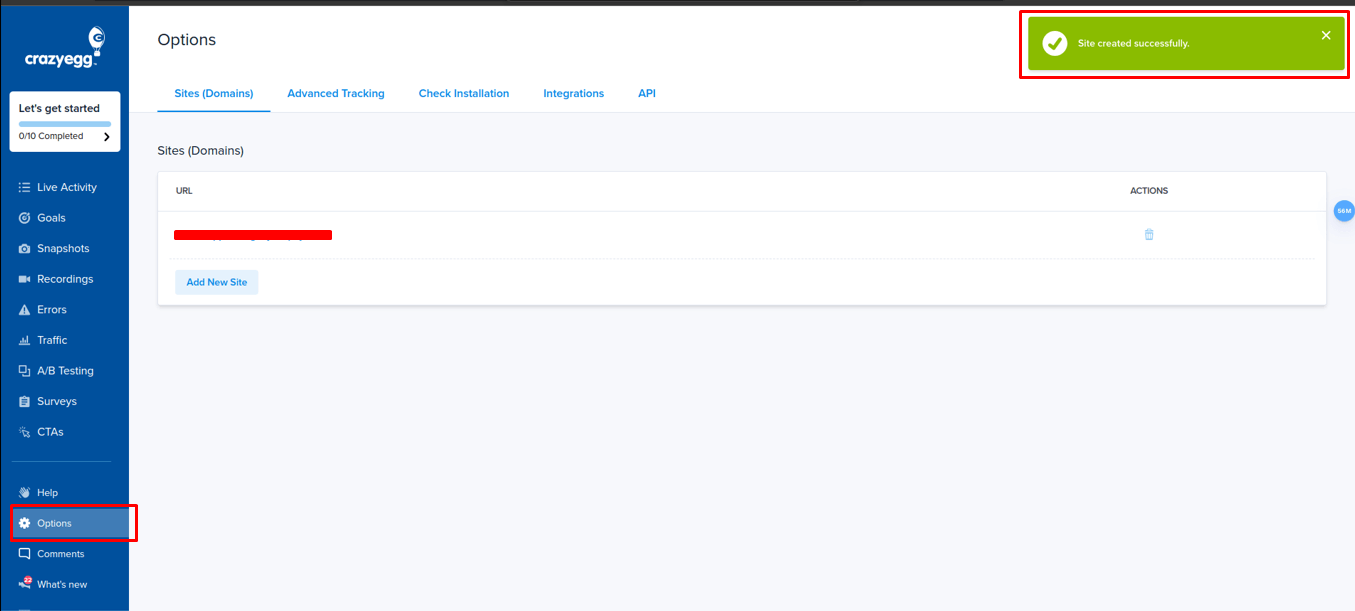
2.5. Once your site is successfully added, you will see your website event is live. Click on the Install Crazy Egg button.
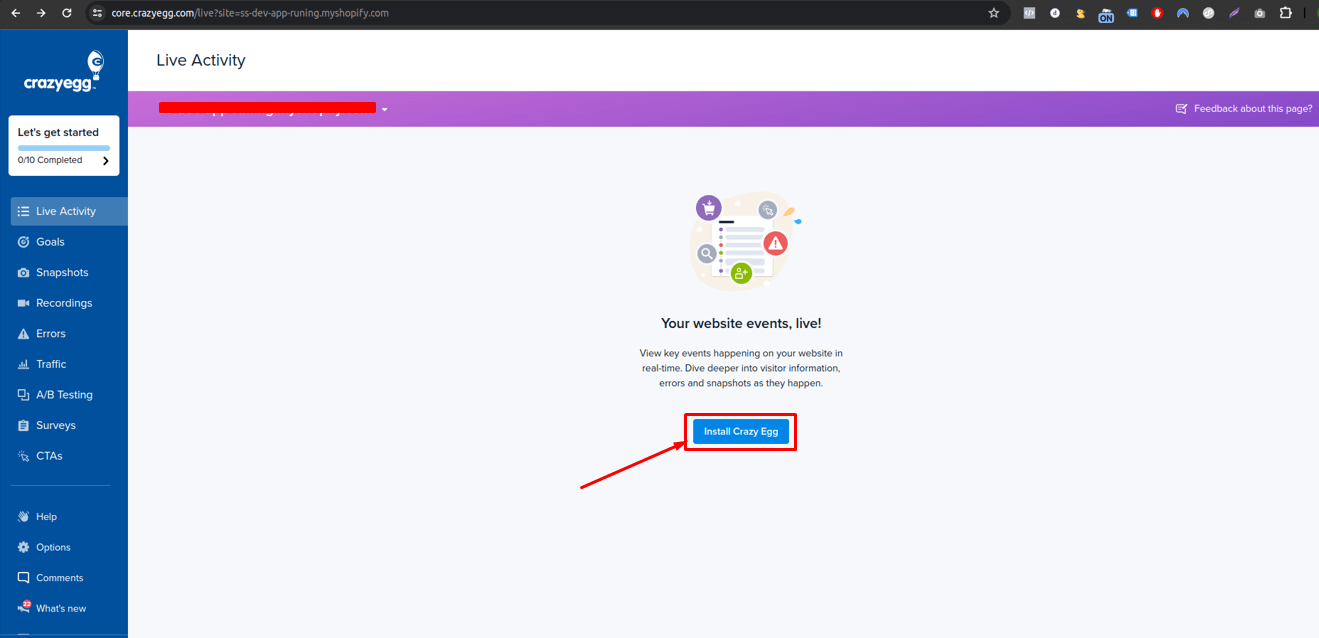
2.6. You can find the Crazy Egg pixel ID from the snippet. Click on the I can install the tracking script myself.
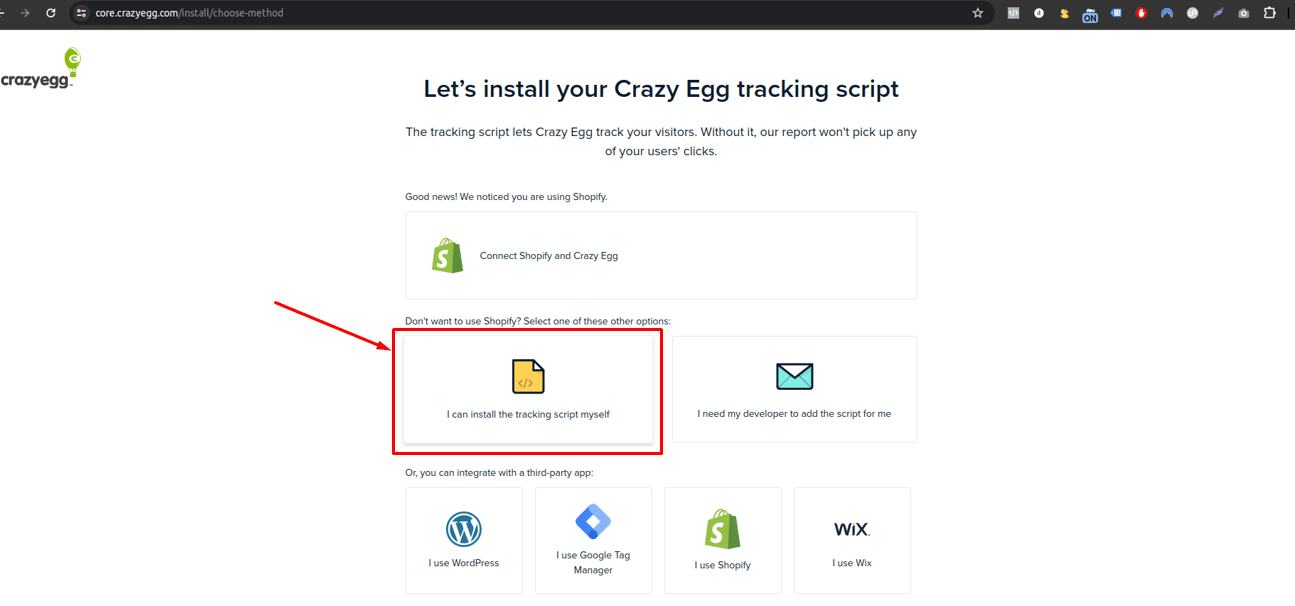
- You can find the Crazy Egg pixel ID from the snippet.
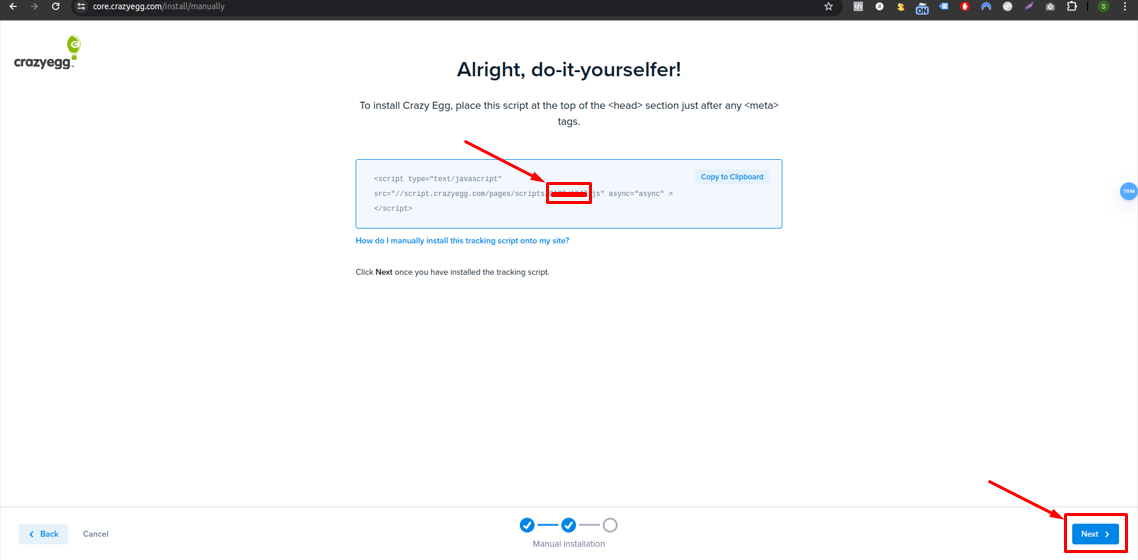
- here you will find your Crazy Egg pixel ID. Now copy the Crazy Egg pixel ID.
In code snippets, //script.crazyegg.com/pages/scripts/ you can see the number ID, you need to copy the account ID. You need to remove the / from the string. For example “01xx/xx47” to “01xxxx47”
Step 3: Integrate The Crazy Egg Pixel ID Into Conversios Pro Plugin #
- The last action to take is to access the Conversios Plugin in your WordPress Admin.
- Within the Pixel & Analytics Settings, navigate to the Crazy Egg.
- Locate the Crazy Egg Pixel ID field.
- Simply paste your ID here and then click the Save button.
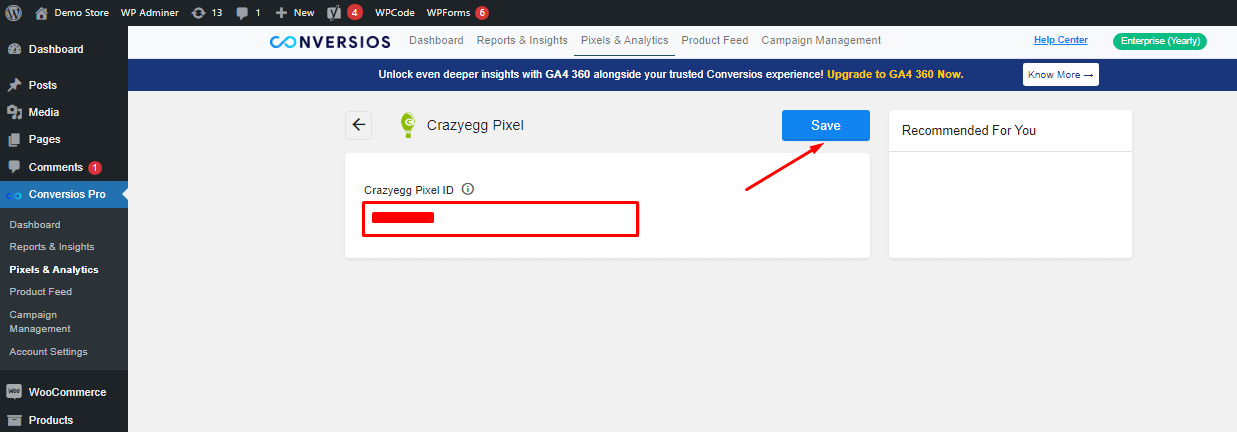
Congratulations! 🎉
You have successfully created and integrated your Crazy Egg Pixel using the Conversios plugin.