Here are the steps to find your Snapchat pixel id from your Snapchat business manager account.
1. Log in to your Snapchat business manager account.
2. First click on the ‘Business’ & then click on ‘Business details’.
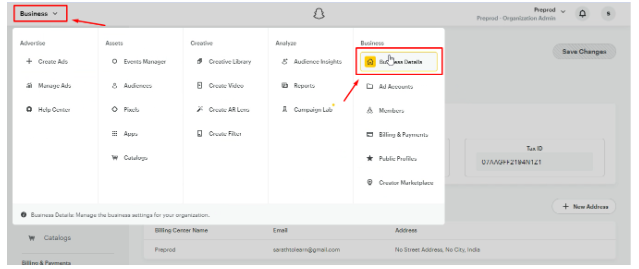
3. You will get the ‘Pixels’ option at the left side menu, click on it.
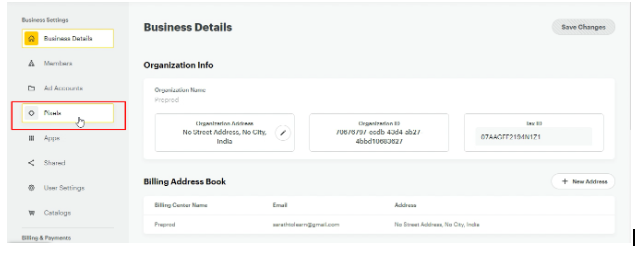
4. Now find the pixel you want to get the ID for & click on that pixel.
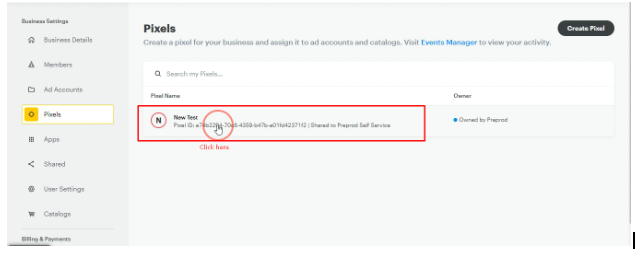
5. You will see an interface that has your Snapchat pixel id. To check your pixel ID and its string, refer point 6.
6. Your pixel ID will be displayed at the top of the page.
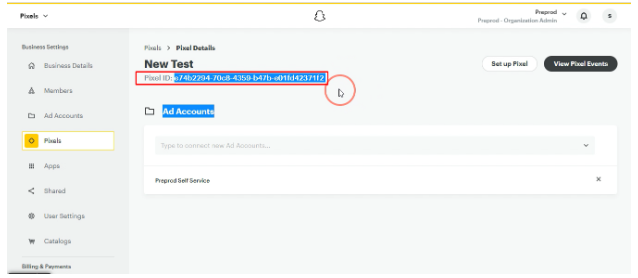
Note: If you have integrated multiple pixels, make sure to click on the correct pixel before viewing the details to get the right pixel ID.