Conversios is a popular Shopify app that helps you streamline your marketing efforts by integrating various tracking tools and pixels.
Here are the steps to Install and Activate the Conversios Shopify App:
Step 1: Access the Shopify App Store by logging into your Shopify admin panel and navigating to the Apps section.
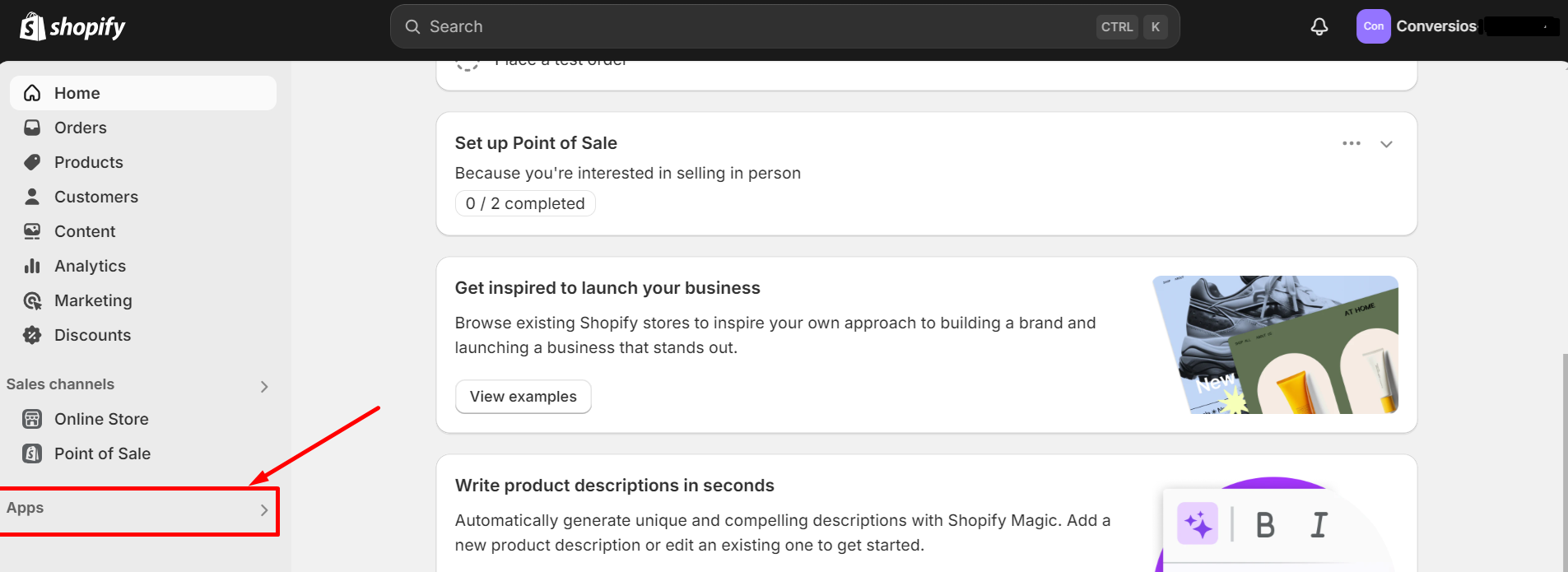
Step 2: Search for Conversios using the search bar and select the appropriate Conversios Shopify App based on your needs (e.g., Conversios GA4 & GAds Tracking, Conversios All-in-One).
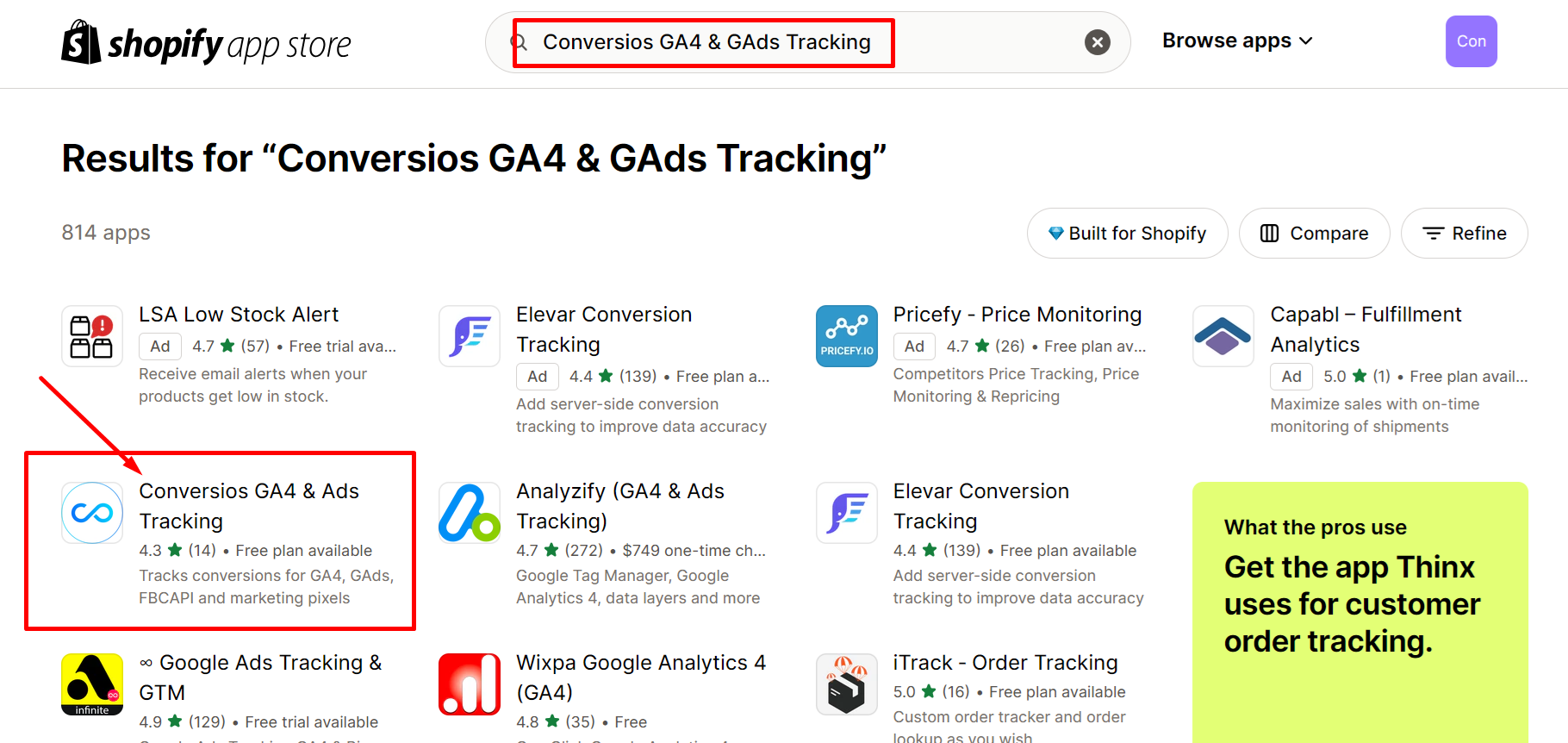
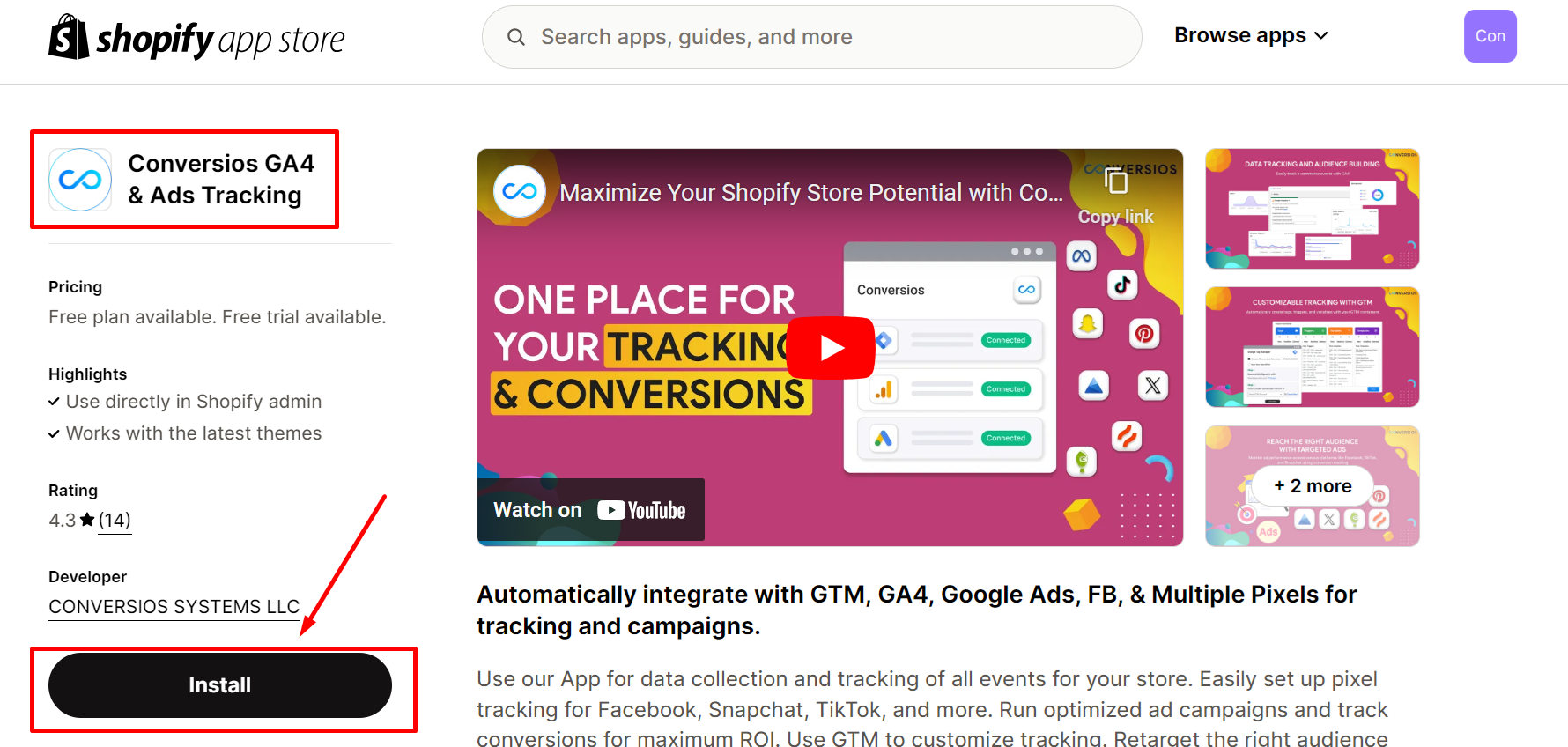
Step 3: Install the app by clicking the “Add app” button and following the on-screen instructions. This may involve granting necessary permissions to the app.
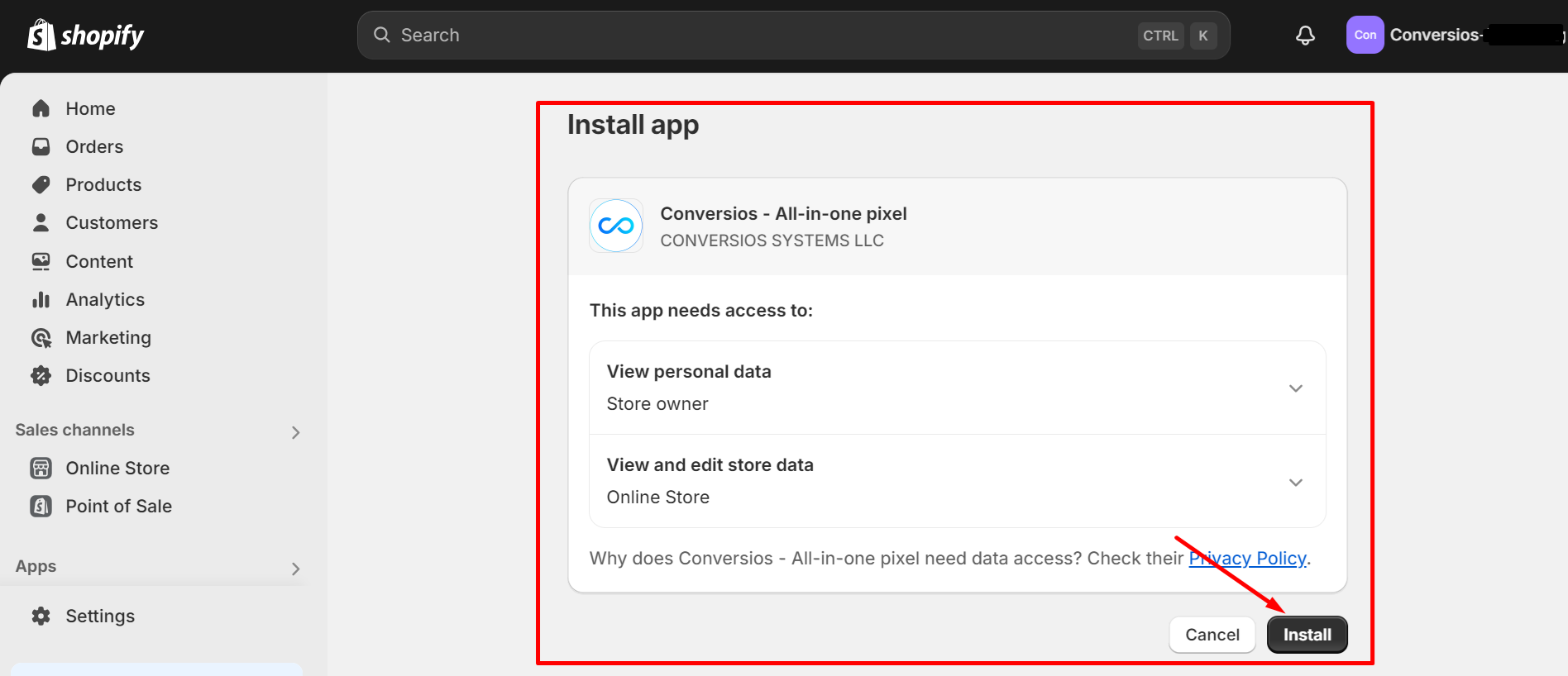
Step 4: Once installed, you should be redirected to the app’s settings or configuration page where you can follow the app’s specific instructions to activate it.
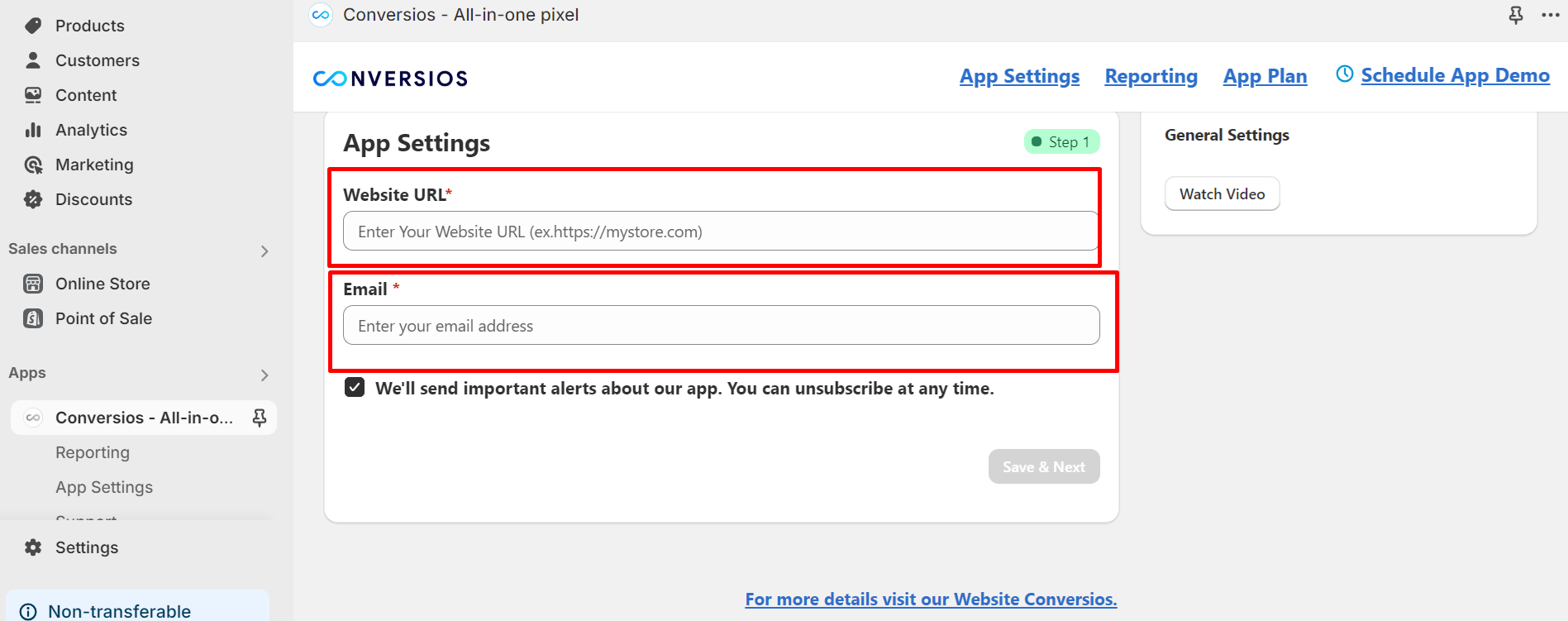
This often involves providing necessary information such as your store URL, email address, and other relevant details.
Step 5: Complete the setup by following the app’s guidance, which typically includes integrating Google Tag Manager (GTM), adding your Google Analytics 4 measurement ID, integrating your Meta Pixel and Conversions API, and setting up other tracking tools if applicable.
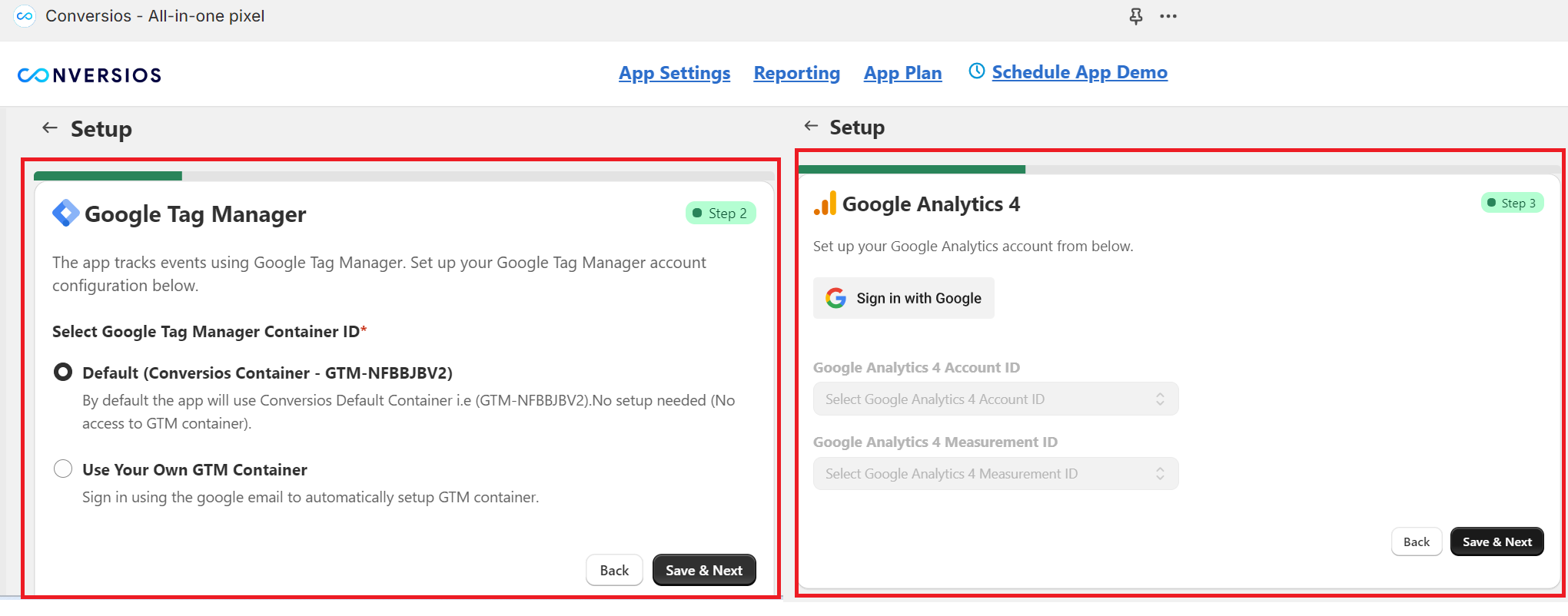
References -
1. Google Tag Manager (GTM) Integration – [How to Setup Google Tag Manager with Conversios Shopify App?]
2. Google Analytics 4 Integration – [How to Integrate Google Analytics 4 with Conversios Shopify App?]
3. Meta Pixel and Conversions API Integration – [How to Integrate Meta Pixel ID and Conversion API Token on Conversios Shopify App?]
By following these steps and carefully reviewing the app’s documentation, you should be able to successfully install and activate the Conversios GA4 & GAds Tracking Shopify app.