How To Create a Web Container? #
- Sign in to your Google Tag Manager account: Go to https://tagmanager.google.com and sign in with your Google account.
- Create a new container: Click on “Create Account” or select an existing account if you already have one. Then, click on “Create Container” to start the process of creating a new container.
- Provide container details: Enter a name for your container, such as the name of your website. Select the target platform as “Web” since you are creating a web container. Choose the appropriate country and time zone for your container.
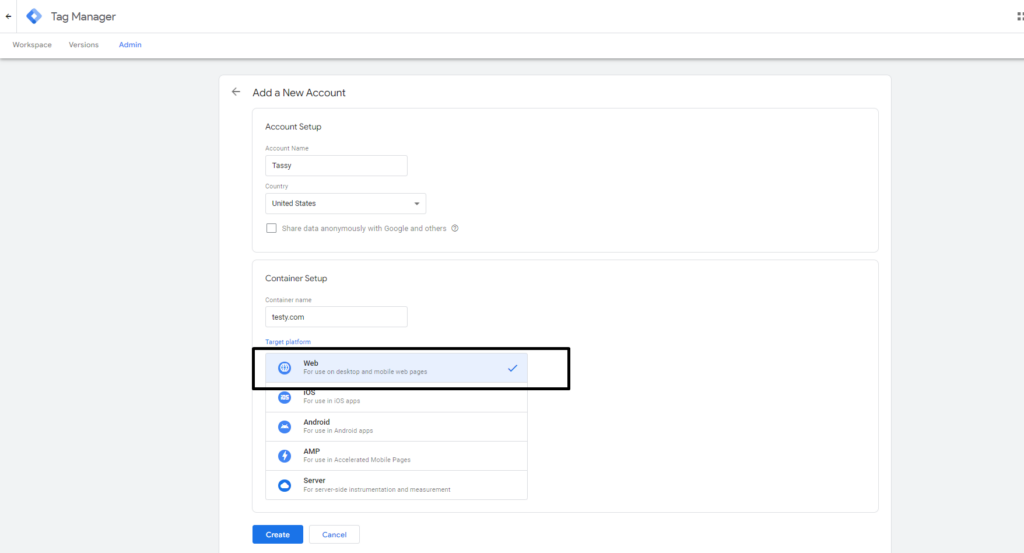
- Set up container tags: Once your container is created, you will be directed to the container workspace and you can add the tags for tracking and managing your website.
- Configure tags in the Tag Configuration section & Define triggering rules: You can use our JSON to import the tags and triggers.
- Preview and publish: Before publishing your container, use the Preview feature to test your tags and ensure they are working correctly. Once you are satisfied with the setup, click on the “Submit” button to publish your container.
By following these steps, you can create a web container in Google Tag Manager to manage.
How To Create a Server Container? #
- Sign in to your Google Tag Manager account at https://tagmanager.google.com/.
- In the Google Tag Manager dashboard, click on “Admin” in the top navigation menu.
- Under the “Accounts” section, select the desired account or create a new account if needed.
- Under the “Containers” section, click on the “Create Container” button.
- In the “Create Container” dialogue box, enter a name for your server-side container. Choose a descriptive name that represents the purpose or project associated with the container
- Select the “Server” option as the container type.
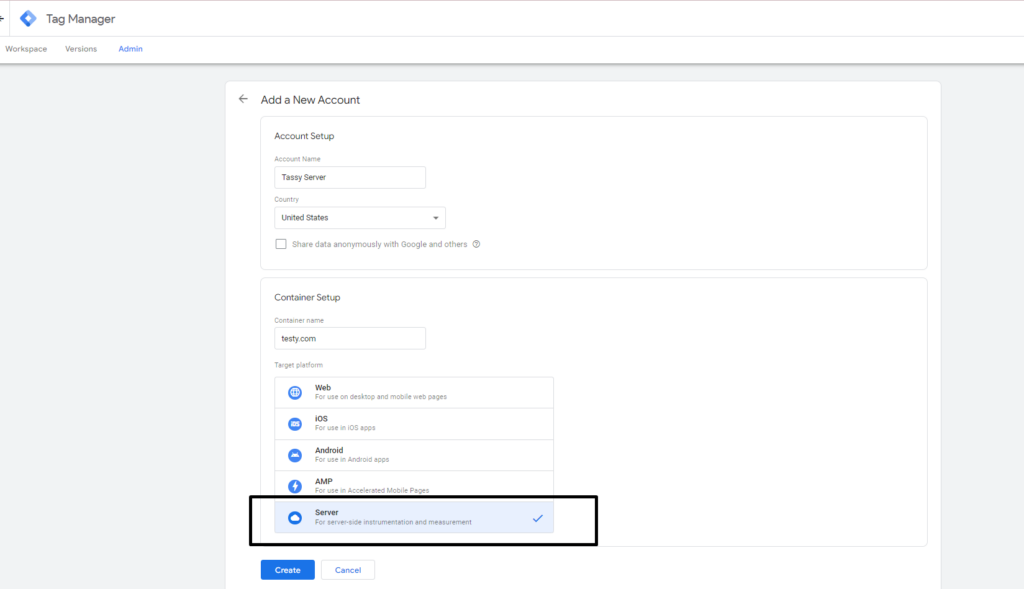
- Click on the “Create” button to create the server-side container.
- Once the server-side container is created, you will be provided with the necessary configurations and instructions specific to your target platform
Make sure you have the necessary infrastructure and expertise to implement and maintain server-side tagging before proceeding.
Remember to consult the official documentation and resources provided by Google Tag Manager for detailed instructions and best practices specific to your use case or reach out to us at [email protected].
How To Find the Container Config? #
Once the Server Side Container is created, you will be redirected to the Workspace and you will be asked to select Automatically provision tagging server Or Manually provision tagging server as mentioned in the below screenshot.
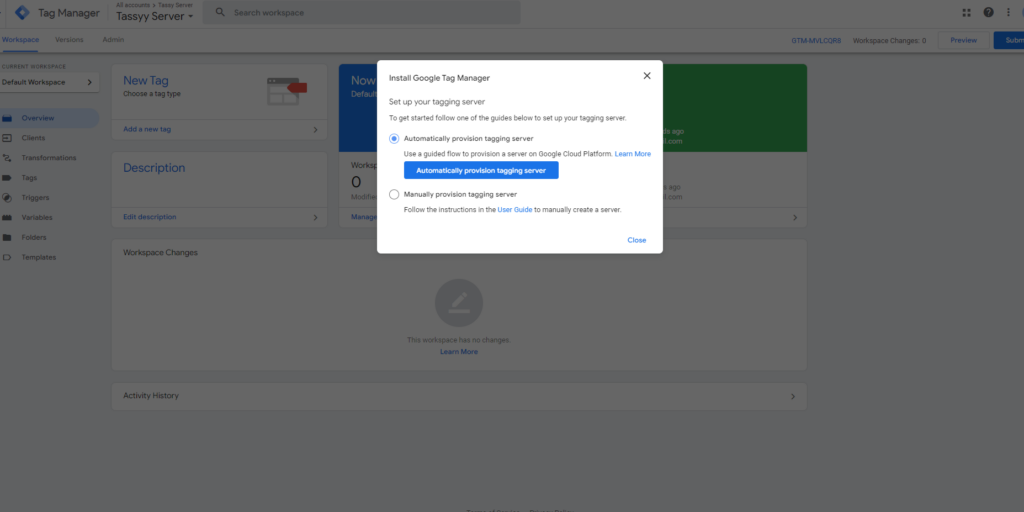
You will have to select Manually provision tagging server as mentioned below and you will be able to see your Container Config copy the same for your future references.
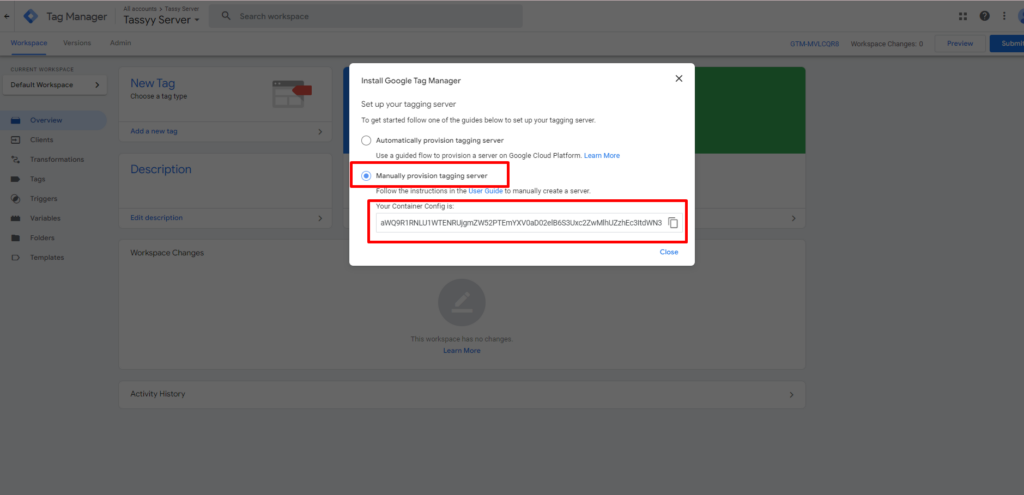
For any clarification regarding the same you can drop in an email to us at [email protected]