Google Tag Manager (GTM) provides a centralized platform for managing various tracking codes and scripts on your website.
Instead of manually modifying the on-page code whenever you need to track an event, you can use Google Tag Manager’s user-friendly interface to set up and manage event-tracking configurations.
Conversios provides you with pre-built 70 tags and triggers that help you to track all your e-commerce events based on the integration.
Say for instance you want to track your form tracking/ Subscribe on your website and push the information to Google ads as Conversions so you can retarget them.
Step 1. Install & Activate #
To install the Conversios plugin on your WordPress website, follow these instructions:
- For Free Version: Directly from WordPress.org, you can download the Conversios Plugin.
- For the Premium Version: Purchase the plugin directly from the Conversios website. Post-purchase, you will receive an order confirmation email with the License Key and a Pro Zip file to activate the Conversios Plugin.
Step 2. Pixel & Analytics > GTM Integration #
- Mandatory GTM Integration
Once the plugin is installed and activated, the first step is to integrate your Google Tag Manager into Conversios Plugin from Pixel & Analytics.
- GTM Container Options
There are two options to integrate Google Tag Manager into the Conversios Plugin:
- Conversios Default Container (Free)
- Use your own GTM Container (only in the PRO version)
Option 1: Conversios Default Container: Our plugin by default adds our GTM to your e-commerce store to ensure your tracking is in place if you do not have a GTM container.
Below are the steps to integrate the Conversios default container:
- From Conversios Plugin, navigate to Pixel & Analytics and click on Google Tag Manager.
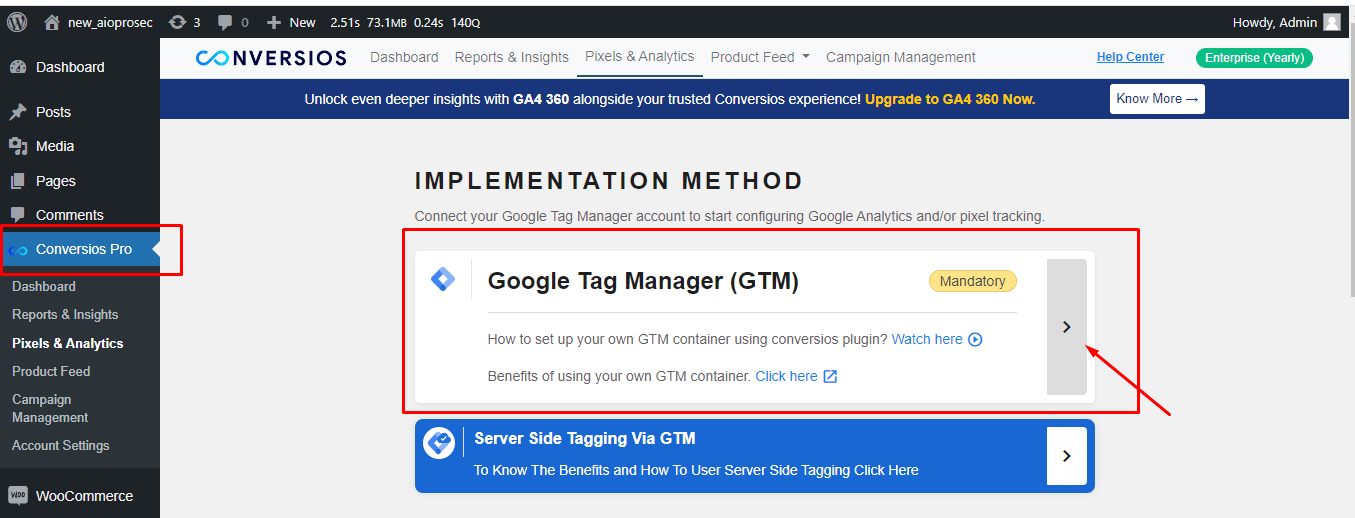
- Select Default Conversios Container.
- Hit the Save button and your default GTM will be integrated into your website.
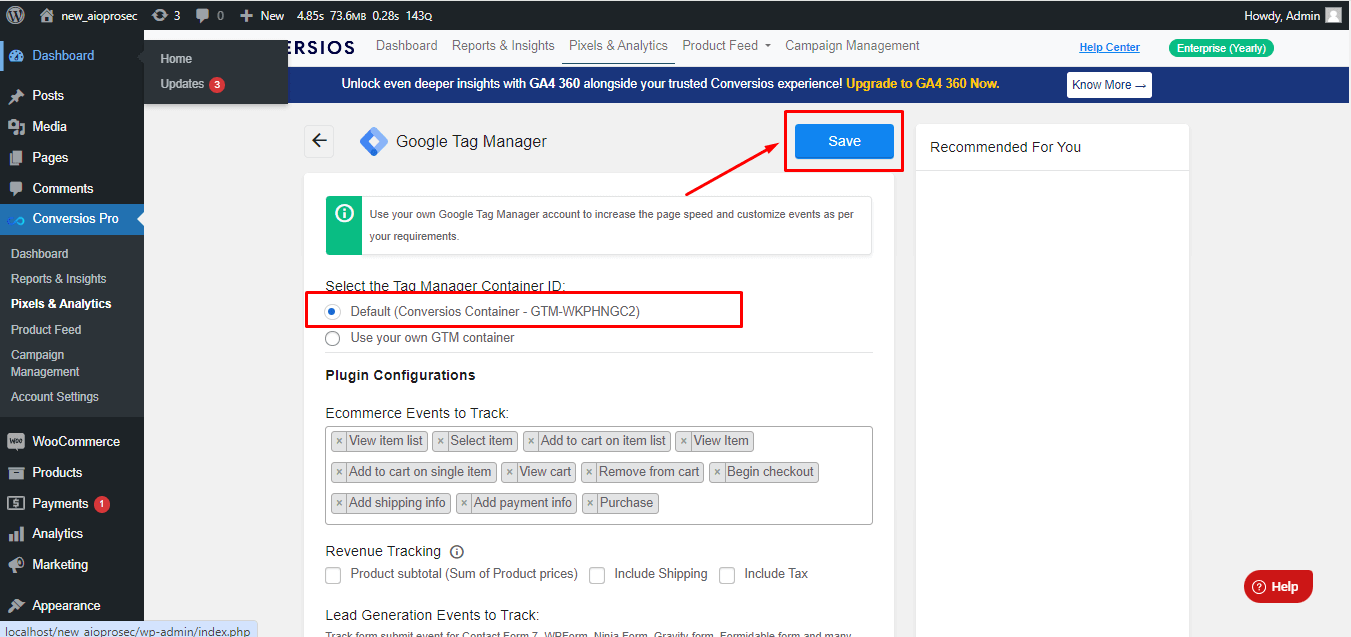
Option 2: Use your own GTM Container (Only if you are using the plugin’s premium version will this be accessible)
There are two options from which you can use your own GTM Account:
- Automatic Setup
- Manual Setup
How Do You Add Your Own GTM ID Via Automation? #
Adding your own GTM (Google Tag Manager) ID via automation can smooth your workflow and ensure accurate tracking in Conversios Plugin.
Follow these steps to add your GTM ID automatically:
Step 1: Sign In with Google #
- Click on Automatic.
- Click on Sign In with Google, and add your GTM Account email.
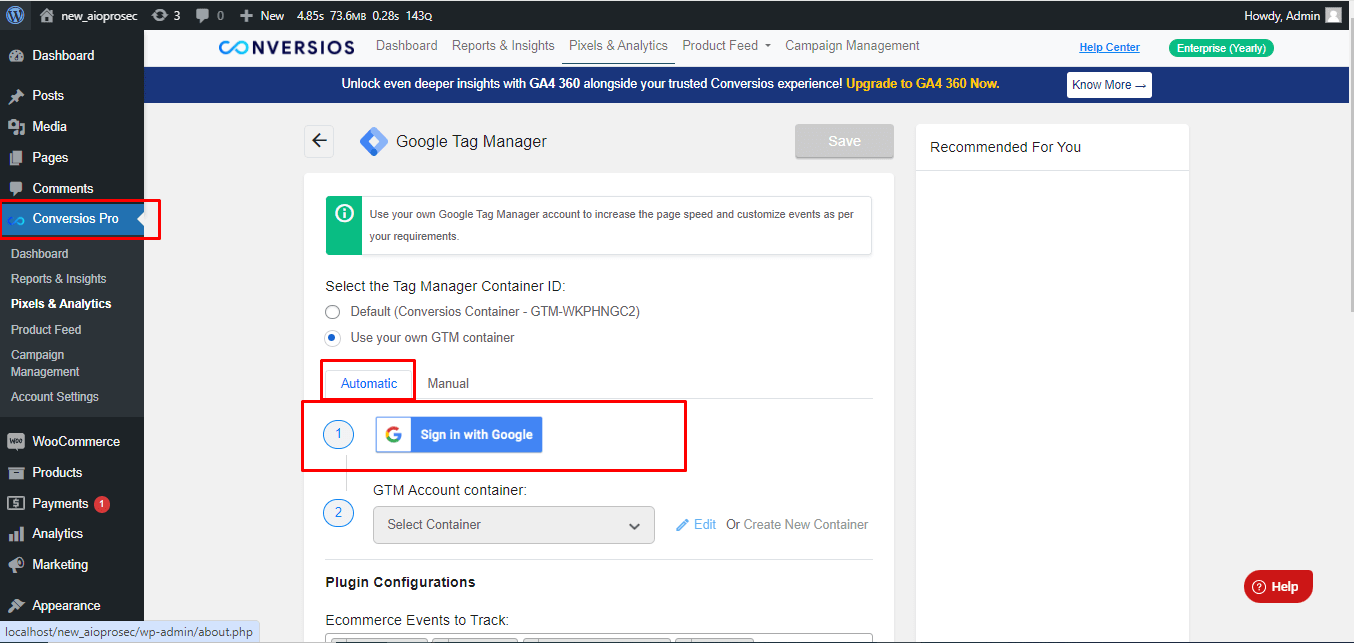
Step 2: Allow Permission #
- Click on continue Allow all the permissions and click on continue again.
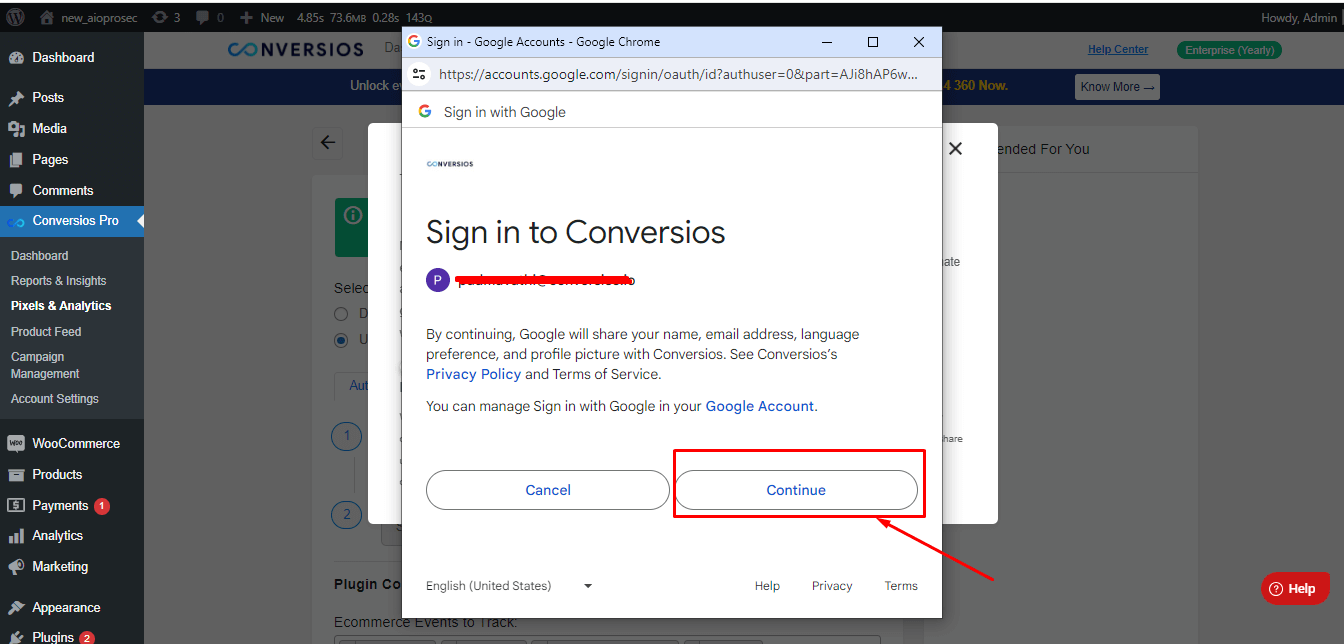
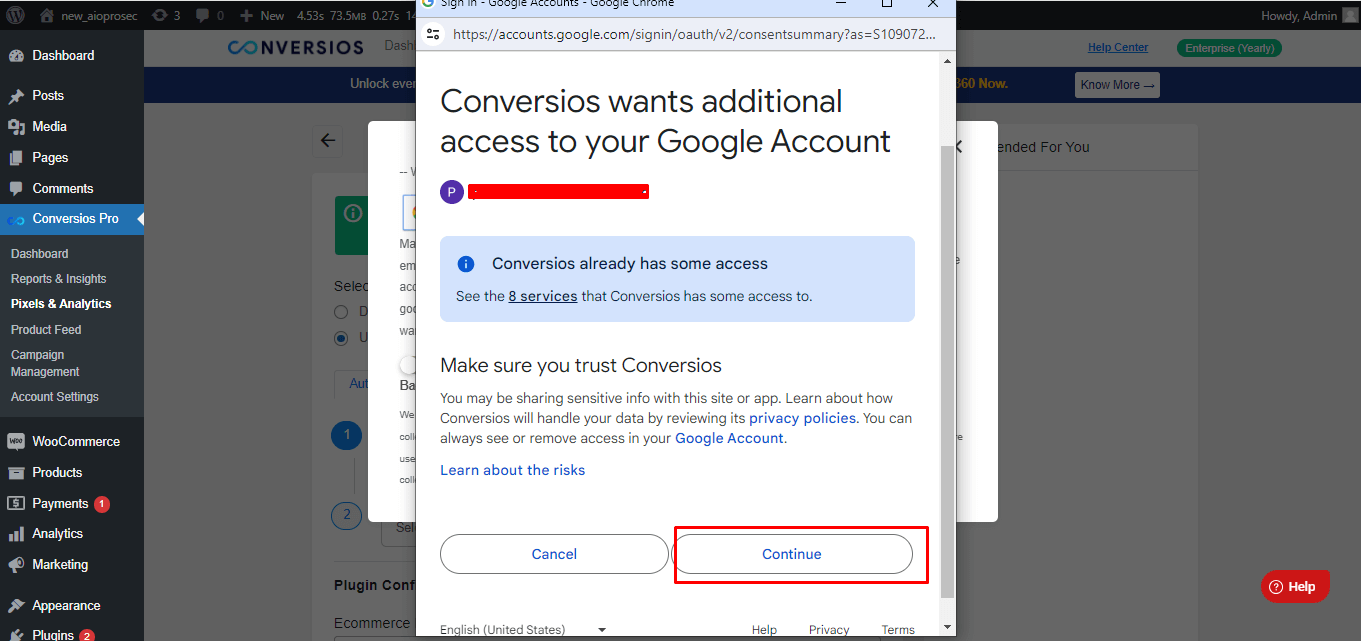
Once Signed in, your GTM account will link automatically.
Step 3: Select GTM Account Container ID #
- Select your GTM account container ID from the dropdown and click on Save.
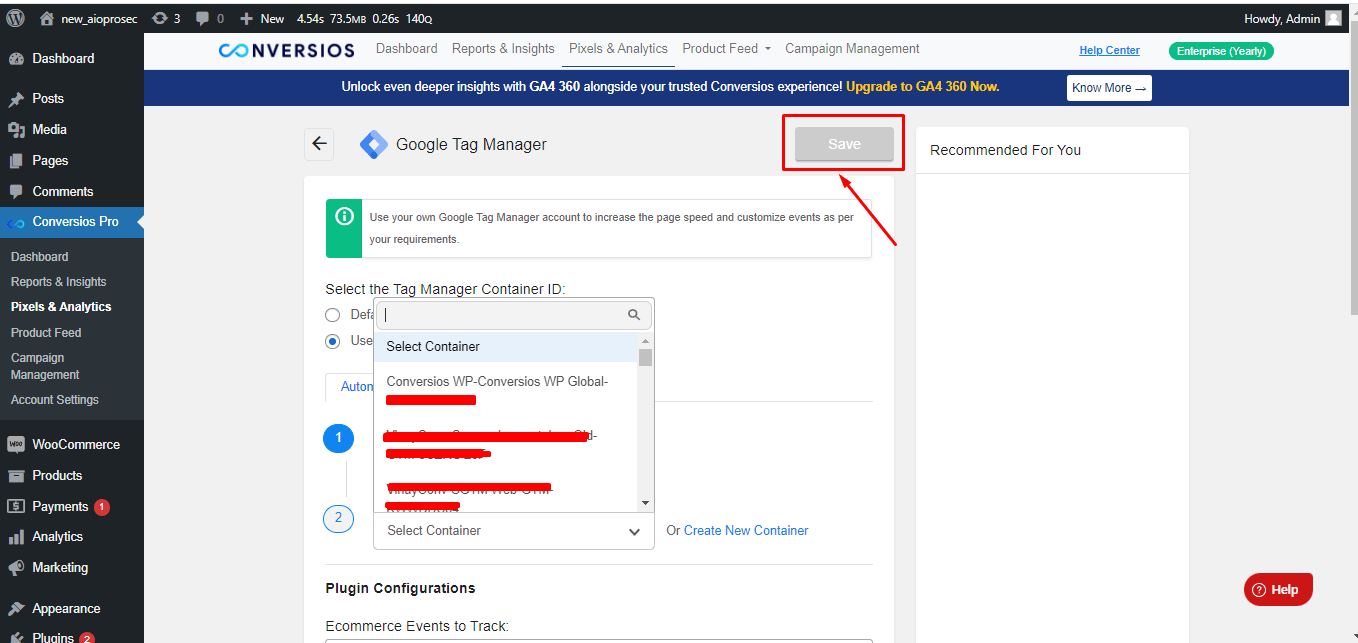
Step 4: Create a New Container #
- Select the GTM Account from the dropdown.
- Add a Container Name.
- Click on Create.
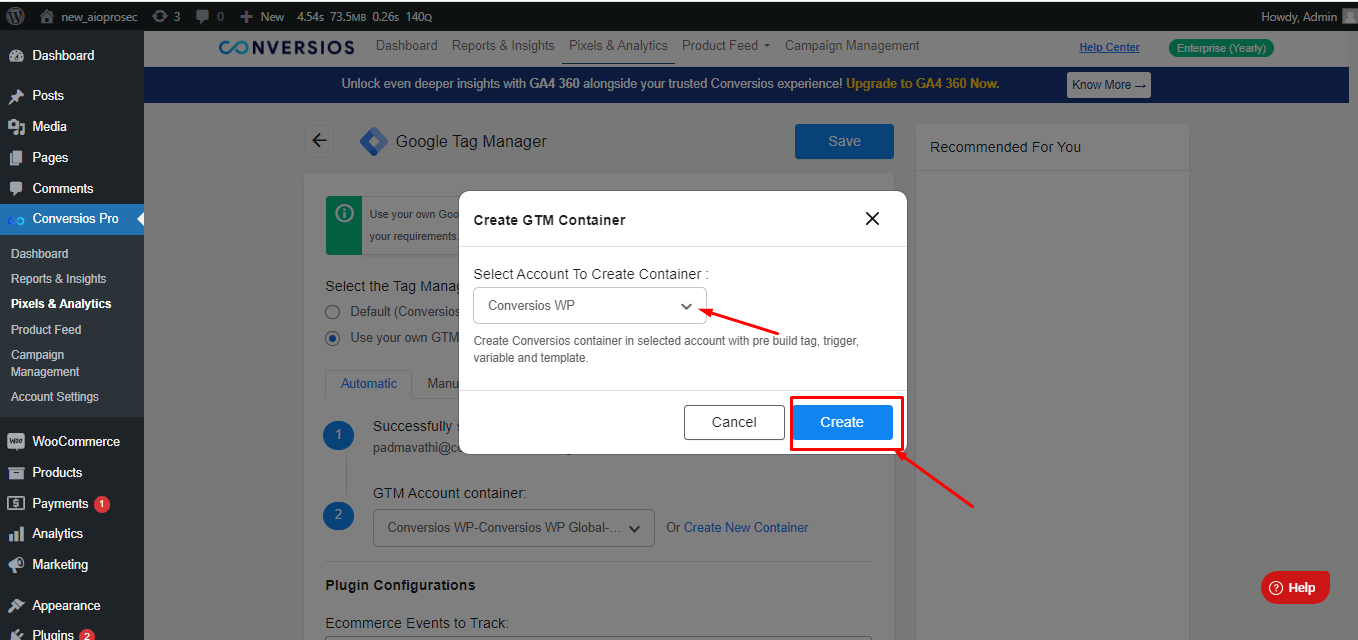
You have now automatically integrated your own GTM into Conversios Plugin.
How to Set Up GTM with Conversios Plugin Manually? #
By choosing the manual setup option, you will see the screen below where you must add your GTM container and click save. This method allows you to customize your tracking and analytics setup according to your needs.
Adding GTM Container #
As you have selected Use Your Own GTM Container manually, follow this guide to set up a container in your GTM Account. Click Here.
Note: (Only if you are using the plugin’s premium version will this be accessible)
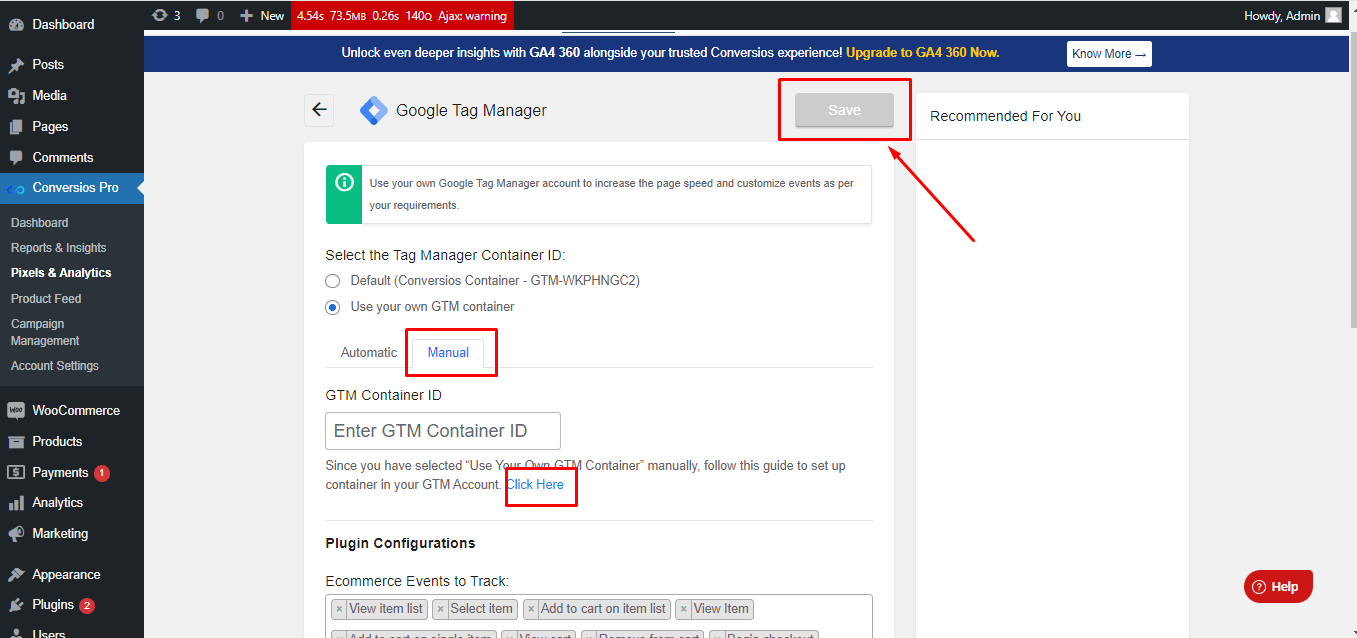
Following the above steps will configure the plugin with your GTM.
Plugin Configurations #
Let’s see how E-commerce Events, Revenue Tracking, and Lead Generation Events get tracked via Conversios Plugin.
- GA4 E-Commerce Tracking: Conversios provides precise and accurate tracking for Google Analytics 4 (GA4). It monitors all eCommerce events such as page_view, purchase, view_item_list, view_item, select_item, add_to_cart, remove_from_cart, view_cart, begin_checkout, add_payment_info, and add_shipping_info.
- Lead generation Tracking: Measure the effectiveness of your website forms and optimize for higher conversions. Capture data beyond purchases, like form submissions, phone clicks, email clicks, and address clicks.
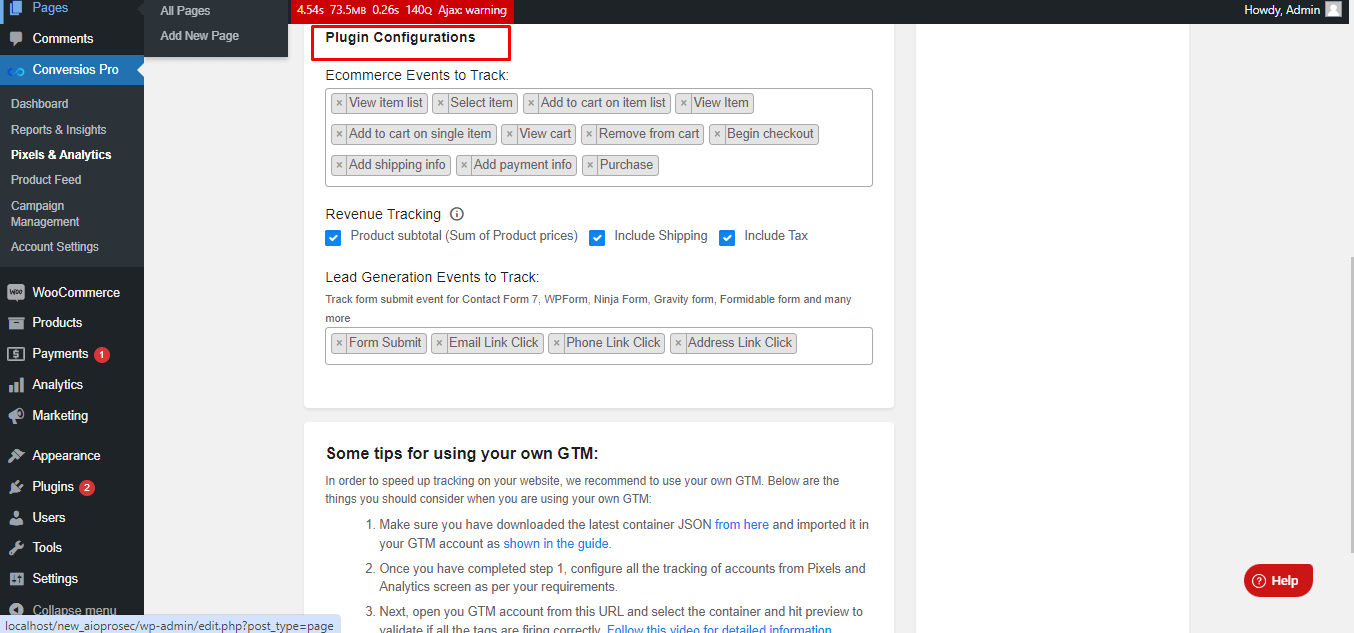
Congratulations! 🎉
You have successfully integrated Google Tag Manager with Conversios Plugin. GTM is great for adding, managing, and editing website tracking and analytics codes.