In this article, we will share a quick guide with our readers on how to check the status of the Product and the Feed in Conversios Plugin.
To check the status of the feed and products in the Conversios plugin, kindly follow the below-mentioned steps:
Step 1: Once you have installed the Conversios Plugin and completed the Channel Configuration steps under Product Feed successfully, navigate to the ‘Feed Management’ option from the drop-down menu in Product Feed.
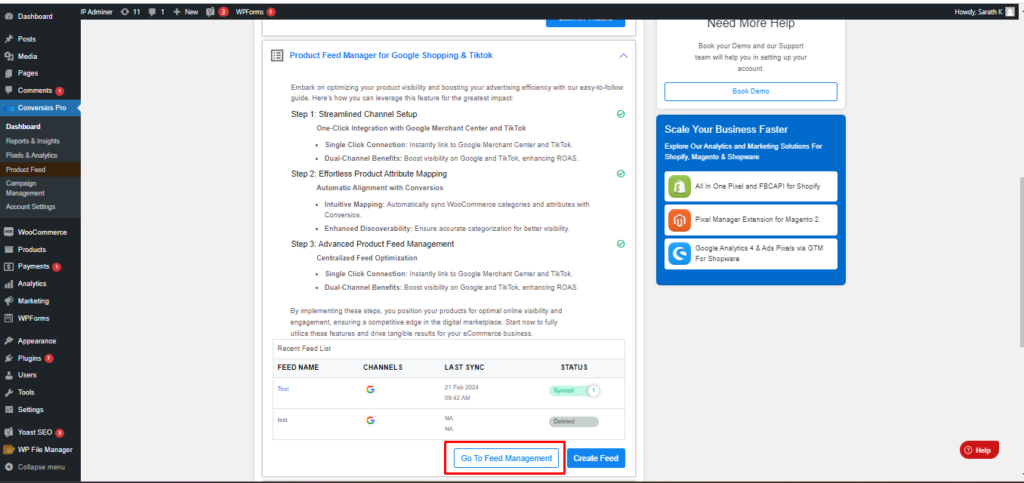
Step 2: Under Feed Management, you will be able to see the feeds that have been created. You will be able to find a matrix structure where details related to the created feeds would be visible. Also, you can create a new feed as per your requirements.
You will be able to find details like the Feed Name, the Country the feed is targeted to, feed channels, the total number of products, the status of Auto Sync, the date the feed is created, and details on the last sync and the next sync.
Here, you will be able to find the status of the sync under 4 specific categories namely Draft, In Progress, Synced and/or Failed.
# Draft: You will be able to find the status of the feed as ‘Draft’ when you have created the feed but the products in that feed are yet to be synced.
# In Progress: You will be able to find the status of the feed as ‘In Progress’ when the products in that specific feed are in progress and getting synced to your selected feed channels.
# Synced: You will be able to find the status of the feed as ‘Synced’ when the products in that specific feed have been synced successfully.
# Failed: You will be able to find the status of the feed as ‘Failed’ when the products in that specific feed have failed to sync.
Step 3: By clicking on the Feed Name, you will be able to find details of the products that are present in this feed ready to be synced or already synced, based upon the respective Status of the Feed.
- By clicking on the feed name, you will find a detailed matrix view of the feed which would include details about the product, its price, its sales price, and product id.
- You will be able to understand more about the products added to the feed by checking the category, availability quantity, and channel status.
- You also have the option to add or delete a specific product from that feed by selecting or de-selecting the checkbox near product information.
- Please note that it takes at least 30 mins for your products to reflect in the Google Merchant Center in case you have created a new feed and synced the products.
- You can also find the status of the products along with with the reasons for disapproval if any as shown below:
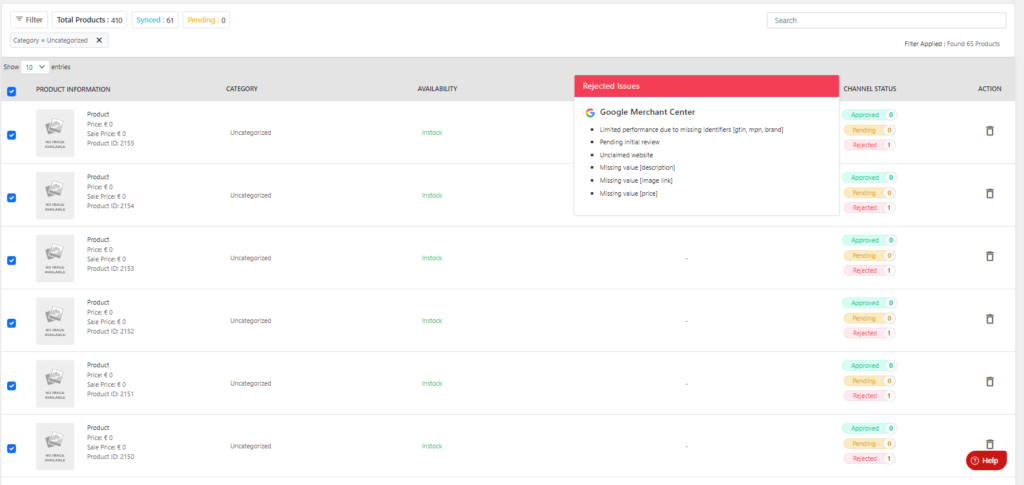
Kindly refresh the page to check the latest status of the feed.