Integrate Microsoft/Bing Ads pixel To Conversios Plugin #
If you already created a pixel, directly follow step 3. If you are yet to create a Microsoft/Bing Ads pixel; step 2 will make your task easier.
1. Create and log in to a Microsoft ads account.
2. Click on ‘Tools’ on the top-right side of the page.
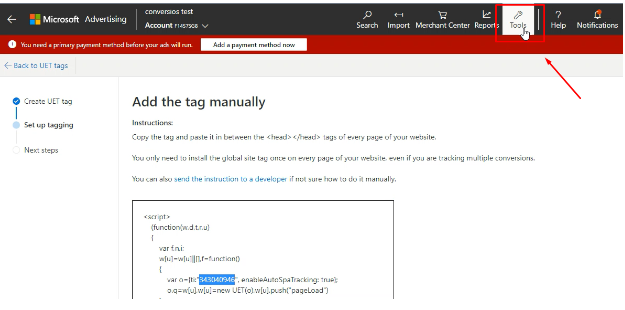
3. Now click on ‘UET Tag’ under the ‘Conversion Tracking’ section & then click on “create UET tag’.
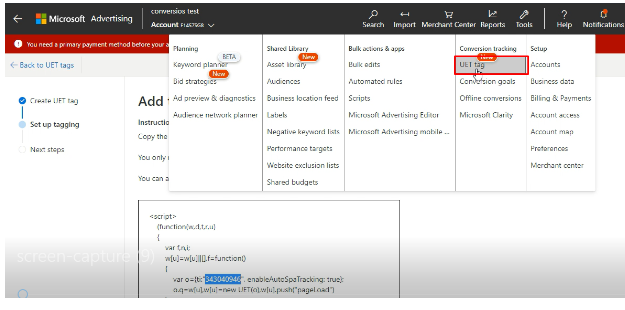
4. Select the ‘Create UET Tag’ option.
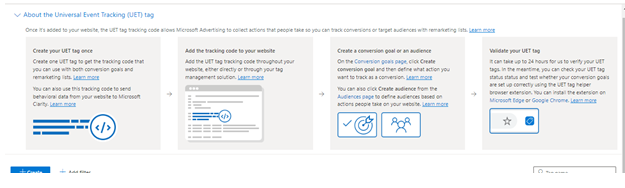
5. Give a name & description to your UET tag & move ahead.
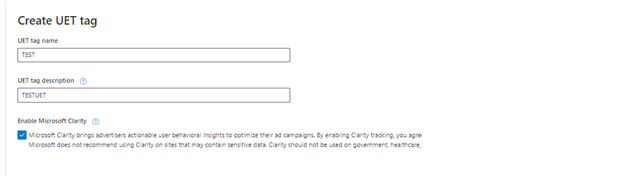
6. The next interface will ask you to choose the ‘set up tagging’ mode. Click on ‘Install the tag yourself’.
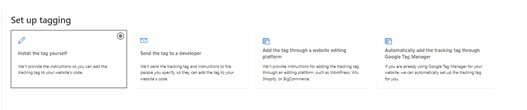
7. It will redirect you to a script where you will find your Microsoft Ads pixel id. Just copy the Microsoft Ads pixel id.
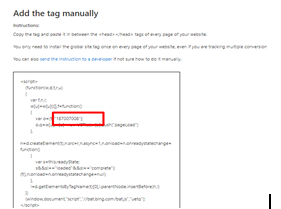
The final step is to navigate to your Conversios plugin Pixels & Analytics tab, where you can find the ‘Microsoft Ads (Bing) Pixel ID, just paste the ID here.
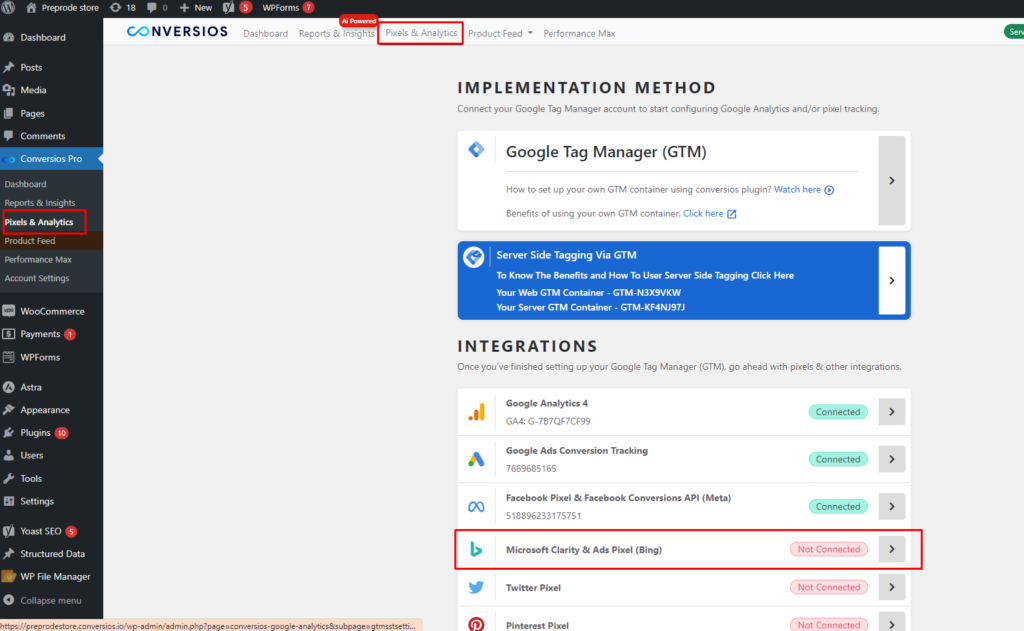
Congratulations, you have successfully created and integrated your Microsoft Ads(Bing) Pixel using Conversios plugin. Tracking important metrics and optimizing your advertisement campaigns becomes easier.
Integrate the Microsoft Clarity ID to the Conversios Plugin #
- Log in to your Microsoft Clarity account.
- You have to create a Project once. If you have created a Project already, then go to settings.
- Copy the ID from here:
The final step is to come to your Conversios plugin dashboard, where you can find the ‘Microsoft Clarity ID’ section in ‘Pixel Settings’, just paste the ID here.
Congratulations, you have successfully created and integrated your Microsoft Ads(Bing) Pixel and MicrosoftClarity using the Conversios plugin. Tracking important metrics and optimizing your advertisement campaigns becomes easier.