Table of Contents
Follow these steps to install and activate the Google Shopping Feed – GMC app in your store:
Step 1: Install the App #
- Log in to your Shopify store.
- Go to Apps, search for Google Shopping Feed – GMC, and click Install.
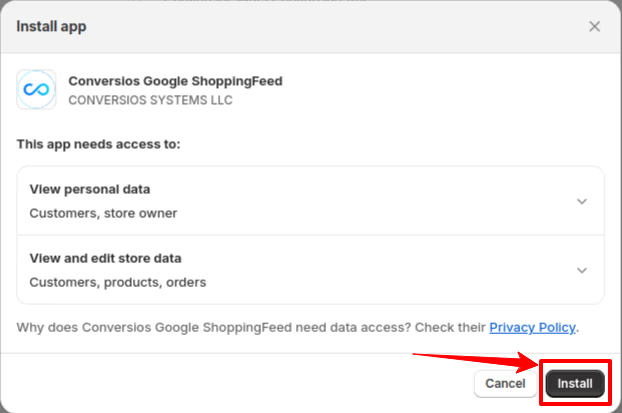
Step 2: Connect Your Google Account #
- Click Start Your Easy Setup.
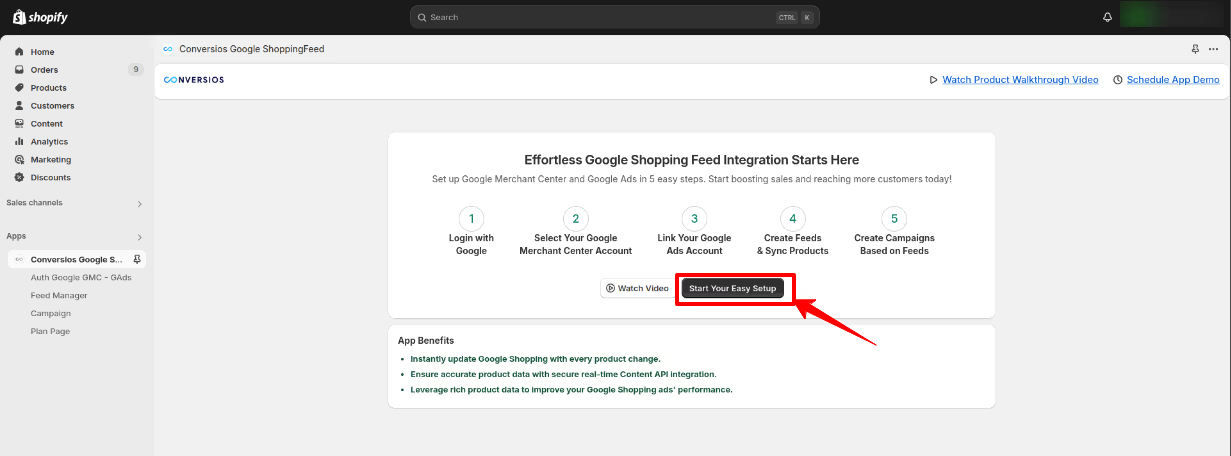
- Sign in with your Google account by selecting Sign in with Google.
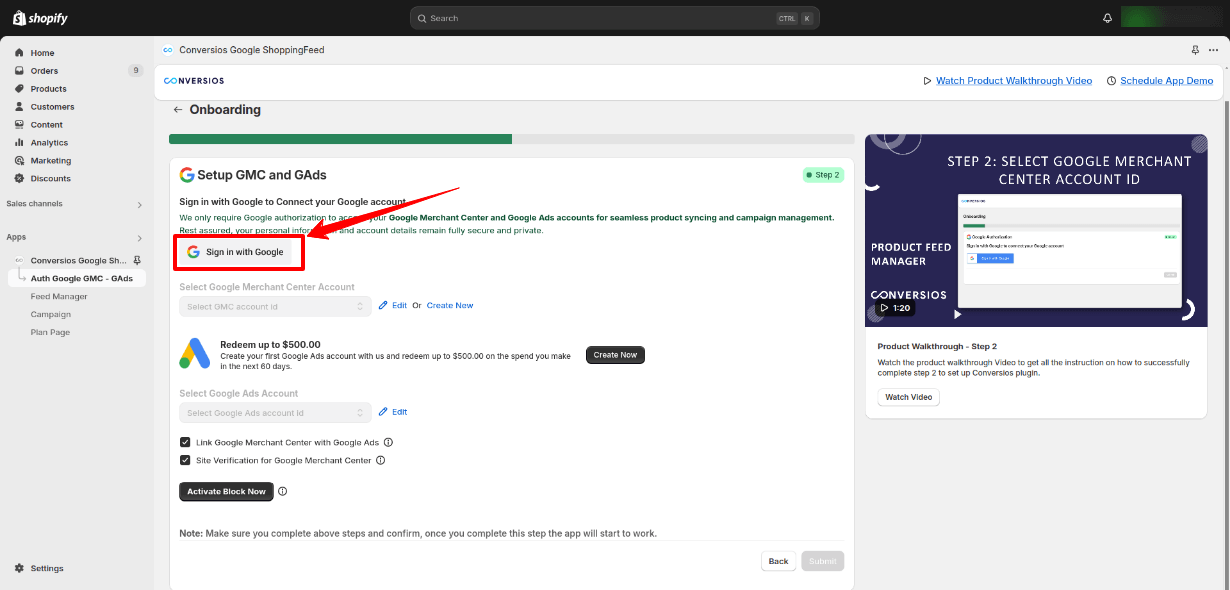
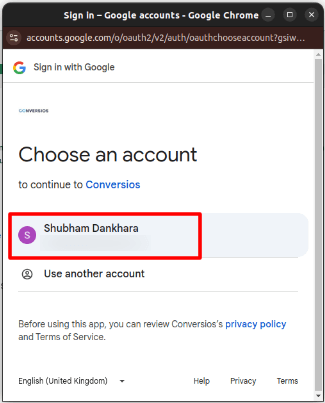
- Choose the Google account linked to your Google Merchant Center and Google Ads, and grant access.
Pro Tip: Make sure you use the correct Google account that has access to both Google Merchant Center and Google Ads. This prevents any issues later when syncing data.Step 3: Link Your Google Accounts #
- From the dropdowns, select the Google Merchant Center and Google Ads accounts you want to link. If you don’t have a Google Ads account, click Create New to set one up.
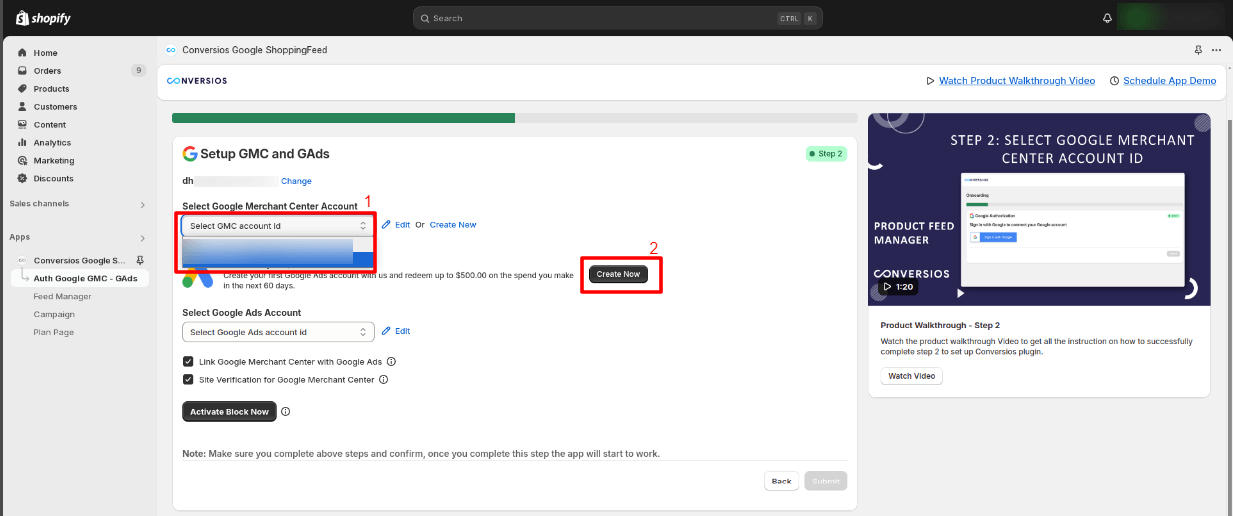
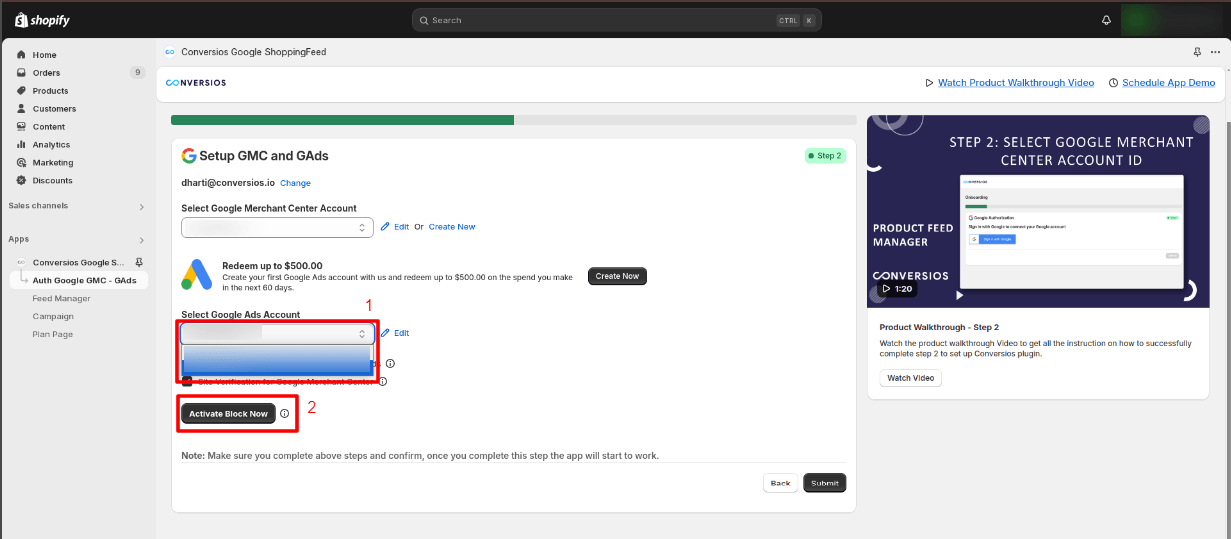
- Click Activate Block Now and follow the instructions to enable the account connections.
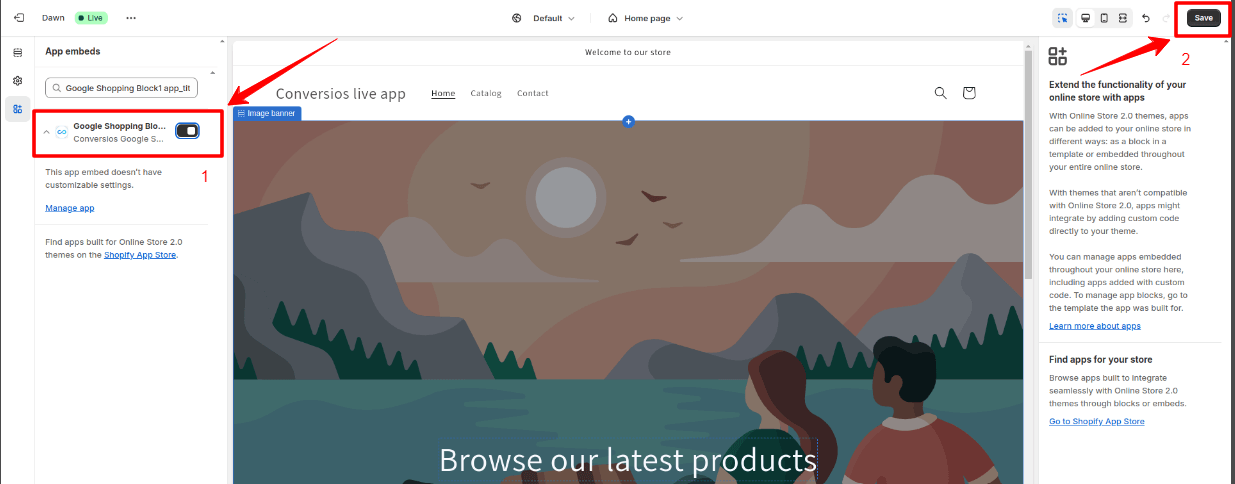
Pro Tip: Ensure that your Google Ads account has a valid payment method set up. You’ll need this for running ad campaigns.data.Step 4: Create a Product Feed #
- Click Create New Feed.
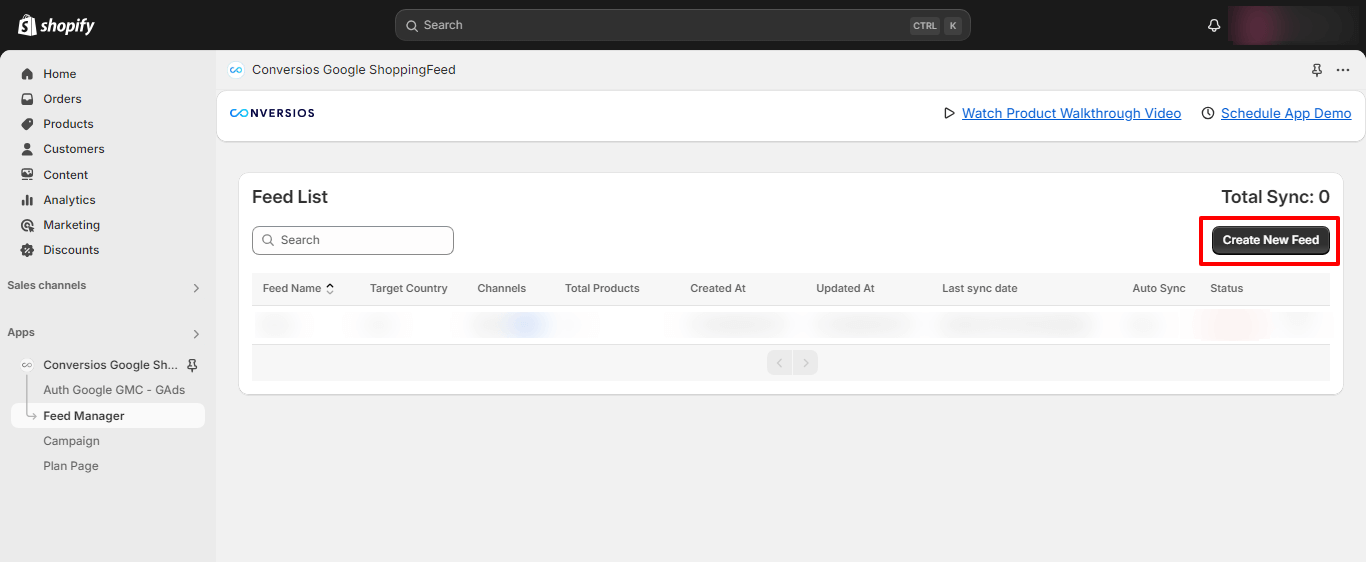
- Enter your Feed Name and Target Country, and enable Auto Sync if needed.
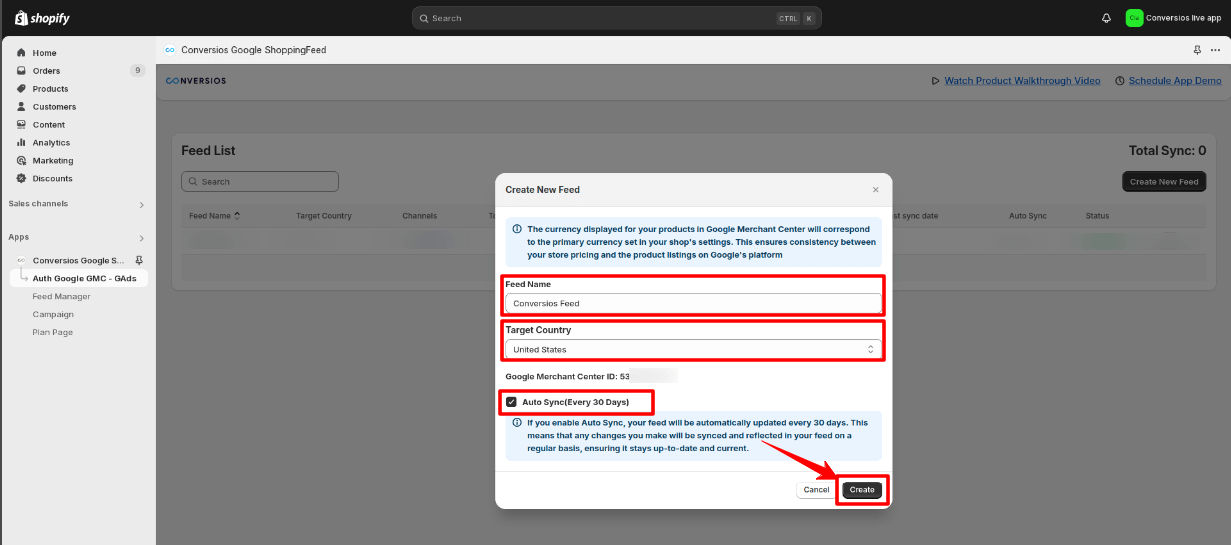
- Select specific products using filters or manually choose them, then click Add Selected Products.
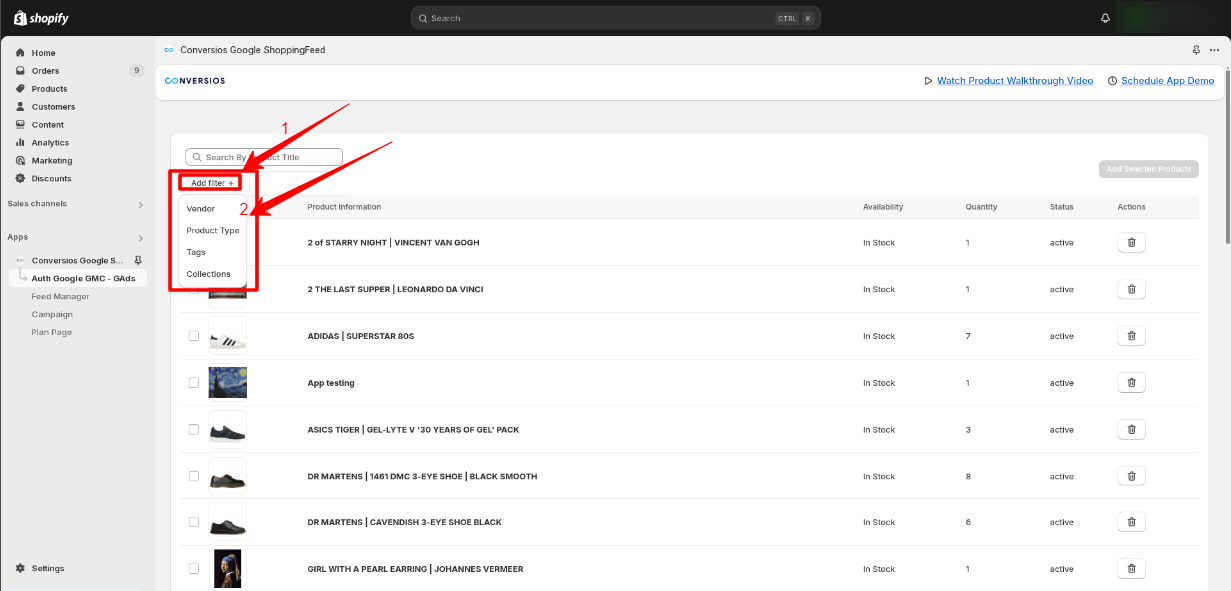

Pro Tip: Use filters to quickly choose products based on categories or tags. This is especially helpful if you have a large product catalog.Step 5: Launch a Google Ads Campaign #
- Go to Campaigns > Create Campaign.
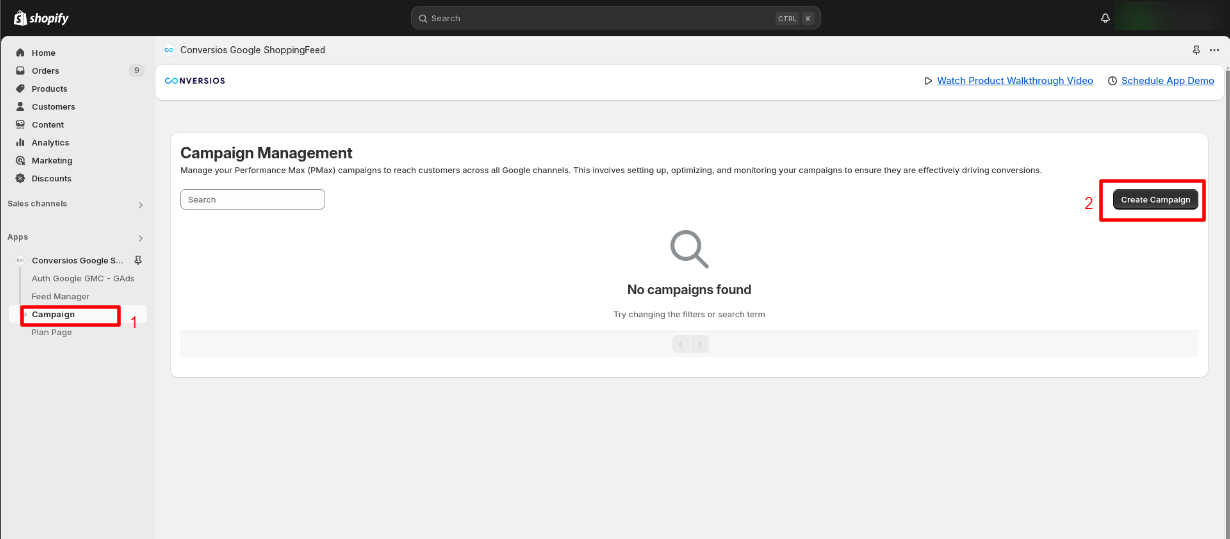
- Fill in some information like selecting the feed for which you wish to create a Campaign, the campaign name, Daily Budget, Target Country, Target ROAS, and Dates.
- Choose your product feed and make sure your Google Ads account has a valid payment method.
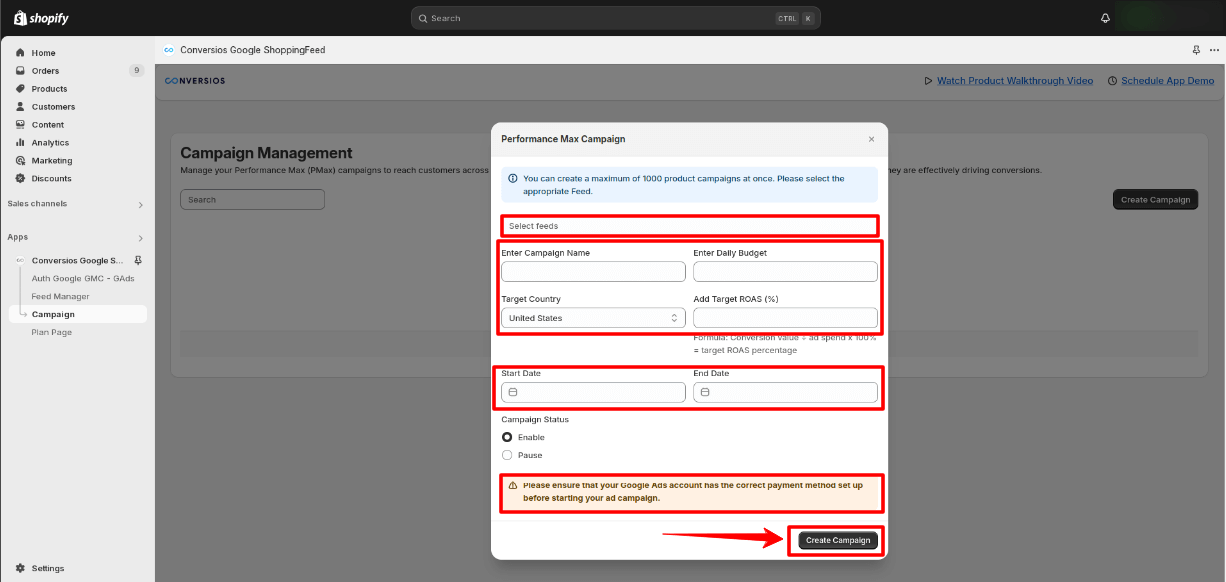
- Once the Campaign is created you will see the created Campaign in the list:
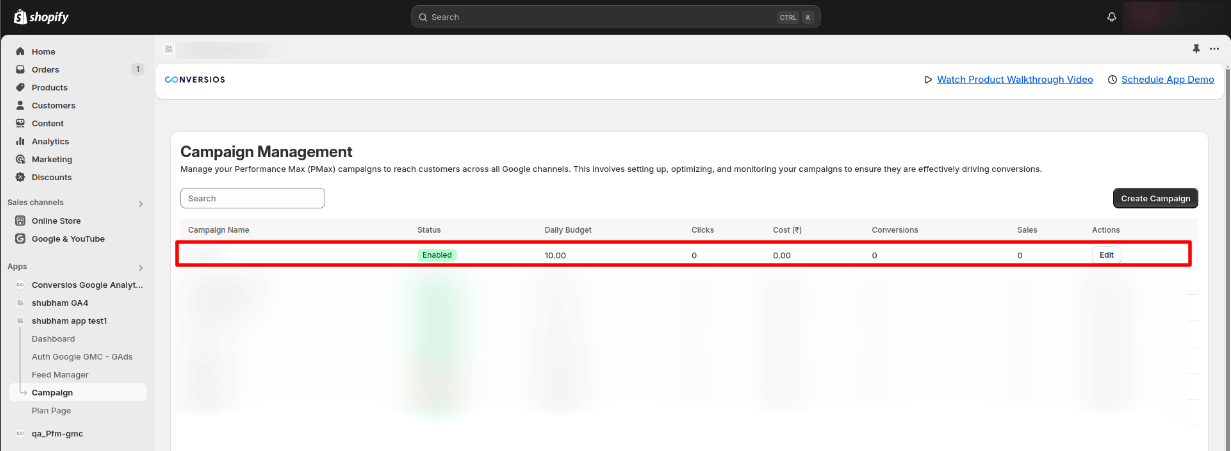
Pro Tip: Start with a small daily budget and adjust as you see the performance of your campaign. Also, monitor your ROAS (Return on Ad Spend) to ensure you’re getting value from your ads.Step 6: Activate Your Subscription #
- As the final step of App setup, you need to activate the charges by clicking on the “Activate Plan to complete the setup” button as shown below and proceed and click on the “Approve” button.
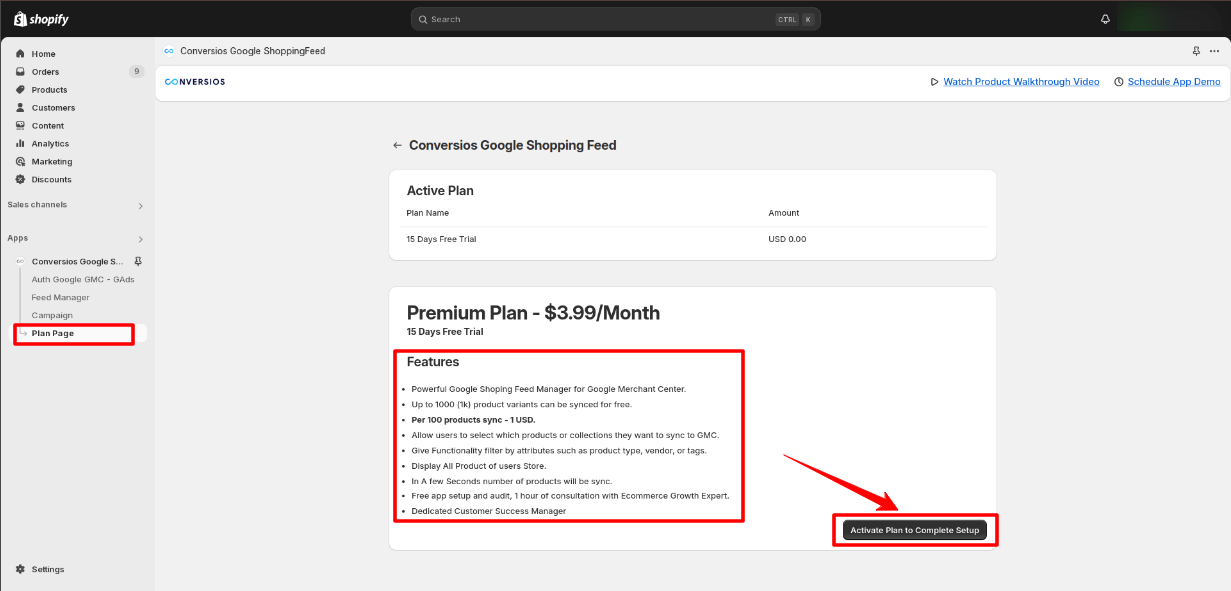
Done! #
You’ve successfully installed and set up the Google Shopping Feed app. Your products are now ready to sync and advertise on Google Shopping.