To create and add events to your Twitter Analytics account, follow these steps:
Step 1. Click on “Add Events” from the Event Manager page.
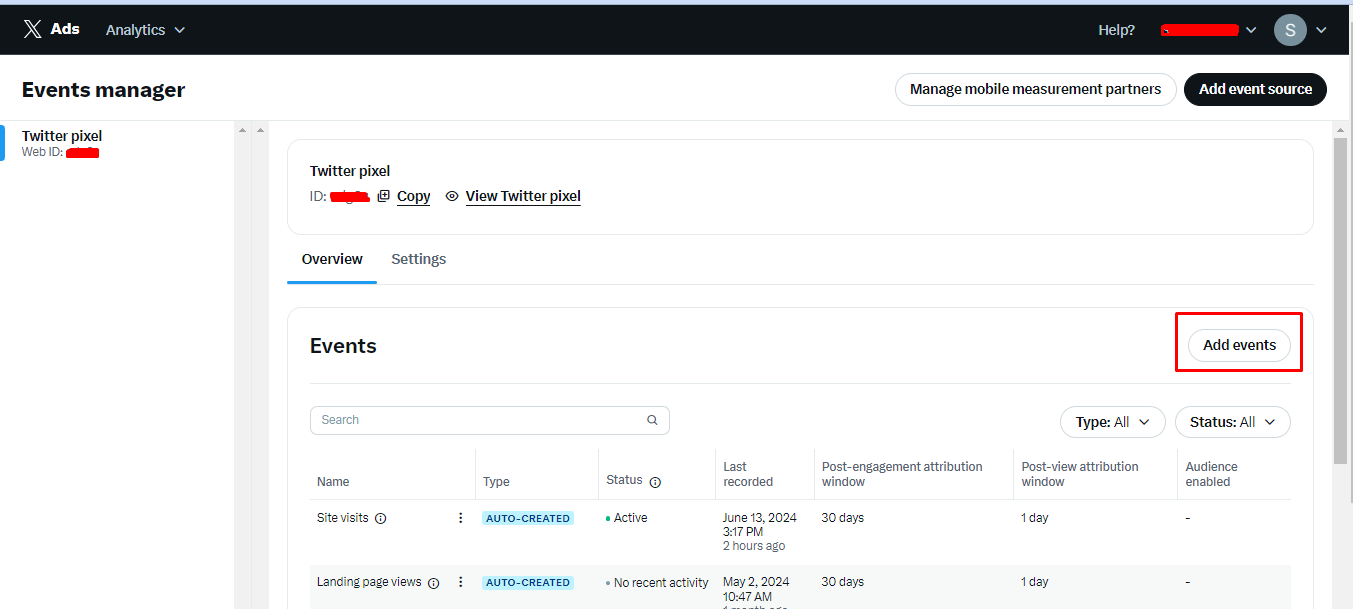
Step 2. Enter event details and select the conversion type that best describes the action you want to track. For example, create a ‘Purchase event’.
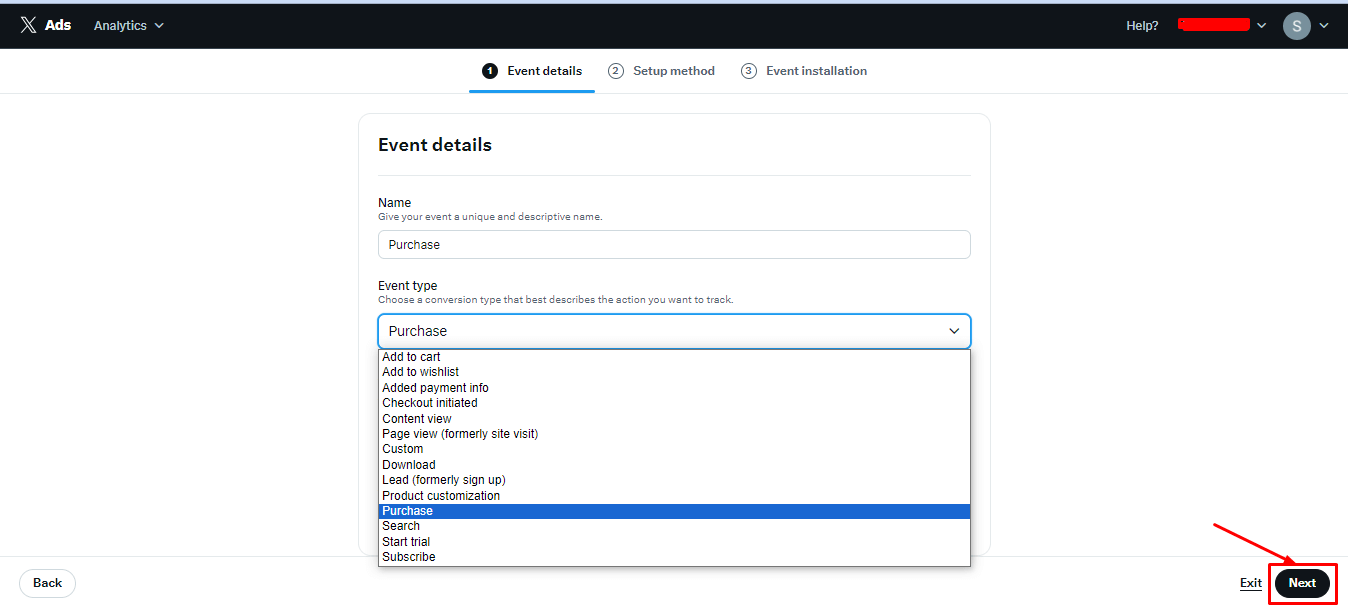
Step 3. Enable the Website activity audience radio button and click on Next.
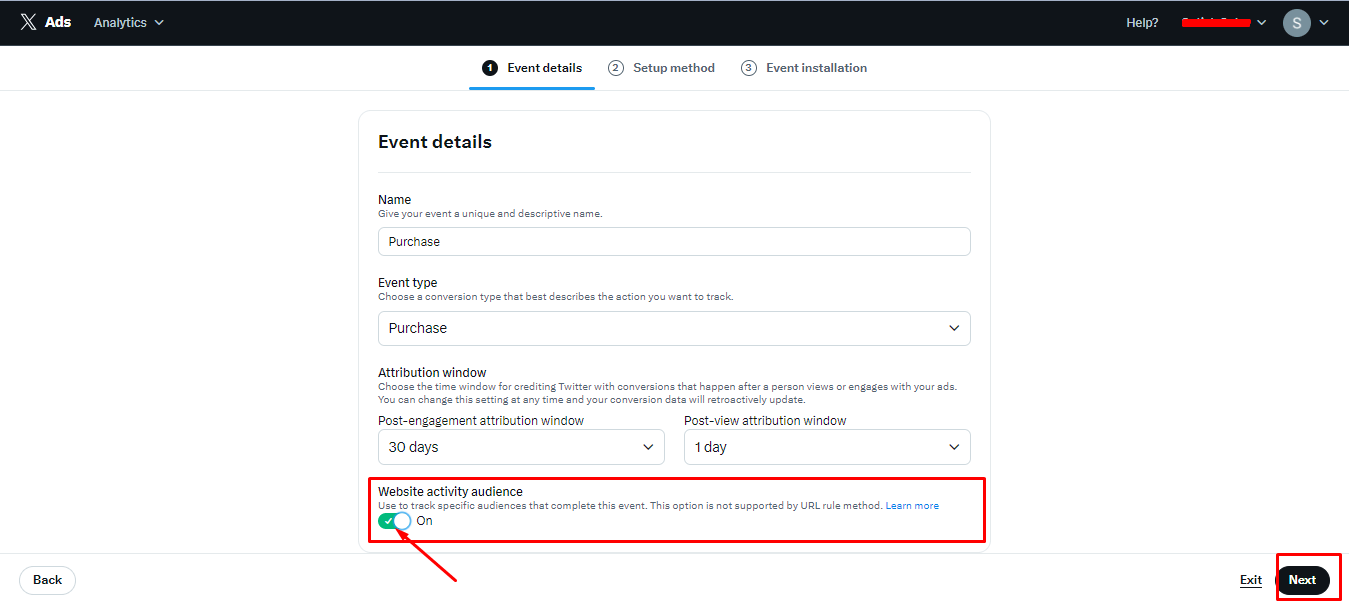
Step 4. You will be redirected to the ‘Setup Method’. Select ‘Define event with code’ and click on Next.
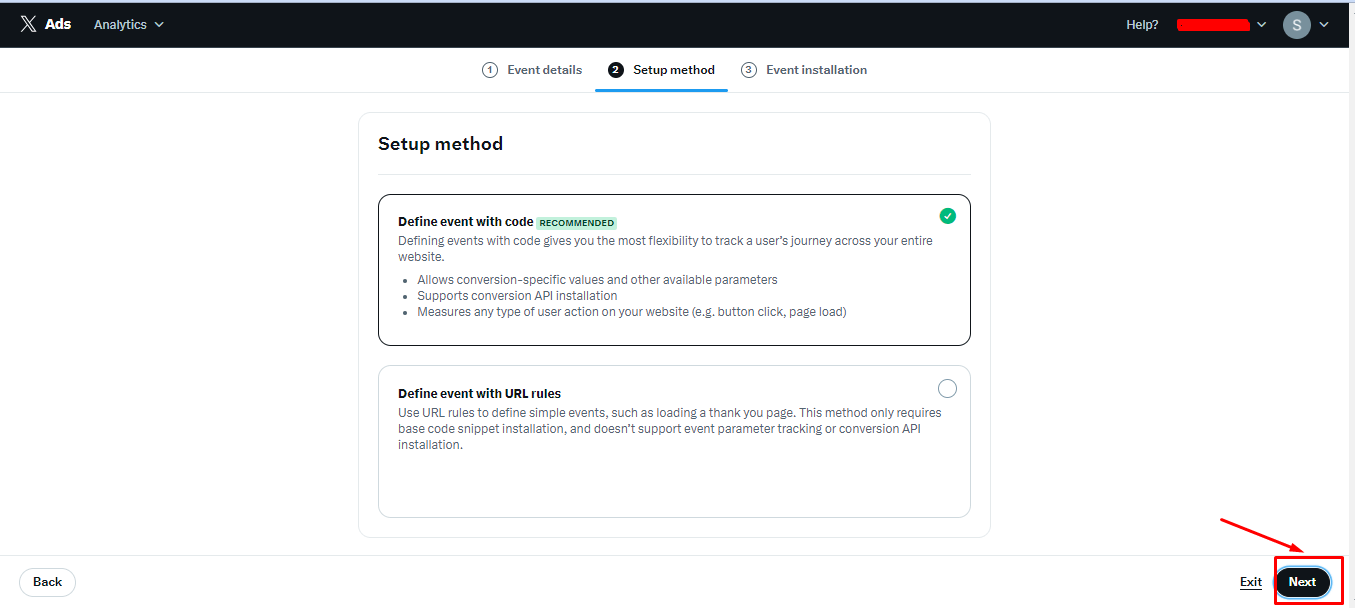
Step 5. In the ‘Event Installation’ section, check all the boxes in the Parameters and click on Save. The Event ID will be created.
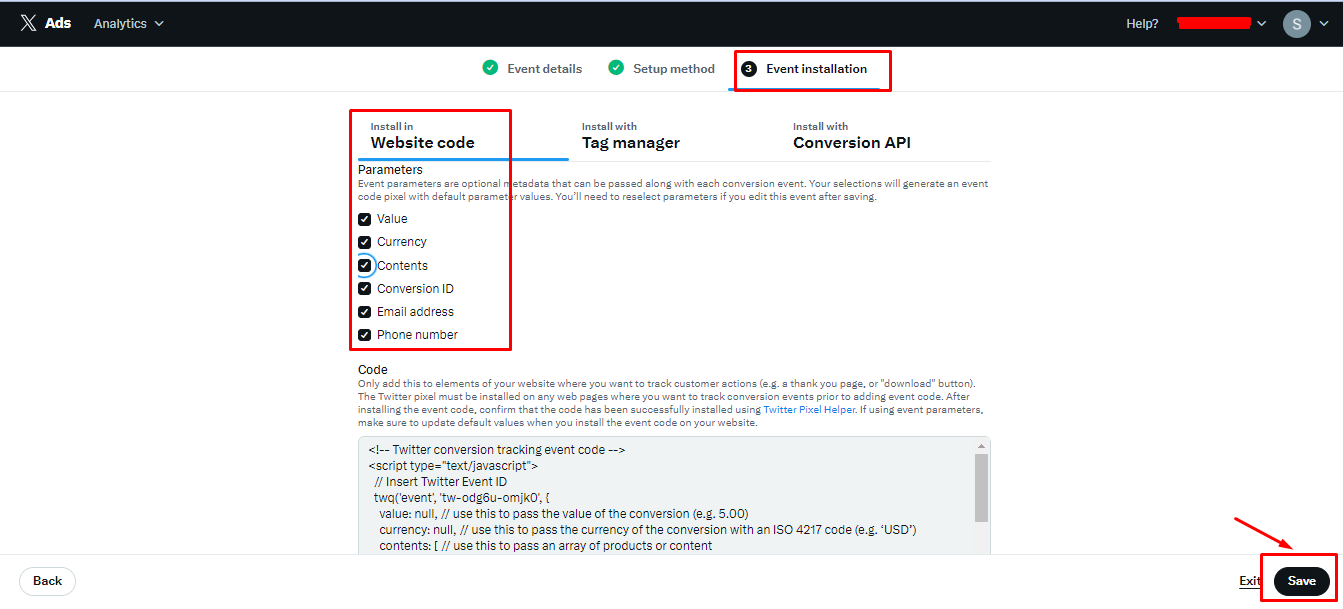
Step 6. Congratulations! You have now created the Purchase event for your Twitter Analytics account. You can repeat these steps for other events that you need to track and copy the ID.
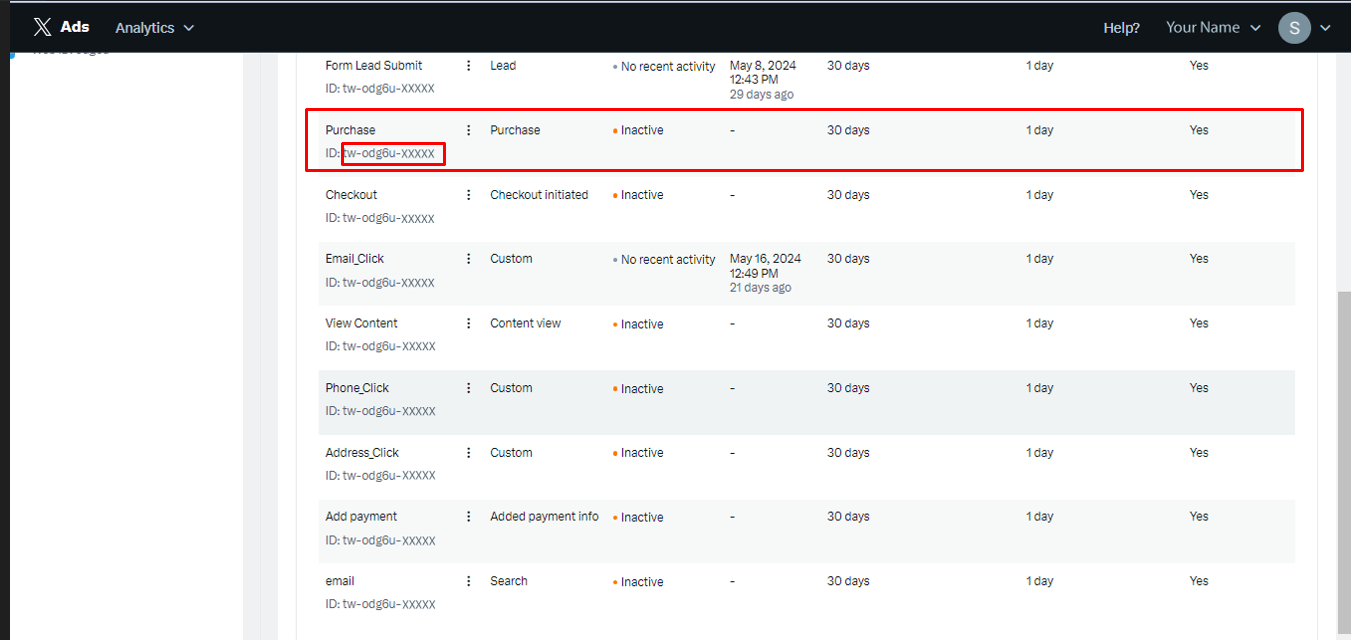
You have successfully created and added events to your Twitter Analytics account. Now you can integrate these with the Conversios WordPress Plugin and Shopify App that you are using for Conversion Tracking.