Table of Contents
Once the app is installed and activated, the first step is to integrate Google Tag Manager.
Follow the steps below.
Step 1: Choose GTM Container #
- You have to choose between the default Conversios container under the Conversios account or using a new or existing GTM account.
Step 2: Default GTM Container #
- Select Conversios Default GTM Container if you do not want to use your own GTM Container.
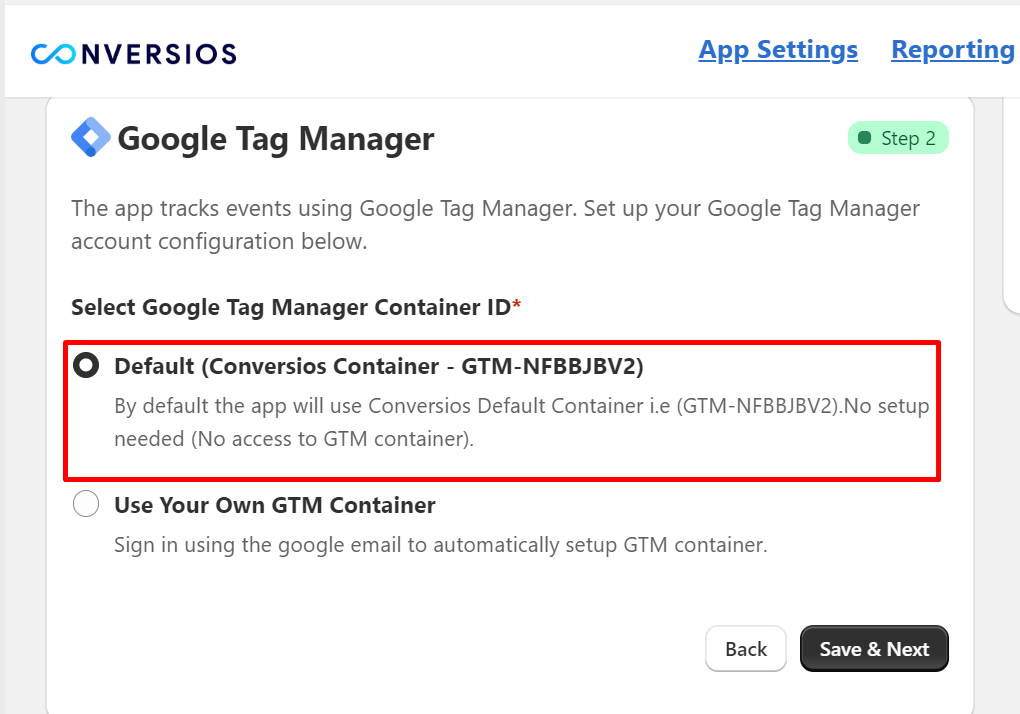
Step 3: Use Your Own GTM Container #
- Click “Sign in with Google”.
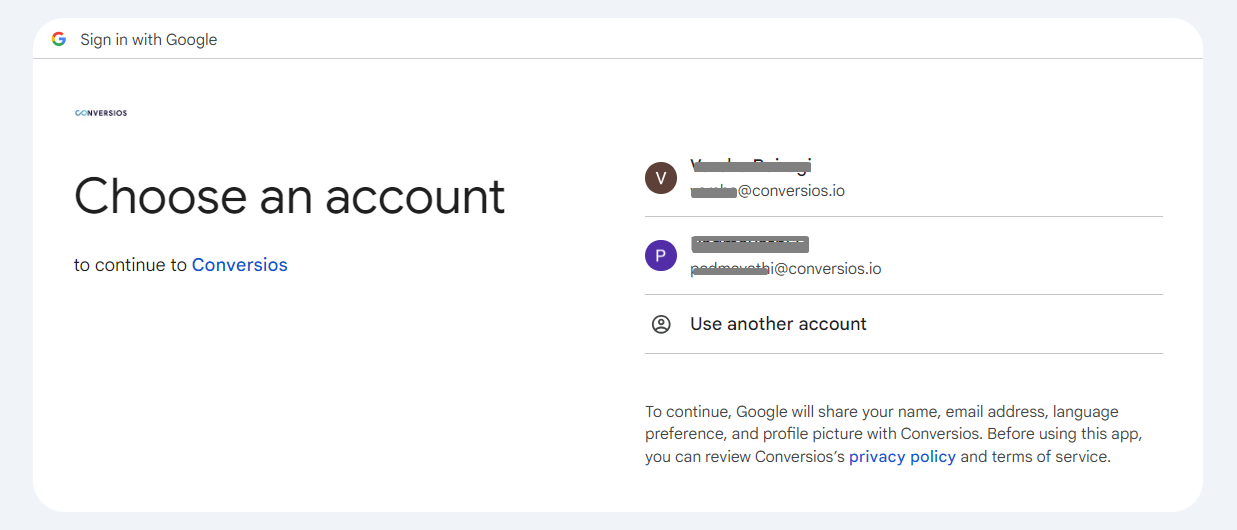
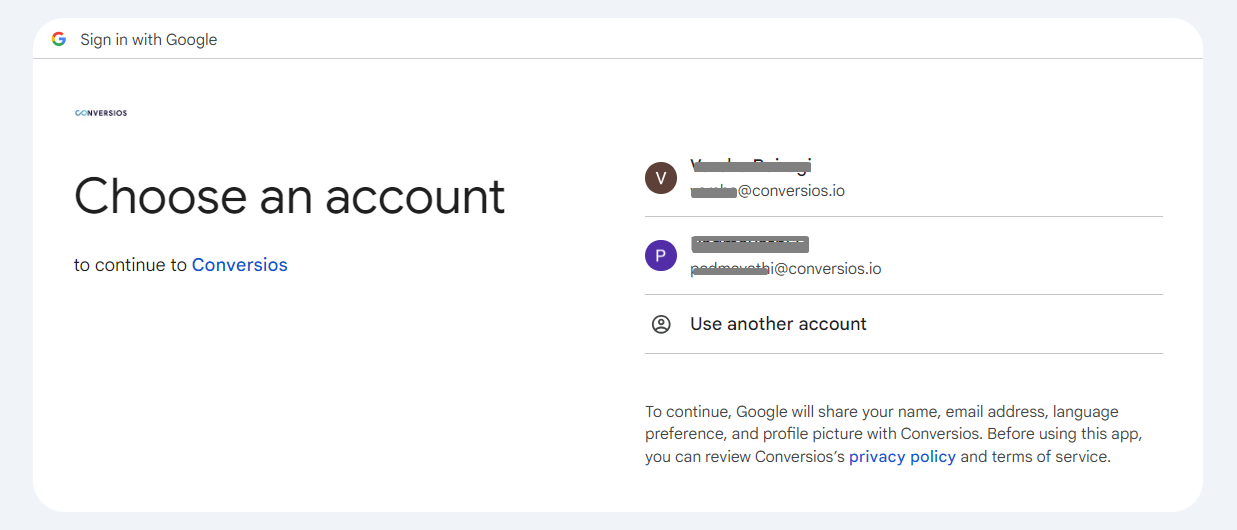
- A pop-up will appear. Sign in with your Google account that has admin access to GTM.
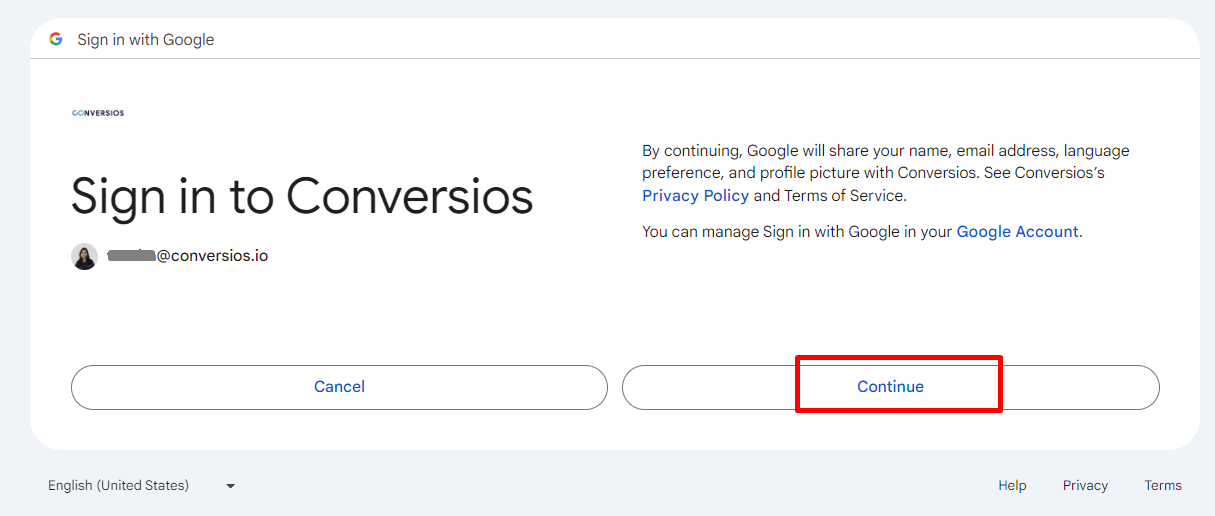
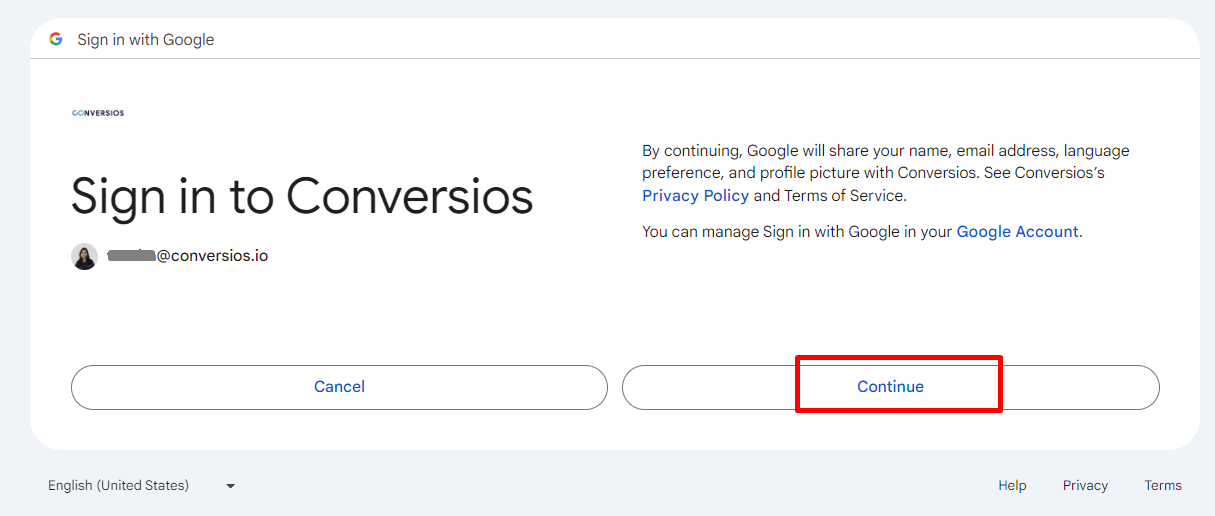
- Grant Conversios access by clicking “Continue” and then selecting “Select All”
- Click “Continue”.
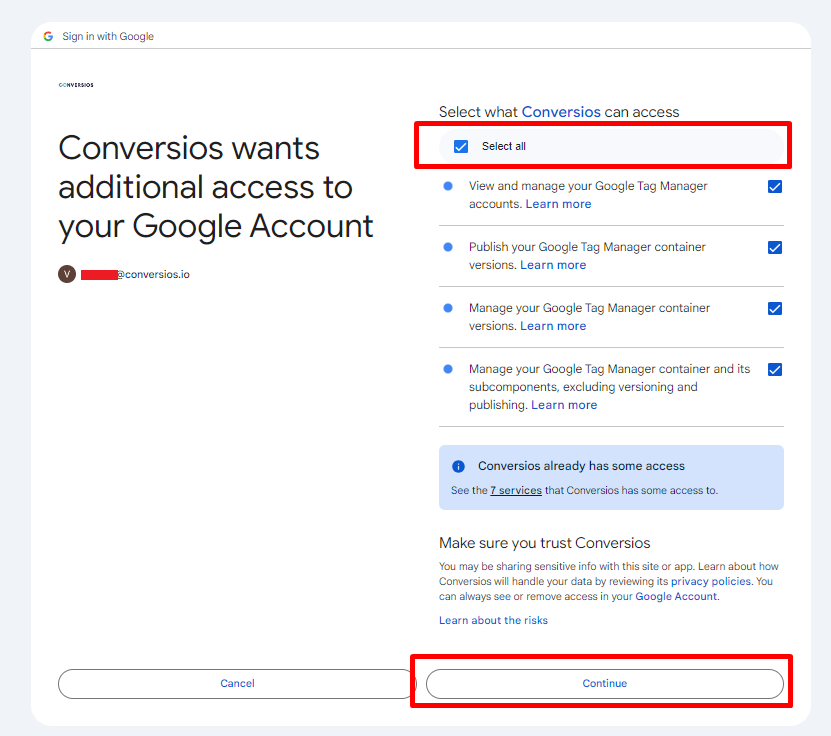
- Choose the GTM container ID you want to link and click “Connect”.
Step 4: Create and Connect a New GTM Container #
- Click “Create New Container”.
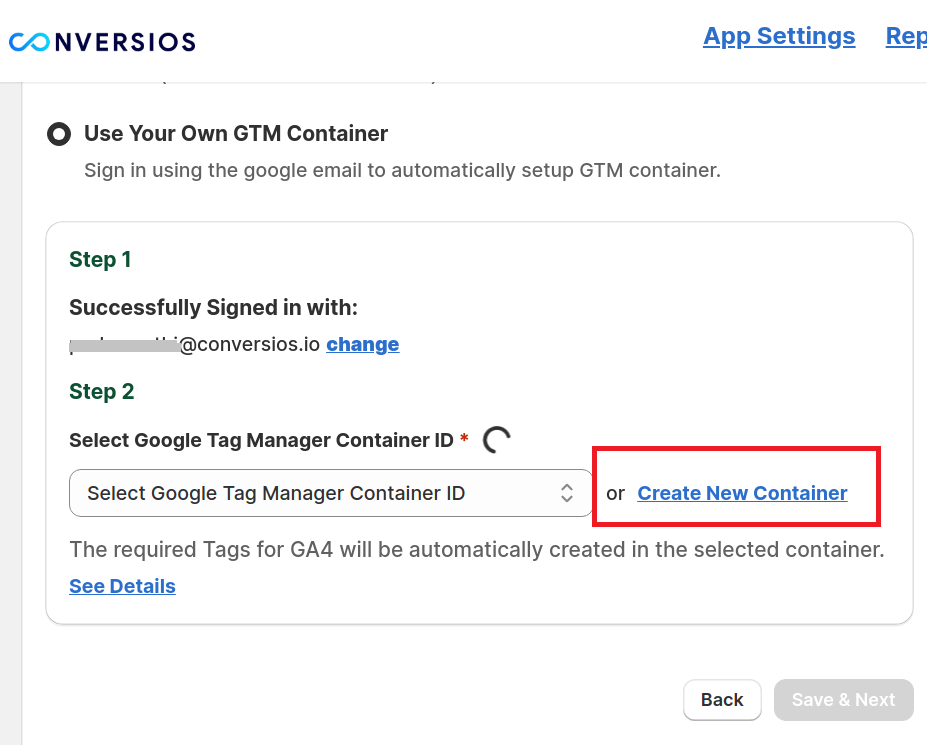
- Select the appropriate GTM account from the dropdown menu.
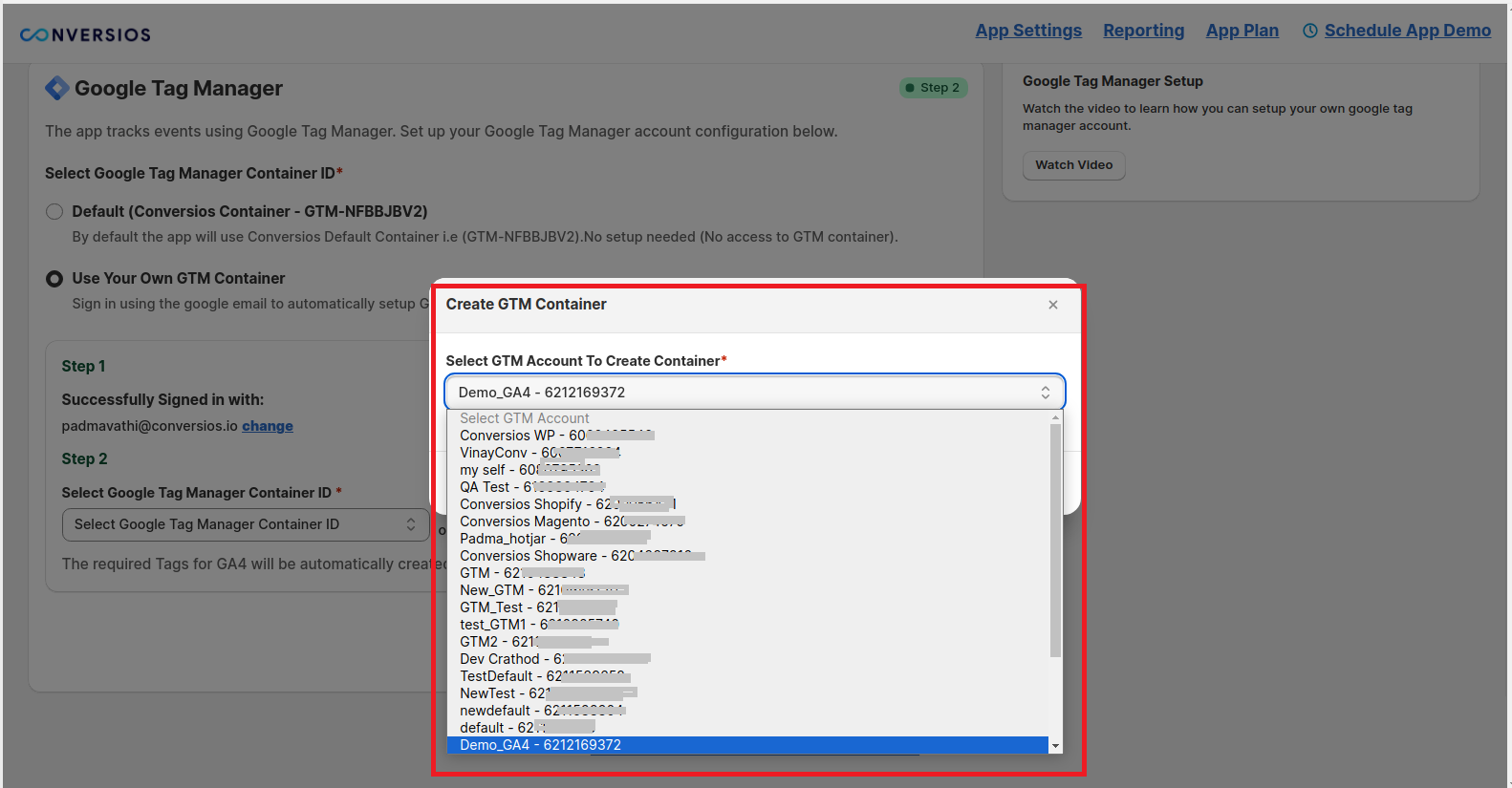
- Click “Create” to make a new container.
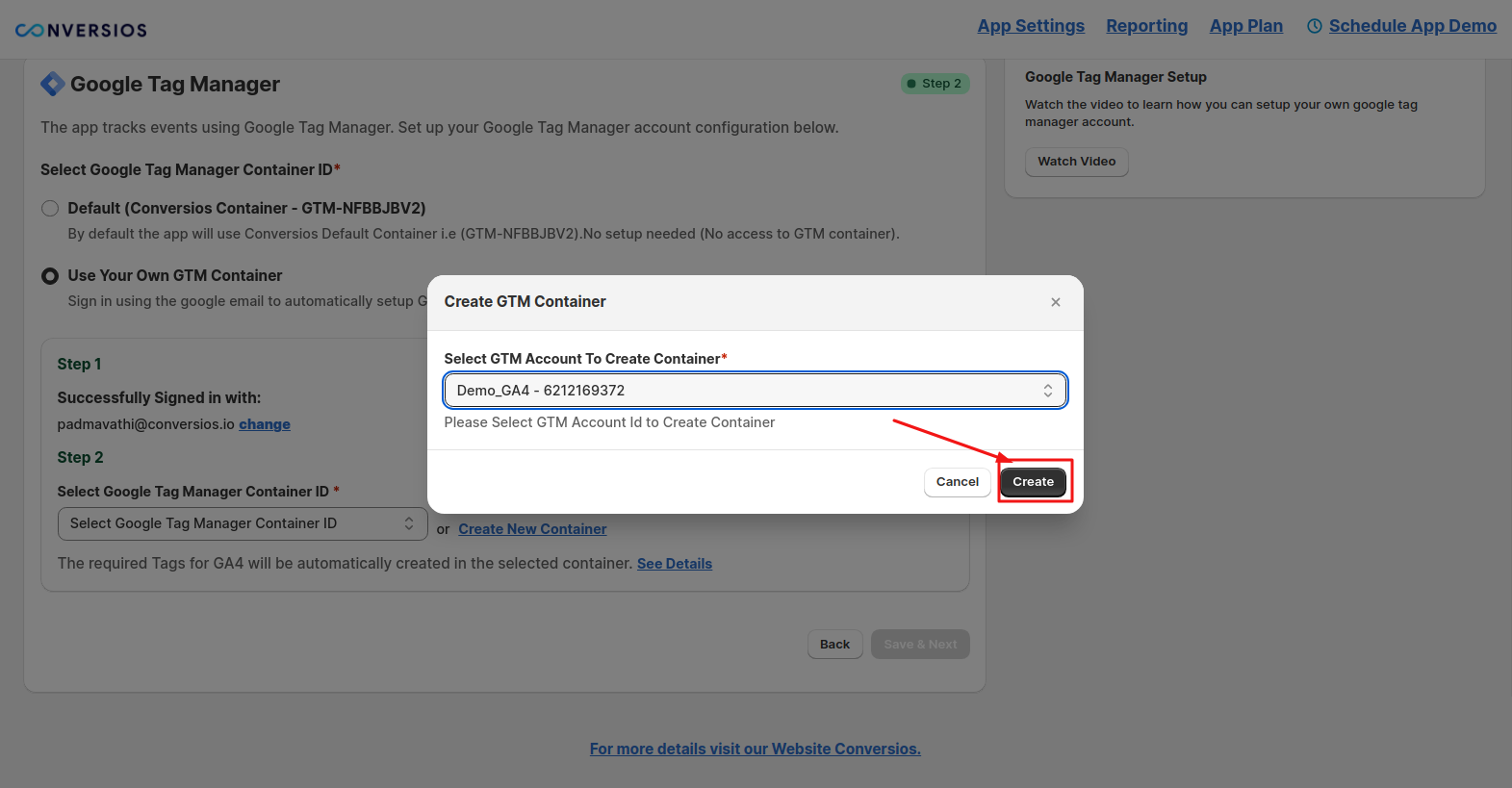
- Select the newly created container and click on the “Create” option.
You have successfully integrated Google Tag Manager with Conversios Shopify App.
Proceed with GA4 Integration:
After connecting GTM, follow the next steps in the Conversios setup process to integrate your Google Analytics 4 account.