Please keep in mind the following instructions to link your Google Analytics account with the Conversios Shopify App:
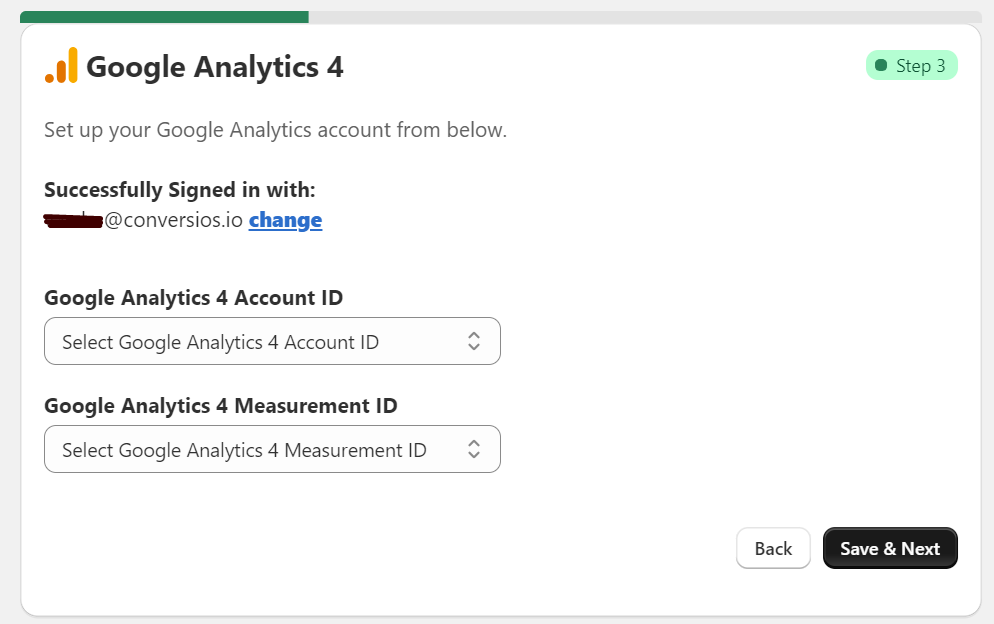
Step 1: If you have already set up GTM, your Google account will be shown directly. Also, you can change the account by clicking on “Change”.

Step 2: From the dropdown menu, select the specific GA4 account ID you want to link.
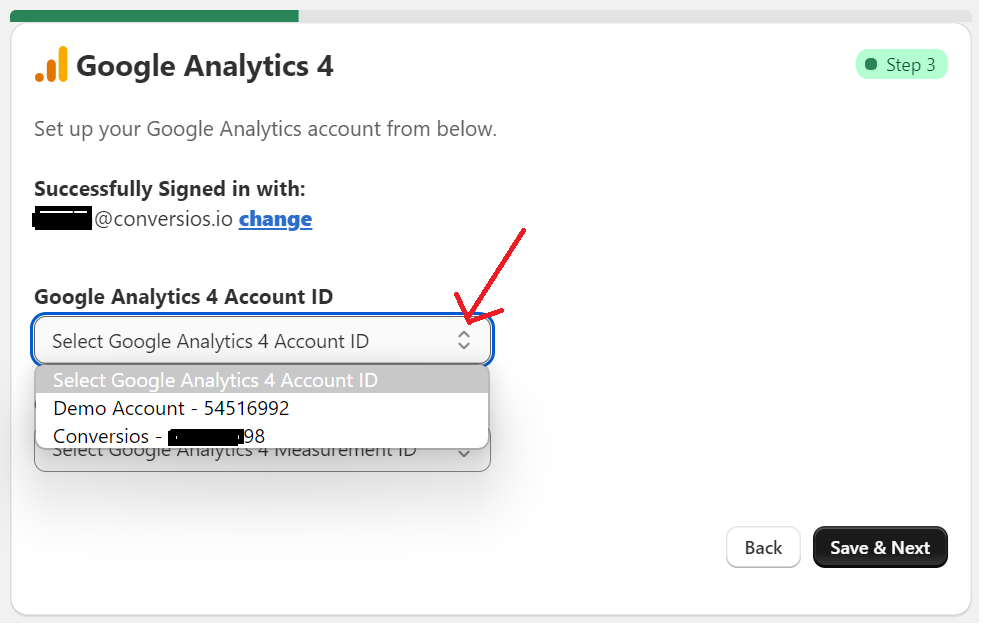
Step 3: Then, choose the corresponding measurement ID for your GA4 property from the second dropdown menu.
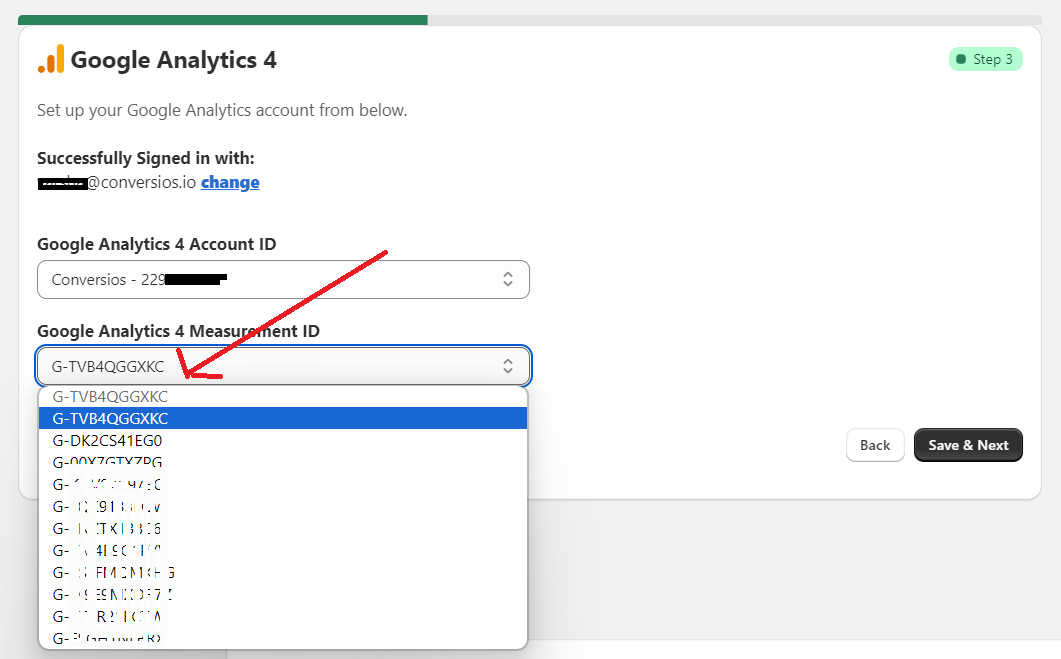
Step 4: Finally, click “Save & Next” to complete the GA4 integration.
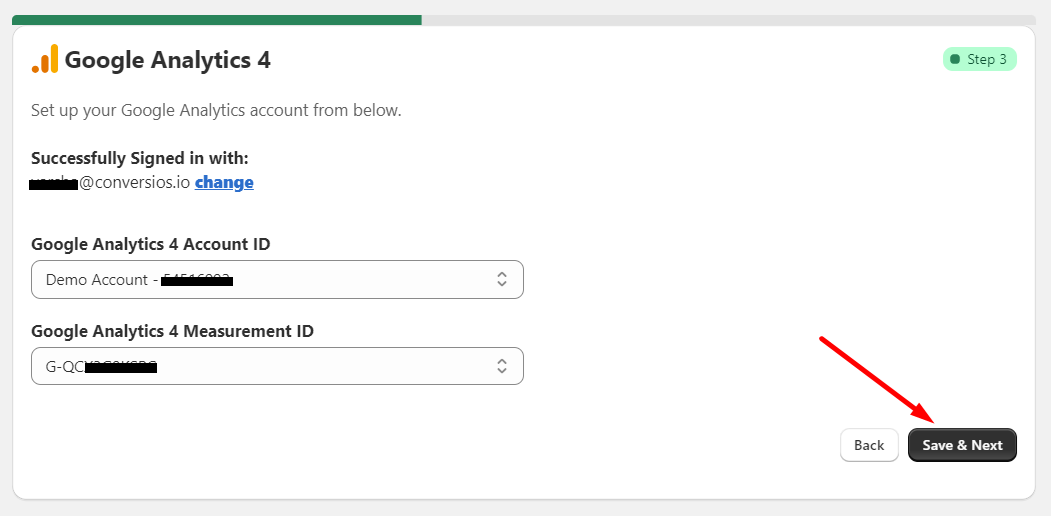
After following these steps, you will have successfully integrated Google Analytics with the Conversios Shopify App.