- Google Analytics 4 Integration
- Google Ads Integration
- Meta (Facebook) Pixel Integration
- Tiktok Pixel Integration
- Snapchat Pixel Integration
- Microsoft Ads (UET) Integration
- LinkedIn Insight Tag Integration
- Pinterest Tag Integration
- Twitter (X) Tag Integration
- Session Recording & Heatmaps (Hotjar, Clarity, Crazy Egg)
- Need Support?
This section helps you activate tracking for analytics and ad platforms like GA4, Google Ads, Meta Pixel, TikTok, and more with or without WooCommerce.
If you’re on the Free plan, you can set up browser-based tracking in minutes. On the Pro plan, you unlock powerful server-side features like CAPI and enhanced conversions.
-
Google Analytics 4 Integration #
This section helps you activate GA4 tracking for both lead generation and eCommerce events. You only need your Measurement ID, no coding required.
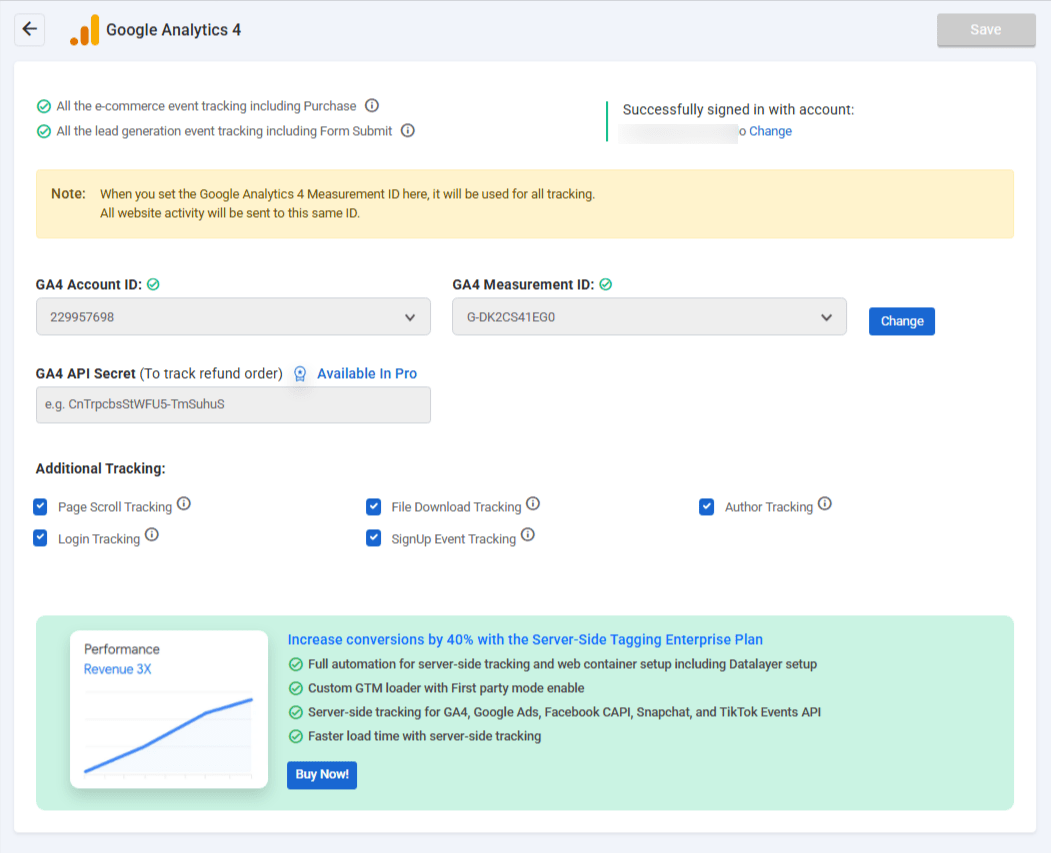
1. Go to Conversios → Pixel & Analytics → Google Analytics 4 in your WordPress dashboard.
2. Sign in with your Google account to see your GA4 Account and Property.
3. Paste your Measurement ID (e.g., G-XXXXXXXXXX) to activate tracking.
4. Enter your GA4 API Secret to track refund events [Pro Only].
5. Enable additional tracking options (Page Scroll, SignUp, Login, etc.)
6. Click the blue Save Settings button.
Testing Your Setup
-
Interact with your site (e.g., scroll, sign up, login) .
-
Open GA4 DebugView to confirm events are firing.
-
Use Tag Assistant to verify browser-side GA4 setup.
Tip: You only need the Measurement ID to begin. Refund tracking and enhanced features require a Pro plan.
-
Google Ads Integration #
Track remarketing events and enable enhanced conversion tracking for better optimization.
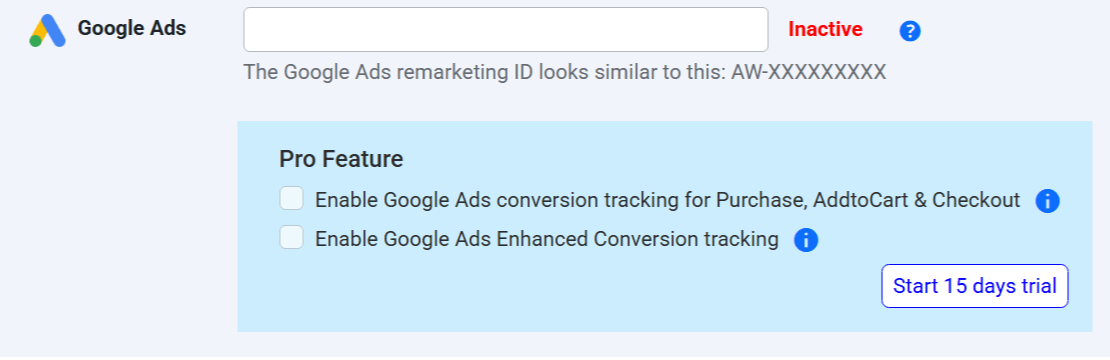
1. Go to Conversios → Pixel & Analytics in your WordPress dashboard.
2. Locate the Google Ads Remarketing ID field.
3. Enter your Google Ads ID (e.g., AW-123456789) to enable remarketing tracking.
4. Enable Google Ads conversion tracking for Purchase, AddtoCart & Checkout [Pro Only].
5. Enable Google Ads Enhanced Conversion tracking to improve attribution [Pro Only].
6. Click Start 15-Day Trial to unlock Pro features if you’re on the free plan.
🛡️ Note: A valid payment method is required, but you won’t be charged during the trial.
Testing Your Setup
-
Visit your site and trigger a few events (Add to Cart, Purchase, etc.)
-
Use Google Ads Tag Assistant or GA4 DebugView to check event firing
-
View your Google Ads conversion summary in your Ads account under “Tools → Conversions”
💡 Tips:
-
Free plan supports remarketing only.
-
To track purchases and improve match quality, activate conversion tracking via Pro.
-
Meta (Facebook) Pixel Integration #
Track Meta ads performance across page views, leads, add-to-cart, and purchases with pixel and server-side tracking support.
![]()
-
Go to Conversios → Pixel & Analytics in your WordPress dashboard.
-
Locate the Facebook Pixel ID field.
-
Paste your Pixel ID (e.g.,
123456789012345) to enable browser-based event tracking. -
Add your Meta Access Token in the field below to activate Conversion API (CAPI) support [Pro Only].
-
Click Start 15-Day Trial to enable server-side event tracking via CAPI if you’re on the free plan.
🛡️ Note: A valid payment method is required, but you won’t be charged during the trial.
- Click the blue Save Settings button.
Testing Your Setup
- Open your site in a new tab and perform key actions (e.g., page view, add to cart, purchase).
- Go to Meta Events Manager → Test Events tab to confirm events are firing correctly.
-
Check for both browser and server event types if CAPI is enabled.
💡 Tips:
-
Meta Pixel tracking works on the free plan.
-
Meta CAPI improves match quality and accuracy, especially for iOS and ad-blocked traffic [Pro Only].
-
Tiktok Pixel Integration #
Track TikTok ad events like page views, signups, add-to-cart, and purchases with both pixel and Events API tracking.
![]()
-
Go to Conversios → Pixel & Analytics in your WordPress dashboard.
-
Find the TikTok Pixel ID field under the TikTok section.
-
Paste your TikTok Pixel ID (e.g.,
C0ABCDE123456789012) to enable browser-side event tracking. -
Enter your TikTok Events API Token to activate server-side tracking via the Events API [Pro Only].
🔐 Generate this token from TikTok Events Manager → Web Events → Manual Setup → Create Token. -
Click Start 15-Day Trial if you’re on the free plan to unlock Events API tracking.
🛡️ Note: Card required to start the trial. You won’t be charged during the trial period. -
Click the blue Save Settings button.
Testing Your Setup
-
Perform key actions on your site (view page, signup, add to cart).
-
Use the TikTok Events Manager → Test Events tab to verify both pixel and API-based events.
-
Ensure deduplication is handled correctly if both tracking methods are enabled.
💡 Tips:
-
TikTok Pixel tracking is included in the free plan.
-
Server-side Events API tracking provides higher accuracy and is only available in Pro plans.
-
Snapchat Pixel Integration #
Track conversions from Snapchat ads including page views, form submissions, and purchases using both pixel and CAPI tracking.
![]()
-
Go to Conversios → Pixel & Analytics in your WordPress dashboard.
-
Locate the Snapchat Pixel ID field in the Snapchat section.
-
Paste your Snapchat Pixel ID (e.g.,
3a1b2c3d-1234-5678-abcd-9876543210ef) to enable browser-side tracking. -
Enter your Snapchat Conversions API Token to enable server-side tracking [Pro Only].
🔐 Generate this token from Snapchat Ads Manager → Events Manager → Create Token. -
Click Start 15-Day Trial if you’re on the free plan to activate CAPI tracking.
🛡️ Note: Card required to start the trial. You won’t be charged during the trial period. -
Click the blue Save Settings button.
Testing Your Setup
-
-
Trigger key events like page views and purchases on your store.
-
Use Snapchat Events Manager to verify real-time event reception.
-
If both pixel and CAPI are used, ensure event deduplication is properly configured.
-
💡 Tips:
-
Snapchat Pixel tracking is available on the free plan.
-
Snapchat Conversions API (CAPI) improves event match quality and works better on iOS, available in Pro plans.
-
Microsoft Ads (UET) Integration #
Track ad performance from Microsoft Ads (Bing) including purchases, cart actions, and page visits using UET tags.
![]()
-
Go to Conversios → Pixel & Analytics in your WordPress dashboard.
-
Locate the Microsoft UET Tag ID field in the Microsoft Ads section.
-
Paste your UET Tag ID (e.g.,
12345678) to enable tracking of on-site behaviors like purchases, add-to-cart, and checkout events. -
Enhanced attribution support is available when server-side tracking is active [Pro Only].
-
Click the blue Save Settings button.
Testing Your Setup
-
Use Microsoft UET Tag Helper Chrome Extension to check if the tag is firing.
-
Validate event triggers by interacting with your store (e.g., visit a product page, complete a test purchase).
💡 Tips:
-
Microsoft Ads conversion tracking is supported in the free plan.
-
Enhanced tracking accuracy (via server-side setup) is available in the Pro plan when paired with other Pro-only CAPI features.
-
LinkedIn Insight Tag Integration #
Track conversions and engagement from LinkedIn Ads using the LinkedIn Insight Tag.

-
Go to Conversios → Pixel & Analytics in your WordPress dashboard.
-
Find the LinkedIn Partner ID field.
-
Paste your Partner ID (e.g.,
123456) to activate browser-based event tracking. -
Click Save Settings.
Tip: Works on the free plan and supports standard events like page views, form submissions, and purchases.
-
Pinterest Tag Integration #
Track Pinterest ad events such as product views, add-to-cart actions, and purchases.
![]()
-
Navigate to Conversios → Pixel & Analytics in your dashboard.
-
Find the Pinterest Tag ID field.
-
Paste your Tag ID (e.g.,
2612345678901) to enable event tracking. -
Click Save Settings.
Tip: Available on the free plan and helps optimize Pinterest campaign performance.
-
Twitter (X) Tag Integration #
Track Twitter/X ad conversions such as page views, add-to-carts, and purchases.
![]()
-
Go to Conversios → Pixel & Analytics in your dashboard.
-
Locate the Twitter Pixel ID field.
-
Paste your ID (e.g.,
o1a2b) to enable Twitter/X tracking. -
Click Save Settings.
Tip: Supported on the free plan and useful for retargeting and measuring ad performance.
-
Session Recording & Heatmaps (Hotjar, Clarity, Crazy Egg) #
Analyze user behavior using heatmaps, session replays, and scroll tracking.
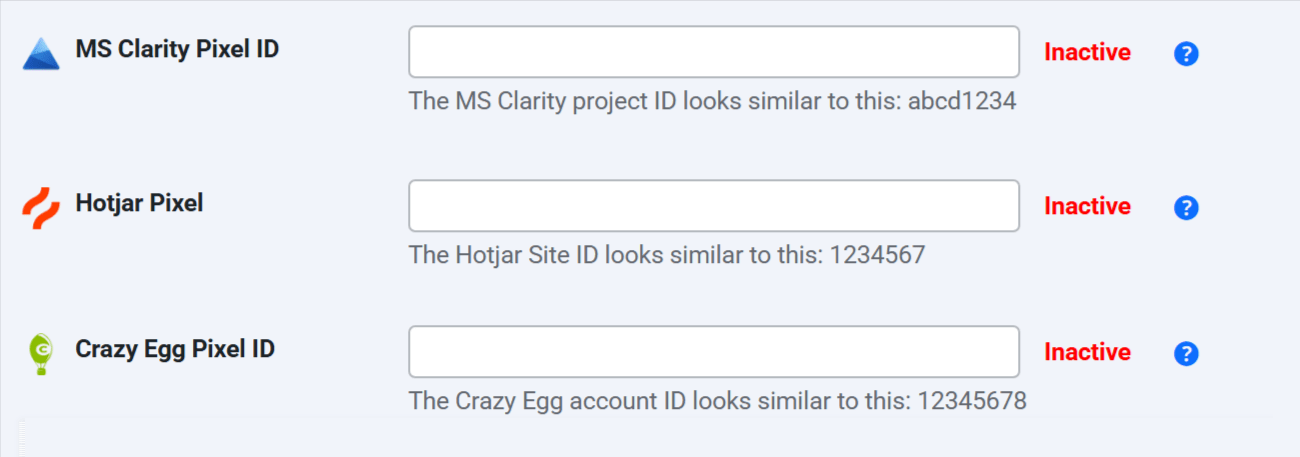
-
Go to Conversios → Pixel & Analytics in your dashboard.
-
Scroll to the Session Recording Tools section.
-
Enter the relevant tracking codes:
-
Hotjar Site ID
Example:1234567 -
Microsoft Clarity Project ID
Example:abcd12345 -
Crazy Egg Script Code
Paste the full JS tracking snippet from your Crazy Egg dashboard.
-
Click Save Settings.
Tip: These tools are independent of ad pixels and do not require additional plugins. Useful for CRO and UX improvements.
Next Steps & Recommendations #
Now that your marketing and analytics pixels are connected:
- Test event tracking using browser tools like GA4 DebugView, Meta Pixel Helper, and Tag Assistant.
- Monitor performance insights in the Reporting Dashboard.
- Enable server-side tracking (Meta CAPI, TikTok Events API, Enhanced Conversions) for improved match quality and ad attribution. (Pro Only)
Need Support? #
- 📘 Visit related docs: Product Feed Setup Guide | Reporting Dashboard Overview
- 📽️ Watch full walkthrough
- 📅 Book a free setup call