This guide explains how to install and activate the Conversios Product Feed Manager plugin for WooCommerce and understand the available feed creation options.
Before You Begin:
Ensure you have the following details ready:
-
Product Feed Manager for WooCommerce – PRO ZIP file
-
License key and Subscription details sent to your email after purchase
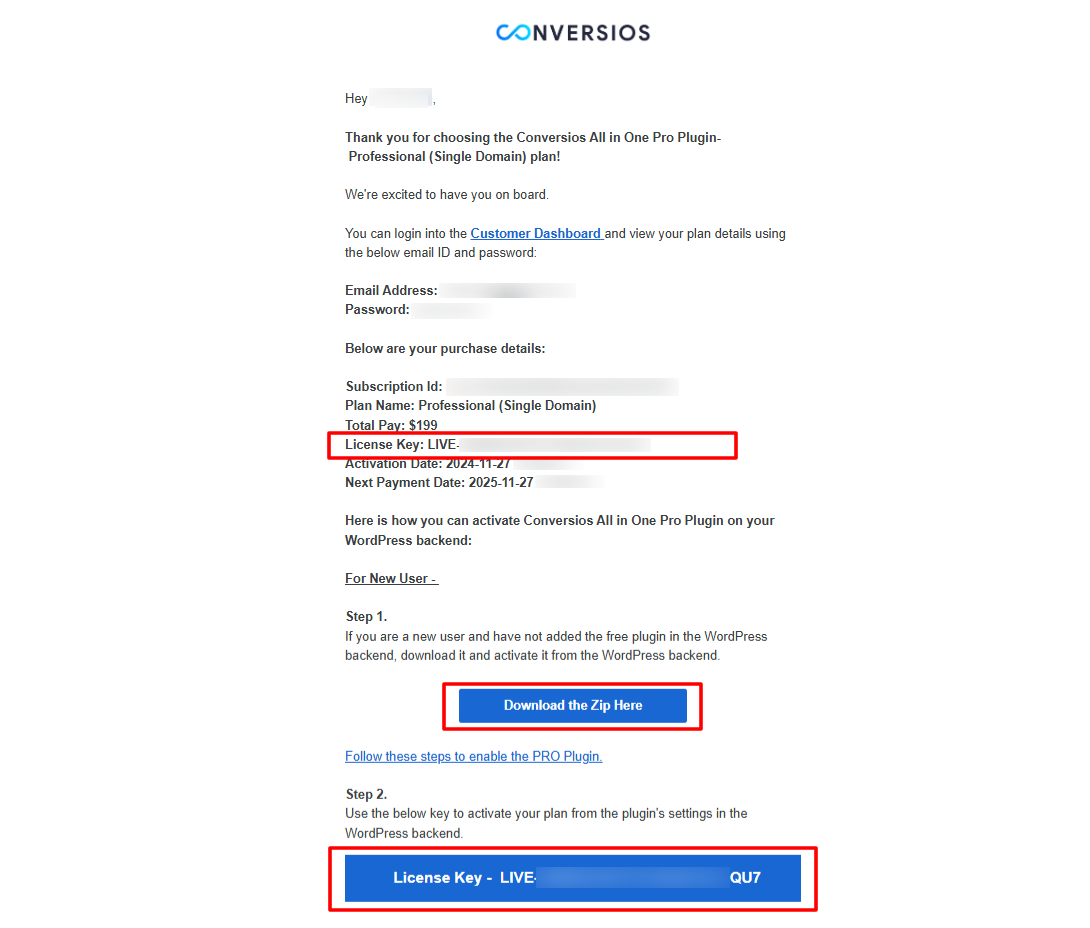
Step 1: Install the Plugin: #
In your WordPress Backend:
Go to Plugins> Click on Upload Plugin and select the downloaded Product Feed Manager for WooCommerce – PRO ZIP file.
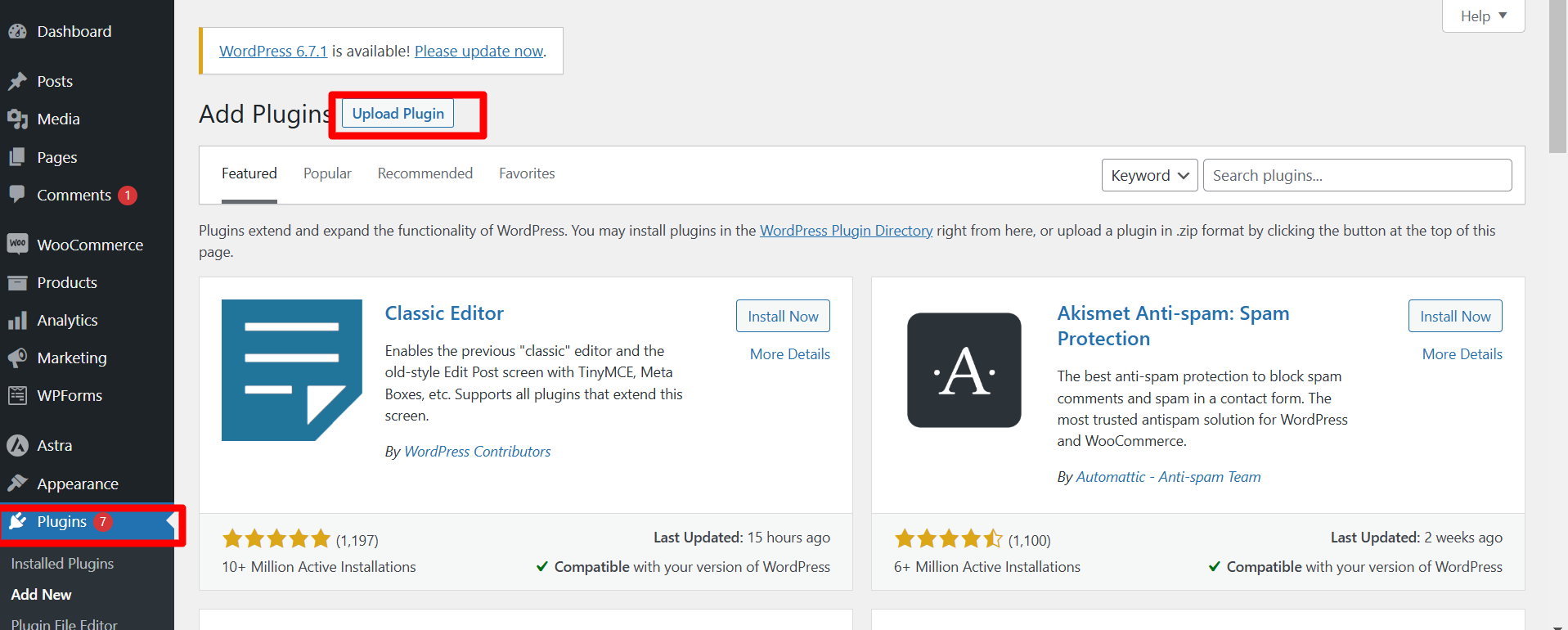
Click on Install Plugin and wait for the installation to complete.
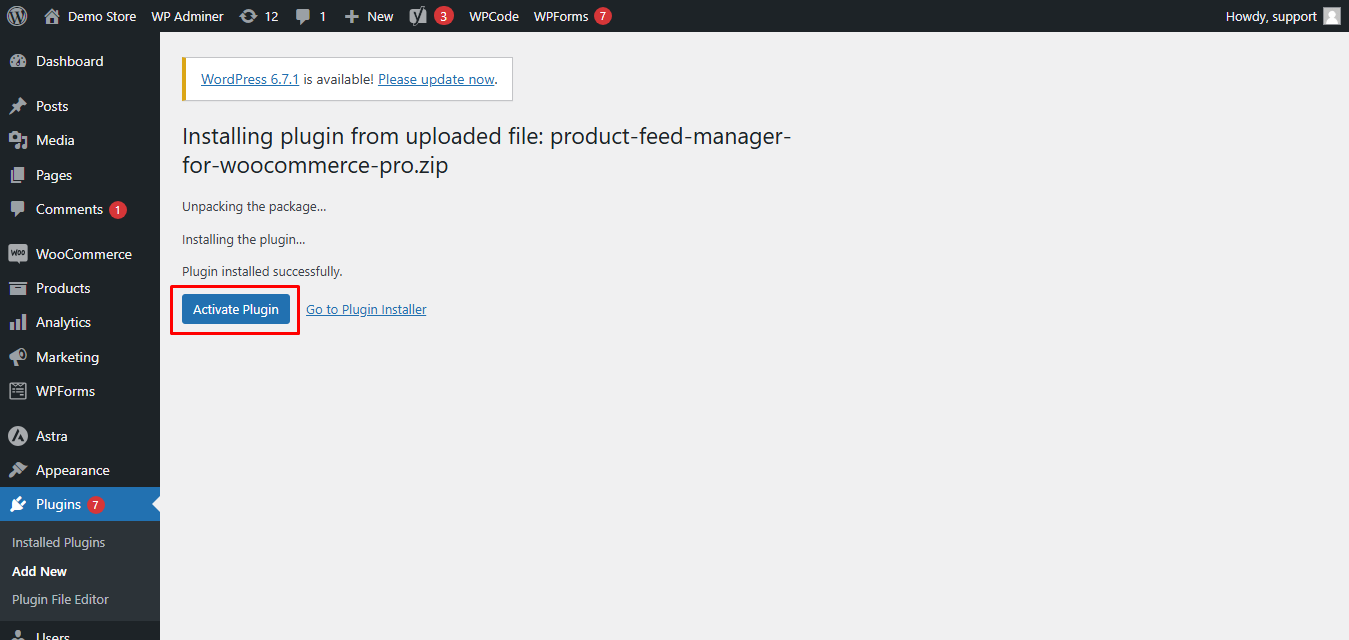
Step 2: Activate the Plugin #
Once installed, activate the plugin.
Find the plugin in the left-hand pane of WordPress Backend under ‘Account Summary‘. > Add the license key received via email.
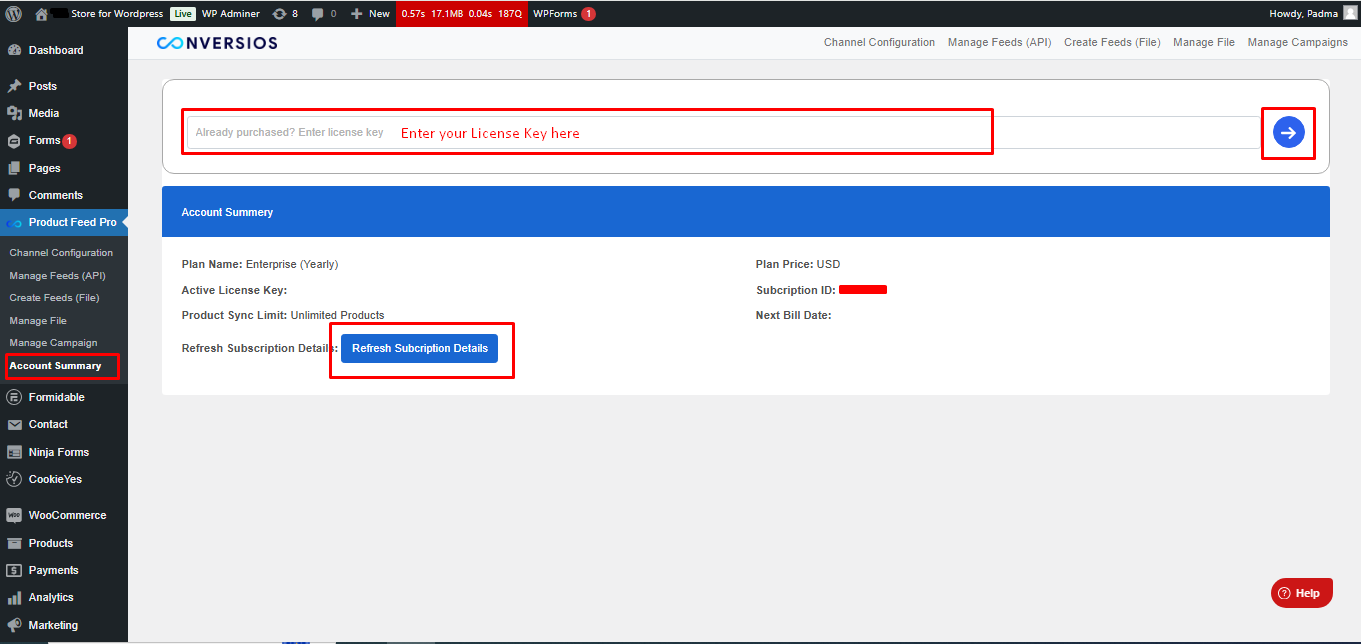
Click the arrow key against the license key bar and select ‘Refresh Subscription details‘.
Following these steps should help you in activating the license key and use the plugin effectively.
Congratulations! 🎉
You have successfully activated the Conversios Product Feed Plugin for Woocommerce on your website.
Available Feed Types #
The Product Feed Manager plugin supports two feed creation methods.
1. Automated Feeds (Channel-Based Sync) #
Automated feeds sync your WooCommerce products directly with supported platforms using API-based connections. No manual uploads are required.
Supported channels:
- Google Merchant Center
- Microsoft Merchant Center
- Meta Business Center (Facebook Catalog)
- TikTok Business Center
Recommended for:
- Shopping Ads
- Catalog Ads
- Retargeting campaigns
2. Manual Feeds (File-Based Export) #
Manual feeds allow you to generate downloadable feed files that can be uploaded to external platforms.
Supported formats: CSV, XML, TXT, TSV
Recommended for:
- Custom marketplaces
- Upload-based platforms
- Third-party feed tools
What’s Next #
After installation and activation, continue with:
- Create New Feed: Learn how to create your first product feed
- Automated Product Feeds: Connect and sync supported channels
- Attribute Mapping: Map WooCommerce data to feed fields
- Category Mapping: Match store categories with channel taxonomies
Need Help? #
If you encounter any issues or have questions, feel free to contact our support team at [email protected].
