Table of Contents
Introduction #
Setting up the Real Cookie Banner with the Conversios Plugin on your WordPress site helps ensure compliance with cookie consent regulations and provides seamless integration with analytics tools like Google Analytics. In this guide, we will walk you through the step-by-step process of configuring the Real Cookie Banner using the Conversios Plugin.
Prerequisites #
Before starting, ensure you have the following:
- Real Cookie Banner and Conversios plugins installed and activated
Steps to Set Up Real Cookie Banner with Conversios Plugin #
Step 1. Log in to WordPress Admin #
Step 2. Access the Cookies Plugin Section: #
- Go to the Cookies Plugin section.
- Click on Settings.
- Select the General tab.
- Enable all necessary options:
- Cookie Banner/Dialog
- Content Blocker
- Google Tag Manager with Google Consent Mode
- Ensure the following options are enabled:
- Load services after consent via >> Google Tag Manager with Google Consent Mode
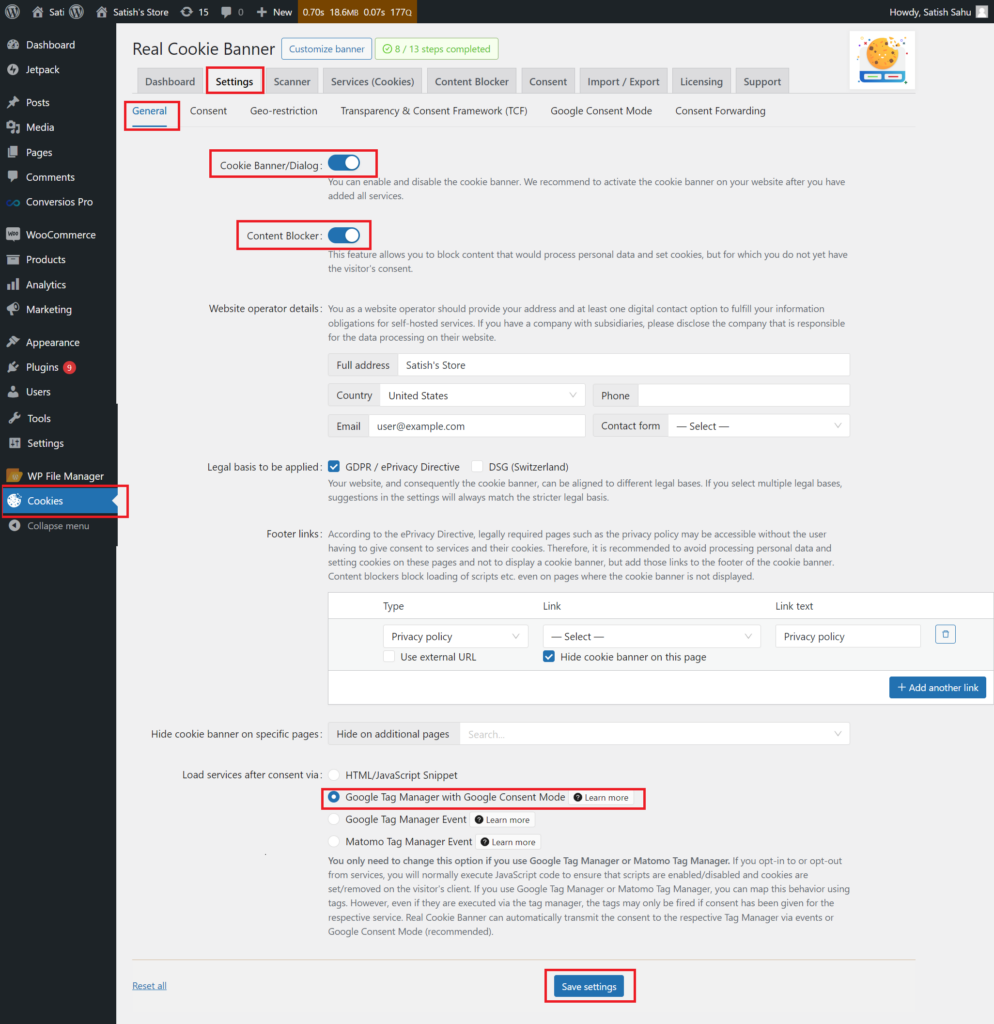
- If the option is missing:
- Go to Google Consent Mode settings.
- Enable the necessary options.
- Save the settings.
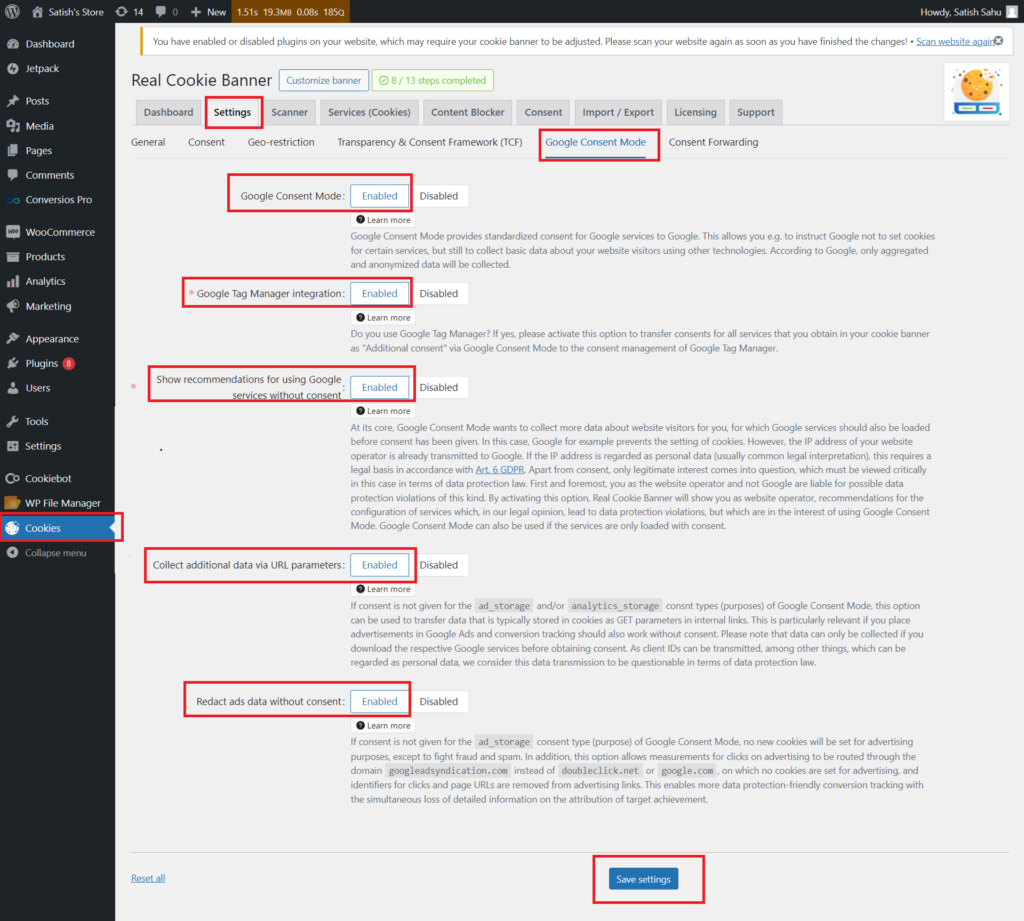
Step 3. Configure Real Cookie Banner Details: #
- Navigate to:
- Services (Cookies) >> Essentials.
- Add the following details:
- Name: Real Cookie Banner
- Status: Enable
- Group: [Your defined group]
- Enable provider: Yes
- Click on Save.
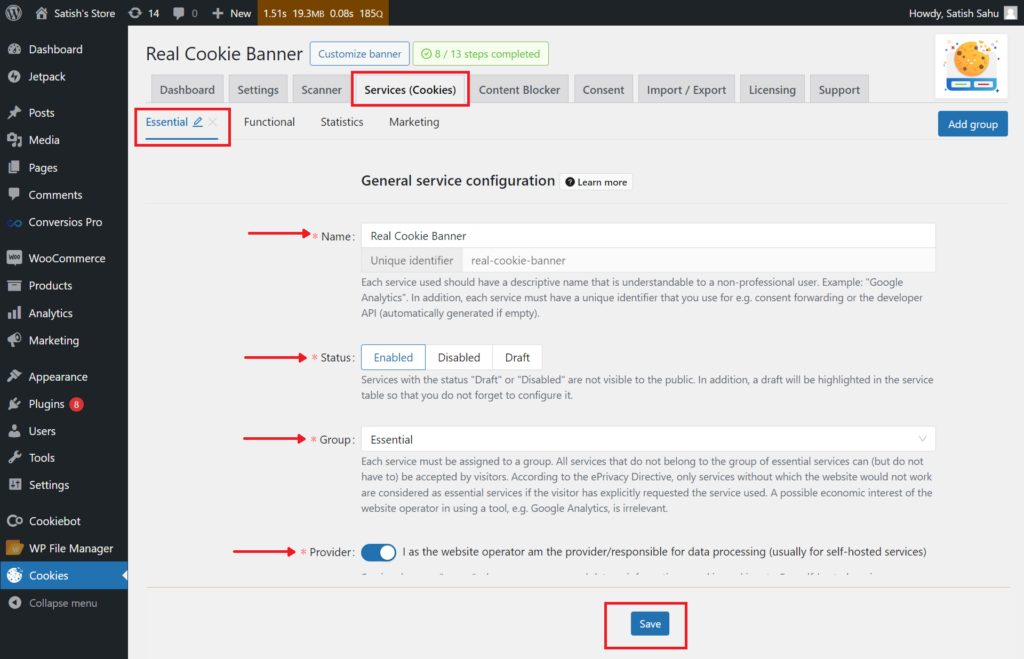
- Scroll down to Technical Cookie Information:
- Add the required information accurately.
- Click the Save button at the bottom.
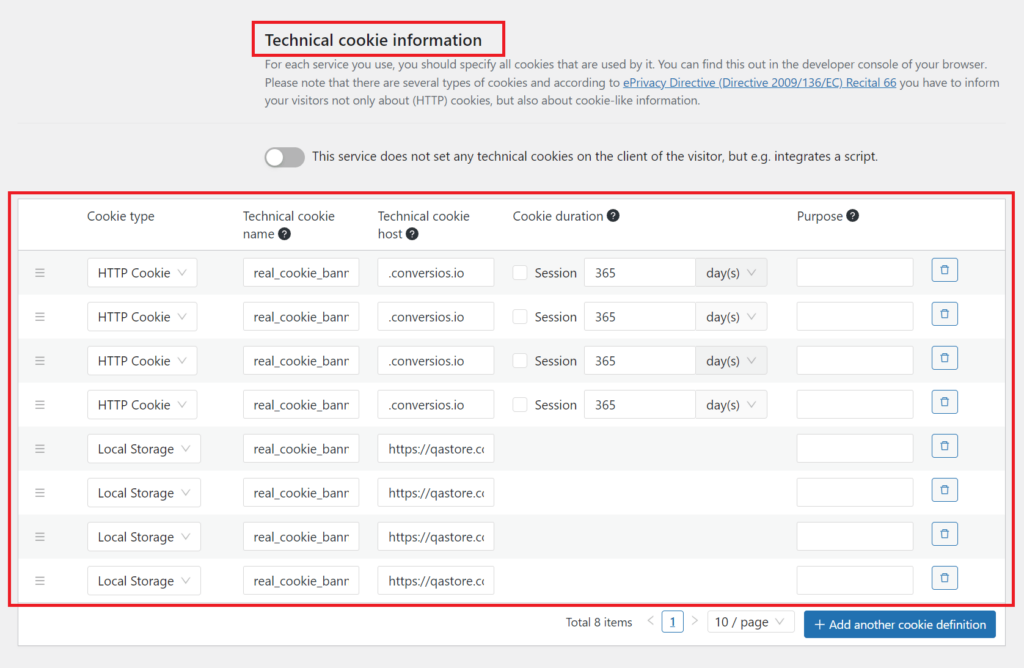
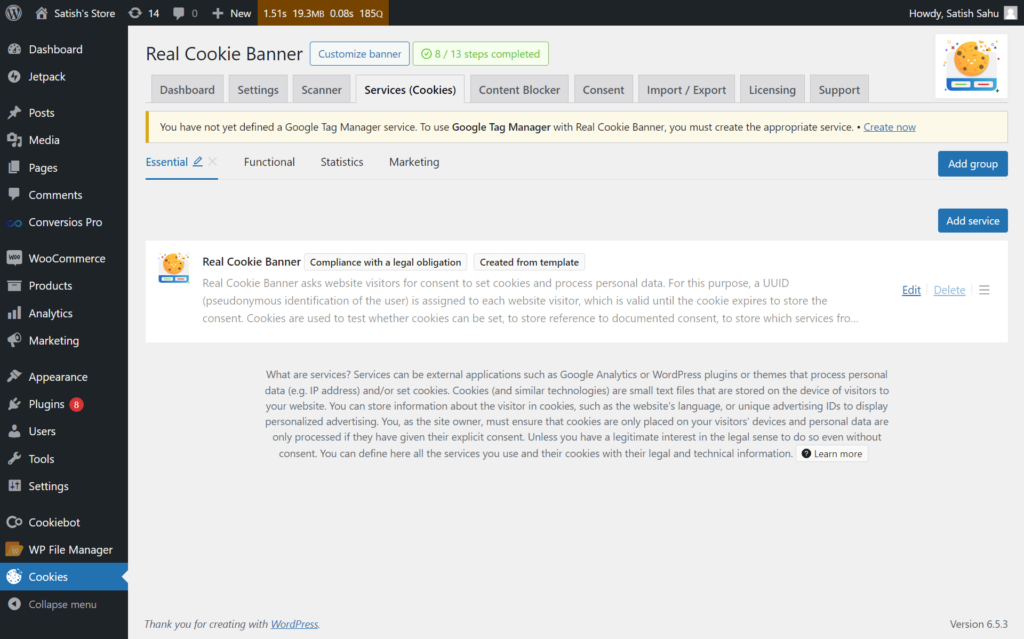
Step 4: Setting Up Google Analytics 4 #
- Go to:
- Services (Cookies) >> Statistics.
- Click on Add Service.
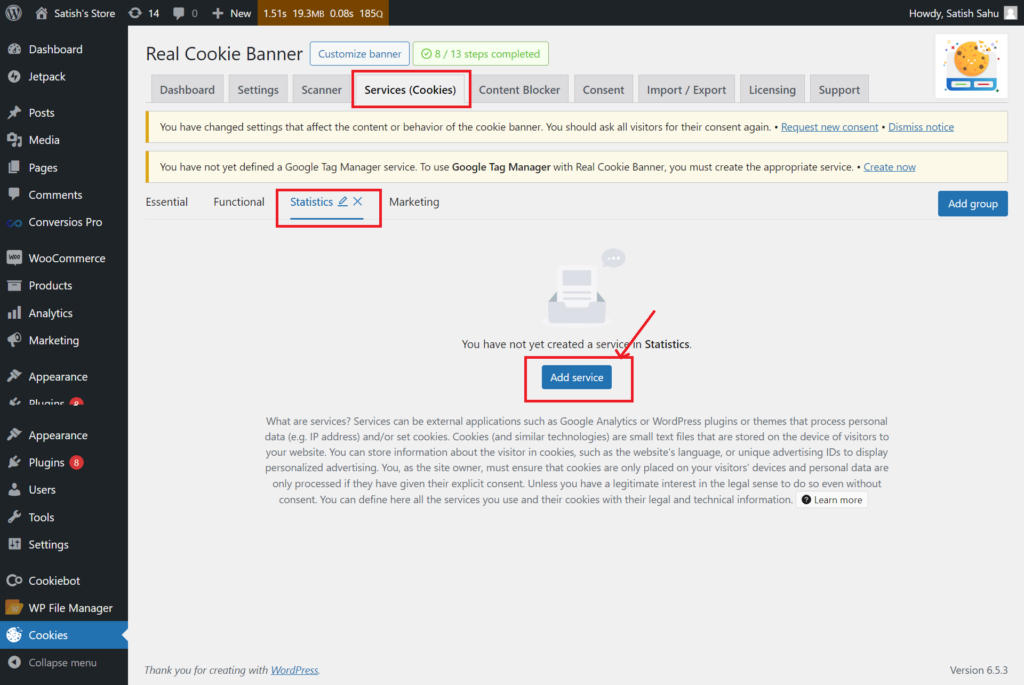
- Add Google Analytics 4:
- Search for Google Analytics 4.
- Add it to the list.
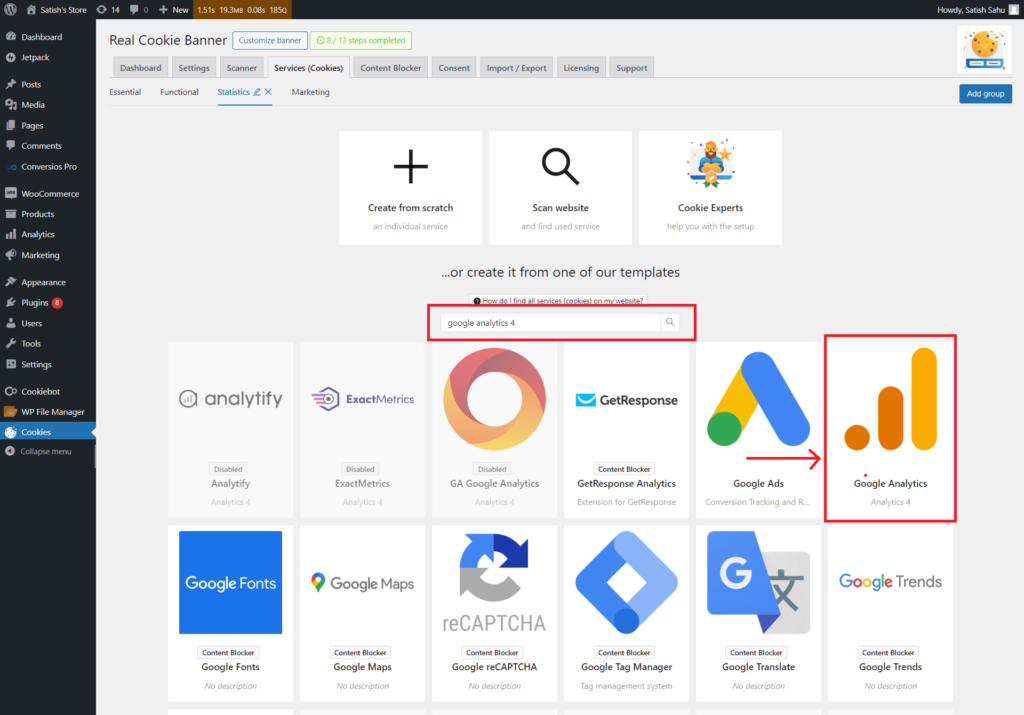
- Configure Google Analytics 4:
- Add the following details:
- Name: Google Analytics 4
- Status: Enable
- Add the following details:
Search for Google Analytics 4 in Real Cookie Banner
- Scroll down to Technical Cookie Information and fill in the details.
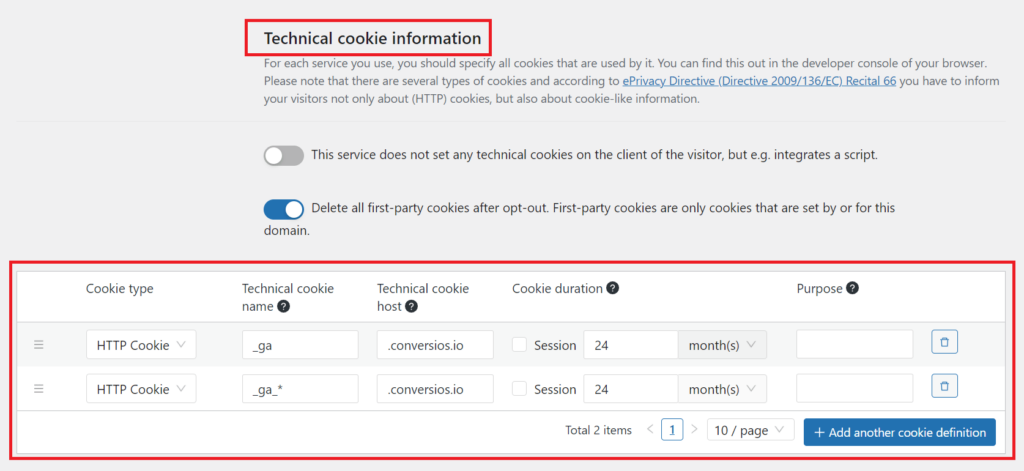
- Technical handling:
- Add your Google Analytics Measurement ID.
- Ensure all required options are enabled.
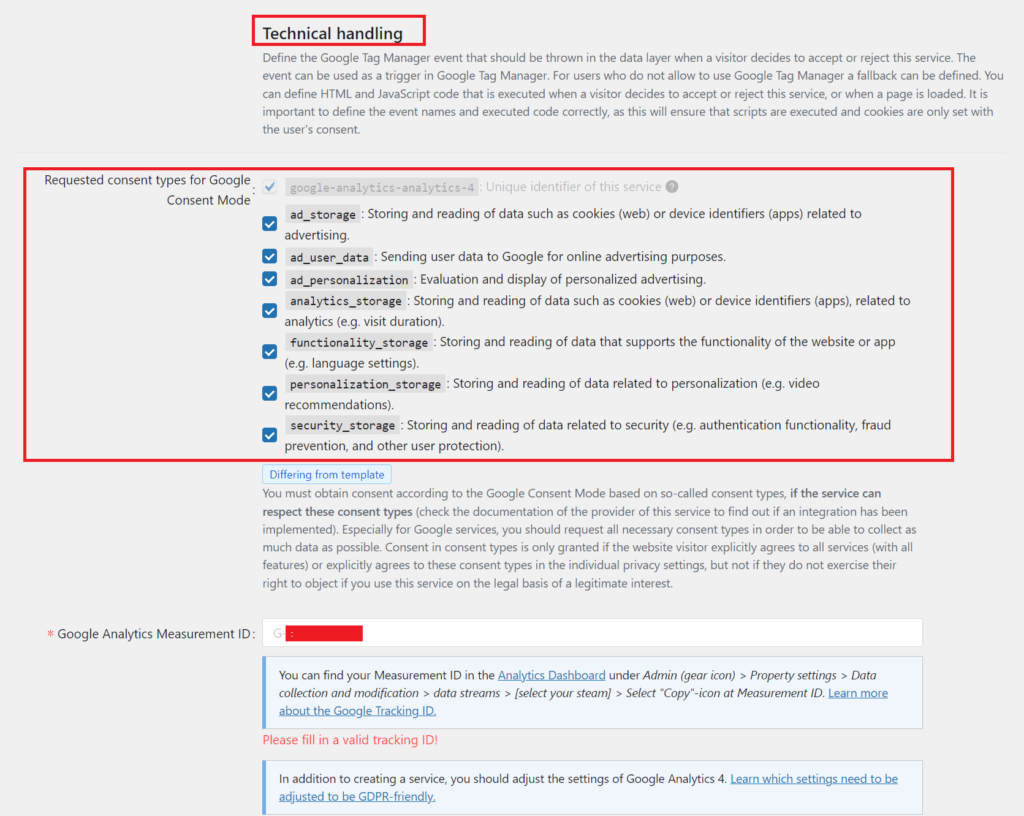
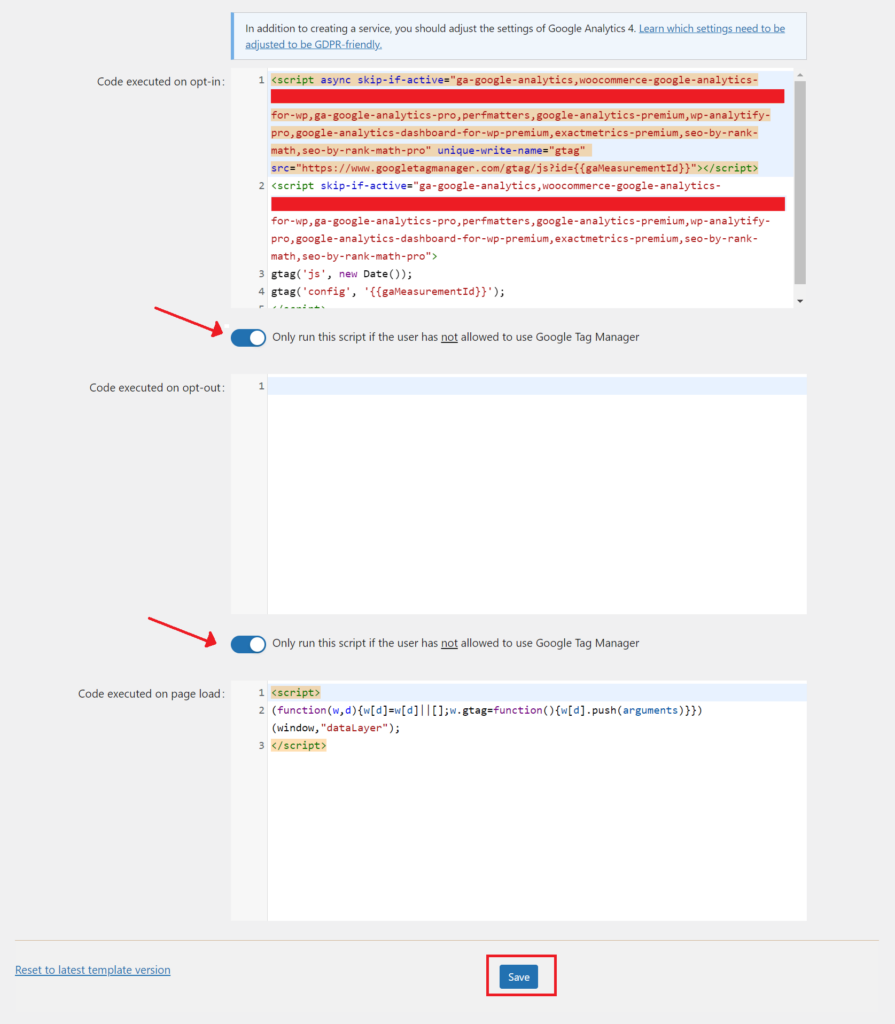
- You can edit details from here.
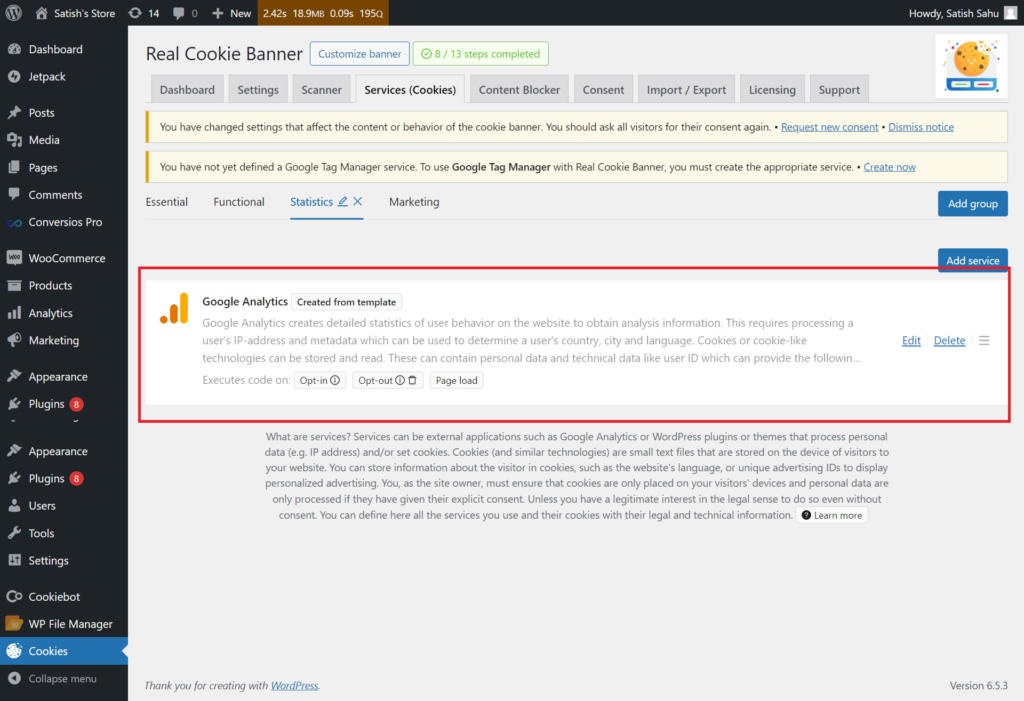
- Complete the setup:
- Click the Save button to finalize the configuration.
Conclusion #
By following these steps, you have successfully set up the Real Cookie Banner with the Conversios Plugin on your WordPress site. This setup ensures that you manage cookies efficiently and comply with consent regulations, while also integrating Google Analytics 4 for enhanced tracking and analytics.