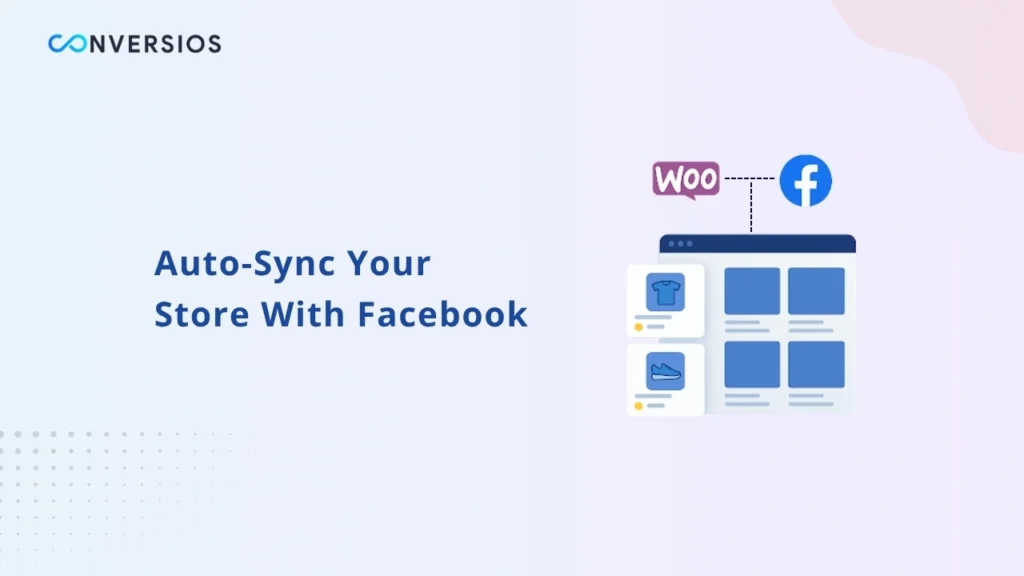If you run a WooCommerce store, syncing your products with a Facebook Catalog is one of the smartest things you can do to expand your sales. It connects your store directly with Facebook and Instagram, allowing you to run dynamic ads that automatically show the right products to the right audience. Make sure your Facebook pixel setup is also active for accurate event tracking.
But let’s be honest—many store owners face problems during setup. Products don’t appear, catalogs go out of sync, or prices don’t update correctly. If that sounds familiar, this guide will help. You’ll learn how to connect WooCommerce to Facebook, fix common issues, and make your catalog work reliably in 2025.
Why Syncing WooCommerce Products to Facebook Catalog Matters
Syncing your WooCommerce catalog isn’t just about getting your products on Facebook. It’s about building a system that keeps your ads accurate, fresh, and profitable.
When your store and Facebook catalog stay connected, you can:
- Run dynamic product ads that show each visitor the exact item they viewed on your site.
- Keep product data updated automatically when prices, stock, or descriptions change.
- Improve ad performance because Facebook’s algorithm learns from product-level data through proper Meta CAPI integration.
- Display your items in Facebook Shops and Instagram Shopping for higher visibility.
- Save hours of manual work managing CSV uploads or feed exports.
According to Meta’s own documentation, stores that use automatic catalog sync see fewer ad rejections and higher engagement compared to manual uploads. In other words, better tracking leads to better marketing.
Step 1: Choose a Reliable Integration Method
There are several ways to connect WooCommerce with Facebook Catalog. The two most trusted options are:
- Facebook for WooCommerce (official plugin) – This plugin is built and maintained by Meta and WooCommerce. It automatically syncs your product data, connects your pixel, and helps you run catalog-based ads directly from your Business Manager.
- Conversios Plugin for WooCommerce – Conversios offers a broader integration that supports Facebook, Google Ads, TikTok, and Microsoft Ads. It lets you create a Facebook feed, auto-sync it, and manage catalog mapping in one place.
Whichever plugin you use, make sure it supports automatic product feed updates and Facebook Business account linking.
Step 2: Connect Your WooCommerce Store to Facebook
After installing your chosen plugin, log in to your WordPress dashboard and follow these steps:
- Go to the plugin settings and find the Facebook section.
- Click Connect with Facebook or Sign In.
- Authorize access to your Facebook Business Manager, Ad Account, and Catalog.
- Select your Facebook Page and confirm the connection.
Once done, your store and catalog will start communicating securely. If you have multiple catalogs, select the one you want to use for WooCommerce.
A quick tip: If your store previously had another Facebook integration, remove or disconnect it first to avoid duplicate catalogs. Duplicate connections can cause product conflicts or missing inventory.
Step 3: Create and Configure Your Product Feed
Next, it’s time to generate your product feed the data file Facebook uses to list and update your products.
- Go to your plugin’s Feed Manager or Channel Setup section.
- Click Create Feed and give it a clear name, such as “Main Store Feed” or “Spring Collection.”
- Choose Facebook Catalog as your target platform.
- Select how often you want the sync to run daily or hourly updates work best for active stores.
- Review the product fields like title, price, image, SKU, and availability. Make sure each field maps correctly to Facebook’s requirements.
- Click Sync Products to begin the first upload.
Depending on your catalog size, the sync might take a few minutes. Once it’s complete, head to your Facebook Commerce Manager and check whether your products appear in the catalog.
Step 4: Verify Your Catalog and Fix Any Issues
Once your products are visible in Facebook’s Commerce Manager, review them carefully. Sometimes products don’t show properly due to missing data or mapping issues. Here’s what to look for:
- Check if all your product images load correctly.
- Make sure each product displays the right price and currency.
- Verify that inventory levels match your WooCommerce store.
- Look for Facebook warnings or rejected products in the Diagnostics tab.
If Facebook flags an error, open the feed details to see what’s missing. You can use this quick guide to fix feed errors and resolve mapping issues.
Common issues include:
- Missing required fields such as price or availability.
- Product IDs not being unique.
- Image URLs that don’t load correctly.
- Products that are out of stock or set to draft mode in WooCommerce.
Fix these issues in WooCommerce and re-sync the feed. Facebook usually updates catalogs within an hour of a successful sync.
Step 5: Set Up Automatic Syncing
Manual uploads are time-consuming and error-prone. Make sure you enable automatic syncing in your plugin settings. This ensures that every time you update a product change a price, adjust stock, or edit the title Facebook receives the update automatically. You can monitor your auto-sync feeds from the Conversios dashboard.
It’s a simple step but one of the most important. Many users forget to turn on scheduled sync, leading to outdated ads or incorrect pricing on Facebook. In the Conversios plugin, you can select a schedule like daily or weekly updates depending on how often your catalog changes.
Step 6: Test Dynamic Product Ads
Once your catalog is synced and clean, it’s time to put it to work.
In your Facebook Ads Manager, create a new campaign and choose Sales as your objective. Under Ad Setup, select Catalog Sales. Choose the synced WooCommerce catalog and pick a product set (like “All Products” or a specific category).
You can now create dynamic ads that automatically show the right products to users based on their past browsing or cart behavior. For example, a user who viewed a red handbag on your site might see that same product later on Instagram with the correct price and stock information.
Dynamic ads can dramatically improve conversion rates because they show shoppers exactly what they want, without extra work from your side.
Common Mistakes to Avoid
Over the years, WooCommerce users have reported a few common sync issues. Knowing them ahead of time can save you a lot of trouble.
- Duplicate catalogs: Avoid connecting multiple plugins to Facebook at once. Stick to one method.
- Incomplete product data: Facebook rejects items missing key information like price, image, or availability.
- Incorrect category mapping: Ensure your WooCommerce categories align with Facebook’s product taxonomy.
- Disabled auto-sync: Without it, your catalog becomes outdated quickly.
- Overlapping feeds: If you manage multiple stores or languages, give each its own catalog to prevent data confusion.
Facebook’s documentation and WooCommerce community threads confirm these are the most common causes of failed syncs, so a clean setup prevents 90 percent of problems.
Example: How Syncing Improves Ad Performance
Let’s say you run a WooCommerce store selling handmade candles. A shopper visits your site, adds a “Vanilla Scented Candle” to their cart but doesn’t complete the purchase.
Once your catalog is synced, Facebook’s algorithm can automatically show that exact product in a retargeting ad on both Facebook and Instagram. The customer sees the same candle they were interested in, clicks back, and completes the purchase.
Stores that use this kind of setup often see a 20 to 40 percent improvement in conversion rates because their ads become personalized, timely, and data-driven.
Best Practices for a Healthy Catalog
To keep your catalog working perfectly, follow these best practices:
- Keep product titles and descriptions clean, clear, and under 150 characters.
- Use high-quality images at least 500×500 pixels.
- Always include product availability and correct pricing.
- Regularly check Facebook’s Catalog Diagnostics for any issues.
- Review your sync logs weekly to make sure updates are flowing correctly.
- Refresh your product feed if you make bulk edits or major changes in WooCommerce.
Facebook’s 2025 ad best practices also recommend testing new Advantage+ Catalog Ads, which use AI to automatically choose the best combination of creative and product data for each viewer.
Conclusion
Syncing your WooCommerce products to a Facebook Catalog isn’t a one-time setup—it’s an ongoing bridge between your store and your advertising ecosystem. When it’s done right, your ads become smarter, your data stays accurate, and your customers see exactly what they need to buy.
Start by connecting your store with a trusted plugin, clean your product data, and set up automatic sync. From there, you can run high-performing catalog ads and grow your sales across both Facebook and Instagram.
Frequently Asked Questions
Q. Why do I need to sync my WooCommerce products to Facebook Catalog?
Syncing allows your products to appear automatically in Facebook Shops, Instagram Shopping, and dynamic product ads. It ensures accurate data for prices, stock, and product details without needing manual uploads.
Q. How often should my WooCommerce catalog sync with Facebook?
For active stores with frequent product updates, daily syncs are ideal. If your inventory changes often, you can even set it to update every few hours through your plugin’s auto-sync settings.
Q. What happens if my products don’t appear in Facebook Catalog after syncing?
First, check Facebook’s Catalog Diagnostics for missing fields or errors. Common issues include duplicate catalogs, invalid image URLs, or missing product IDs. Fix the issue in WooCommerce and trigger a manual sync to refresh data.
Q. Can I run ads directly from my synced WooCommerce catalog?
Yes. Once synced, you can use Facebook’s Catalog Sales objective to create dynamic product ads. These automatically show the right product to users based on their behavior and previous interactions.
Q. Which plugin is best for syncing WooCommerce products to Facebook?
The official Facebook for WooCommerce plugin works great for basic setups. For multi-channel tracking, detailed feed management, and faster syncing, the Conversios Plugin for WooCommerce is a strong alternative.
Q. Will changes in WooCommerce update automatically on Facebook?
Yes, if auto-sync is enabled. Whenever you update product information in WooCommerce—like price, description, or stock—the plugin will automatically push the new data to Facebook.
Q. Can I choose specific products or categories to sync?
Absolutely. Most plugins, including Conversios, let you filter by product type, tag, or category. This is useful if you want to promote only certain collections or exclude custom products.
Q. How long does it take for updates to appear in Facebook Catalog?
Usually within one hour after syncing. Larger catalogs may take a bit longer, and newly added products may require Facebook to review them before they go live.
Q. Does syncing to Facebook affect my WooCommerce site speed?
Not if managed correctly. The sync process runs in the background, and using a lightweight plugin like Conversios ensures minimal impact on your store’s performance.
Q. Do I need a Facebook Pixel for catalog ads to work?
Yes. The pixel helps Facebook track user actions and show relevant dynamic ads. Most WooCommerce–Facebook plugins automatically set up the pixel for you during integration.