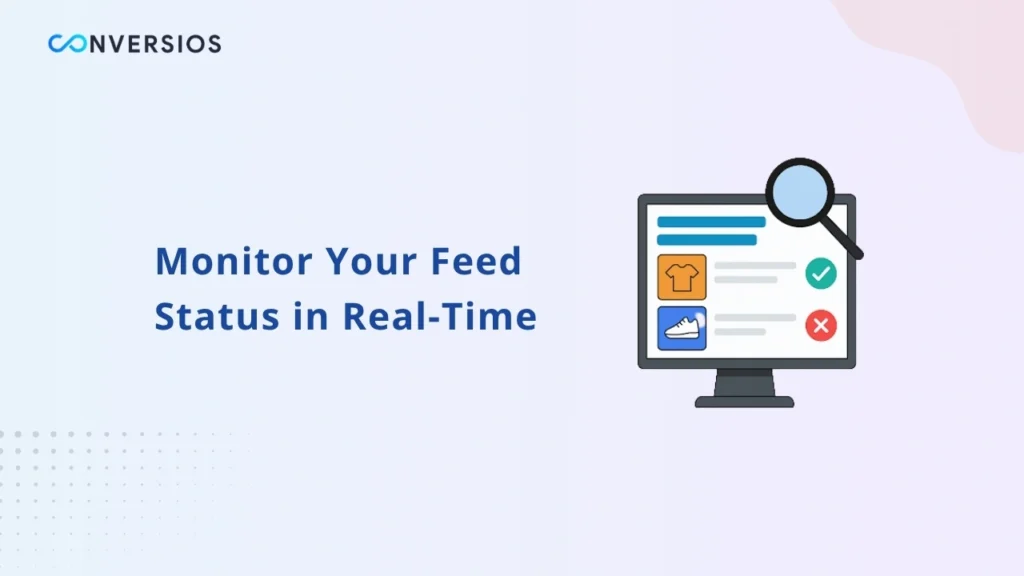Once your product feeds are created and synced using the Conversios Product Feed Manager, it’s important to monitor their status to ensure your product data is being sent correctly to your connected sales channels such as Google Merchant Center, TikTok Catalog, Microsoft Merchant Center, or Meta Business Suite.
This quick guide explains how you can easily check both feed status and product status in the Conversios Plugin.
Step 1: Open Feed Management in Conversios Plugin
After installing the Conversios Plugin and completing your Channel Configuration under the Product Feed section:
- Navigate to Product Feed in your plugin dashboard.
- Click on Feed Management from the dropdown menu.
This section lists all the feeds you’ve created and their current status.
Step 2: View Feed Summary Details
Under Feed Management, you’ll see a table showing details of every feed, including:
- Feed Name
- Target Country
- Feed Channels (Google, Microsoft, TikTok, Meta, etc.)
- Total Products
- Auto Sync Status
- Feed Creation Date
- Last Sync and Next Sync Schedule
Each feed displays one of four status types that indicate where it stands in the syncing process.
Feed Status Types
-
- Draft: The status will appear as Draft when a feed has been created but the products are not yet synced. This means the setup is saved but no data has been sent to the connected platforms.
- In Progress: The status changes to In Progress while the selected products are currently being synced to your chosen feed channels.
- Synced: Once the sync completes successfully, the feed status updates to Synced. This means all selected products have been pushed to your connected sales channels and are now live.
- Failed: If there’s an issue during syncing, the status will show as Failed. This may happen due to missing product details, API errors, or mismatched attributes. You can recheck the mapping or retry syncing after fixing the issue.
Step 3: View Product-Level Details
Click on any Feed Name to view the product-level details within that feed. You’ll see a detailed grid containing:
- Product Name and ID
- Regular and Sale Price
- Product Category and Availability
- Channel Status (Synced, Pending, or Failed)
You can also add or remove products from the feed by checking or unchecking the box next to each item.
Note: It can take up to 30 minutes for newly synced products to appear in Google Merchant Center or other connected platforms.
Step 4: Check Product Approval and Errors
- Inside each feed, you can also see the Product Status for every synced item.
This includes whether a product is approved, pending review, or disapproved by the connected channel.
- If any product is disapproved, the reason for disapproval will be displayed next to the product.
This helps you fix any issues quickly, such as missing product images, incorrect prices, or mismatched categories.
- To view the most updated information, simply refresh the page.
The plugin automatically retrieves the latest sync and approval data.
Final Tips
- Always verify your product attributes (title, price, availability) before syncing.
- If your feed fails repeatedly, check your channel configuration or reconnect your account.
- For faster updates, use auto-sync setup to keep feeds refreshed automatically
Conclusion
Monitoring your feed and product status regularly ensures your catalog data stays accurate across all marketing platforms.
With the Conversios Plugin, this process is simple and transparent — helping you identify issues early and maintain consistent visibility across Google, Microsoft, Meta, and TikTok shopping channels.
If you haven’t yet set up your feed, explore the Product Feed Manager in the Conversios Plugin to start syncing your products effortlessly.