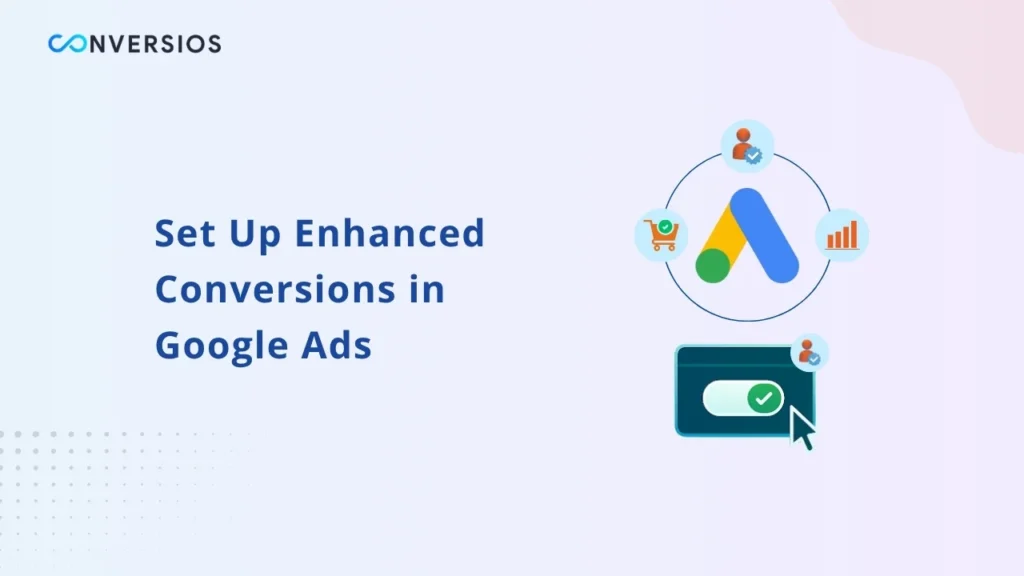Accurate conversion tracking is at the heart of every successful Google Ads campaign. Without it, your decisions are based on incomplete data, and your performance reports don’t reflect reality.
As privacy regulations tighten and browsers limit cookie tracking, advertisers often lose sight of how many real conversions their campaigns generate. This is where Enhanced Conversions come in.
If your tracking setup is already struggling with incomplete data, this GA4 tracking accuracy guide explains how to fix missing conversions in Google Analytics 4. In this step-by-step guide, you will learn how to enable Enhanced Conversions in Google Ads and how to set them up using the Conversios Plugin for WordPress and WooCommerce.
What Are Enhanced Conversions in Google Ads
Enhanced Conversions is a Google Ads feature designed to give advertisers more reliable conversion data. It uses hashed first-party customer data such as email or phone number to help Google identify and attribute conversions that may otherwise go untracked.
Here’s how it works:
- A user clicks on your ad and later completes an action like a purchase or form submission.
- Your website collects information such as an email address or phone number during that process.
- The data is encrypted using SHA-256 hashing so that it remains private.
- The hashed data is sent to Google Ads along with the conversion signal.
- Google matches this encrypted information with signed-in Google accounts to confirm which ad generated the conversion.
This approach fills the gaps left by browser restrictions and cookie loss, improving both the accuracy and reliability of your campaign measurement. Pairing this with server-side tracking ensures consistent conversion reporting even when client-side scripts fail
Why You Should Enable Enhanced Conversions in 2025
Enhanced Conversions benefit both performance and reporting in several ways:
- Improved tracking accuracy: Fewer conversions go uncounted, so your data better reflects reality.
- Smarter bidding algorithms: Google’s automated strategies such as Target CPA or Maximize Conversions perform better with complete data.
- Better attribution insights: You can see which ads and keywords truly drive results.
- Privacy-safe measurement: The process relies on hashed, first-party data, which aligns with modern privacy standards.
In short, Enhanced Conversions give you a clearer view of your return on ad spend and help Google Ads optimize more effectively.
How to Enable Enhanced Conversions in Google Ads
Setting up Enhanced Conversions directly in Google Ads is straightforward. Follow these steps carefully to make sure the feature is enabled and configured correctly.
Step 1: Sign In to Your Google Ads Account
Go to Google Ads and log in using the account that manages your campaigns.
Step 2: Open the Conversions Section
Click the Tools & Settings icon in the upper right corner of your account.
Under Measurement, click Conversions.
This section lists all your conversion actions, such as purchases, signups, or form submissions.
Step 3: Select a Conversion Action
Choose the conversion action you want to enhance.
For example, if you track “Purchase” conversions, select that specific action.
Step 4: Turn On Enhanced Conversions
Scroll down to the Enhanced Conversions section at the bottom and click Turn on Enhanced Conversions.
Once enabled, you will be prompted to select your tag type. Choose either Global Site Tag (gtag.js) or Google Tag Manager (GTM) depending on how your tracking is implemented.
Step 5: Configure Tag Setup Method
If you use Google Tag Manager, click Next, then choose Check URL and select One manually.
If you use the Global Site Tag, select Edit code, confirm the tag type, and click Save.
This step tells Google Ads how you will collect and send hashed first-party data from your website.
Step 6: Save and Verify
After saving, your Enhanced Conversions setup will be active. Google Ads may take some time to verify your tag configuration. You can use the Tag Assistant or Google Ads diagnostics to confirm that data is being received correctly.
How to Enable Enhanced Conversions in the Conversios Plugin
If you are a WordPress or WooCommerce user, the Conversios Plugin makes it simple to enable Enhanced Conversions without editing code manually. Follow these quick steps:
Step 1: Access the Conversios Plugin
From your WordPress dashboard, go to Conversios Plugin and click on Google Ads.
Step 2: Enable Google Ads Conversion Tracking
Turn on Google Ads Conversion Tracking. If you’re unsure how to set it up, this Google Ads conversion tracking guide walks through every step.
This step is required before you can enable Enhanced Conversions.
Step 3: Enable Google Ads Enhanced Conversion Tracking
Once conversion tracking is active, enable Google Ads Enhanced Conversion Tracking.
You will now see options to select your Conversion ID and Conversion Label. These values come from your Google Ads account and identify which conversion action you want to enhance.
Step 4: Save Settings
After selecting the correct Conversion ID and Label, click Save Changes.
The plugin will automatically send Enhanced Conversion data to your Google Ads account whenever users complete tracked actions such as purchases or signups.
This eliminates the need to handle code or manual setup steps, making it ideal for non-technical users.
Common Setup Mistakes to Avoid
- Forgetting to enable standard conversion tracking before turning on Enhanced Conversions
- Selecting the wrong Conversion ID or Label in the plugin
- Using inconsistent email or phone field names across your site forms
- Not verifying tags after setup
- Expecting instant results without allowing Google’s system time to process and match data
Take a few minutes to double-check your configuration, as a small error can prevent data from flowing correctly.
Verifying Your Setup
After completing all steps, use one of these tools to confirm your Enhanced Conversions are active:
- Google Tag Assistant: Check if your conversion tags are firing correctly.
- Google Ads Diagnostics: View tag health and match rate reports.
- Conversios Plugin Dashboard: Confirm that Enhanced Conversions are enabled and data is being sent.
Once data starts flowing, you should see improved accuracy in your conversion reports within a few days.
Final Thoughts
Enhanced Conversions are essential for accurate tracking and campaign optimization in 2025. They help you recover lost conversions, improve bidding accuracy, and maintain privacy compliance.
By enabling them directly in Google Ads or through the Conversios Plugin, you can simplify your setup and get better insights without touching code.
If you haven’t enabled Enhanced Conversions yet, this is the perfect time to do it and future-proof your advertising strategy.