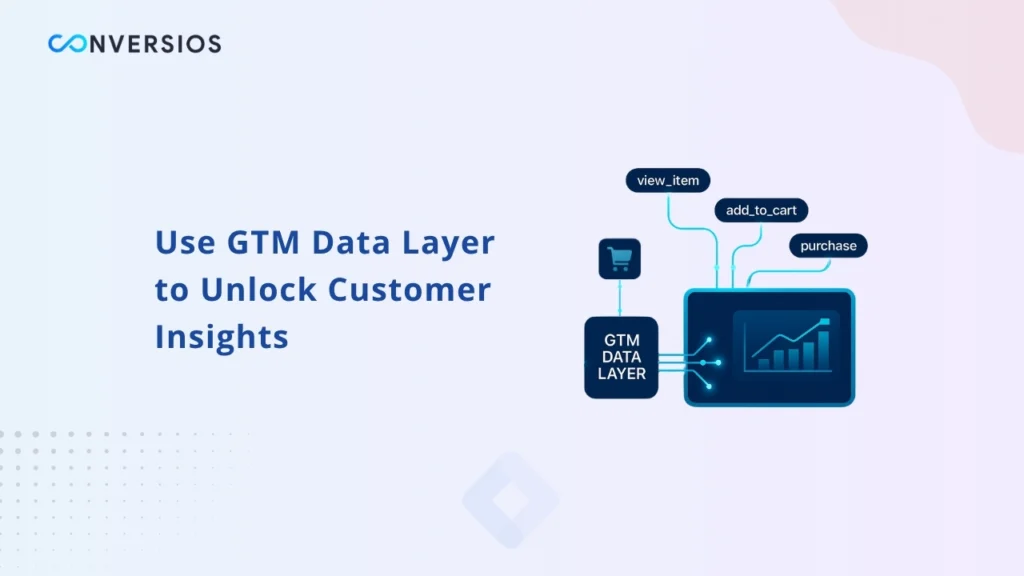Understanding your customers’ behavior is one of the most powerful ways to grow your online store. The Conversios Google Tag Manager (GTM) Data Layer helps you do just that by automatically tracking all key eCommerce events across your website. If you’re new to Google Tag Manager, check out our beginner guide to understand how it helps manage tags and tracking more efficiently.
Conversios is a WordPress and WooCommerce plugin that helps online businesses simplify tracking and collect accurate data across different marketing platforms. With over 70 prebuilt tags and triggers, it saves you from the headache of adding complex tracking codes manually.
Using Conversios, you can track important activities on your website and send that data to platforms such as Google Analytics, Google Ads, Meta Pixel, Pinterest, TikTok, Snapchat, and more. This data gives you a clear view of how users interact with your products and where you can improve your marketing.
Why Use the Conversios GTM Data Layer
If you’ve ever tried setting up Google Tag Manager manually, you know how time-consuming and technical it can be. Conversios takes away all that complexity by giving you a ready-made setup.
Let’s say you want to track when someone subscribes to your newsletter and then push that information to Google Ads as a conversion. With Conversios, you can easily create that tag inside GTM without writing a single line of code.
The plugin ensures that every action taken by your users is captured and sent to your connected marketing platforms so you can make smarter decisions based on real data.
List of Ecommerce Events Tracked Automatically
Conversios automatically tracks all major eCommerce activities and sends them to the platforms you’ve connected. Here are some of the main events that get tracked:
- View Item List: When users browse a list of products.
- Select Item: When a product is clicked by the user.
- View Item: When someone views a product detail page.
- Add to Cart: When an item is added to the cart.
- Remove from Cart: When an item is removed from the cart.
- View Cart: When the user views the cart page.
- Begin Checkout: When the checkout process starts.
- Add Payment Info: When payment details are entered.
- Add Shipping Info: When shipping details are added.
- Purchase: When an order is successfully placed.
These events are automatically tracked and sent to your chosen platforms such as Google Analytics, Meta Pixel, Pinterest, Snapchat, TikTok, and Bing, including easy integration options like the Meta Pixel setup for WooCommerce users.
List of Ecommerce Events Tracked Automatically
Conversios automatically tracks all major eCommerce activities and sends them to the platforms you’ve connected. Here are some of the main events that get tracked:
- View Item List: When users browse a list of products.
- Select Item: When a product is clicked by the user.
- View Item: When someone views a product detail page.
- Add to Cart: When an item is added to the cart.
- Remove from Cart: When an item is removed from the cart.
- View Cart: When the user views the cart page.
- Begin Checkout: When the checkout process starts.
- Add Payment Info: When payment details are entered.
- Add Shipping Info: When shipping details are added.
- Purchase: When an order is successfully placed.
These events are automatically tracked and sent to your chosen platforms such as Google Analytics, Meta Pixel, Pinterest, Snapchat, TikTok, and Bing.
How to Set Up Your Own GTM Container in Conversios
By default, Conversios adds its global GTM container to your online store. This ensures that your tracking is active even if you don’t already have a GTM setup. If you want more control over your data accuracy, explore the differences between client-side and server-side tracking to choose the best method for your store.
However, you can also use your own GTM container for more control. Conversios offers two simple ways to do this: Automatic Setup and Manual Setup.
Automatic Setup
If you want Conversios to handle everything automatically, follow these steps:
- Log in using the Google account that has access to your GTM account.
- When prompted, grant the necessary permissions and click “Continue.”
- Choose an existing container or create a new one.
- Conversios will automatically add all the required tags, triggers, and variables to your GTM container.
That’s it. Once the setup is complete, your tracking will start working right away.
Manual Setup
If you prefer to do it manually, you can also connect your own GTM container.
- Go to the Conversios plugin settings and select “Use Your Own GTM Container.”
- Add your GTM Container ID and click “Save.”
- Follow this guide to complete the setup process in your GTM account. For more advanced tracking, you can create a server-side container to improve data reliability and privacy
Once done, your website data will start flowing into your GTM container for analysis.
If you need help with the setup, you can contact the Conversios support team at [email protected] or schedule a quick call for a walkthrough.
Example: Tracking Add to Cart Event
Here’s a quick example of how it works. Suppose you want to track the “Add to Cart” event. Once you import the Conversios GTM container, that tag is already created for you.
Whenever a user adds an item to their cart, the event is automatically sent to your connected platforms like Google Ads or Meta Pixel. You can then use this data for remarketing or building custom audiences. To track these actions as Google Ads conversions, follow our quick setup tutorial.
You can follow the same process for other events such as “View Item” or “Purchase.”
Gain Insights and Improve Your Store Performance
Once your GTM setup is complete, Conversios starts collecting valuable information about how customers behave on your site.
You can find out:
- Which products are viewed most often.
- Where customers drop off during checkout.
- How many users complete purchases after seeing your ads.
- Which campaigns drive the most conversions.
With this information, you can optimize your ad campaigns, create better marketing strategies, and increase your overall sales.
Other Features of Conversios
Apart from GTM integration, Conversios also includes features like:
- Multi-platform Pixel Tracking: Syncs data with Google, Meta, Pinterest, and more.
- Enhanced eCommerce Reports: Gives you detailed insights inside your WordPress dashboard. You can also validate all your event tags with the Tracking Checker Tool to make sure everything is firing correctly.
These features help you understand your customers better and boost your store’s performance.
Final Thoughts
The Conversios Google Tag Manager Data Layer is a must-have tool for anyone running an eCommerce business. It helps you automate event tracking, gather meaningful data, and use those insights to improve sales and marketing results.
With its easy setup and prebuilt GTM structure, even beginners can start tracking important events without technical knowledge.
If you want to make smarter decisions and grow your store faster, install the Conversios plugin today and start using the GTM Data Layer to understand your customers like never before.