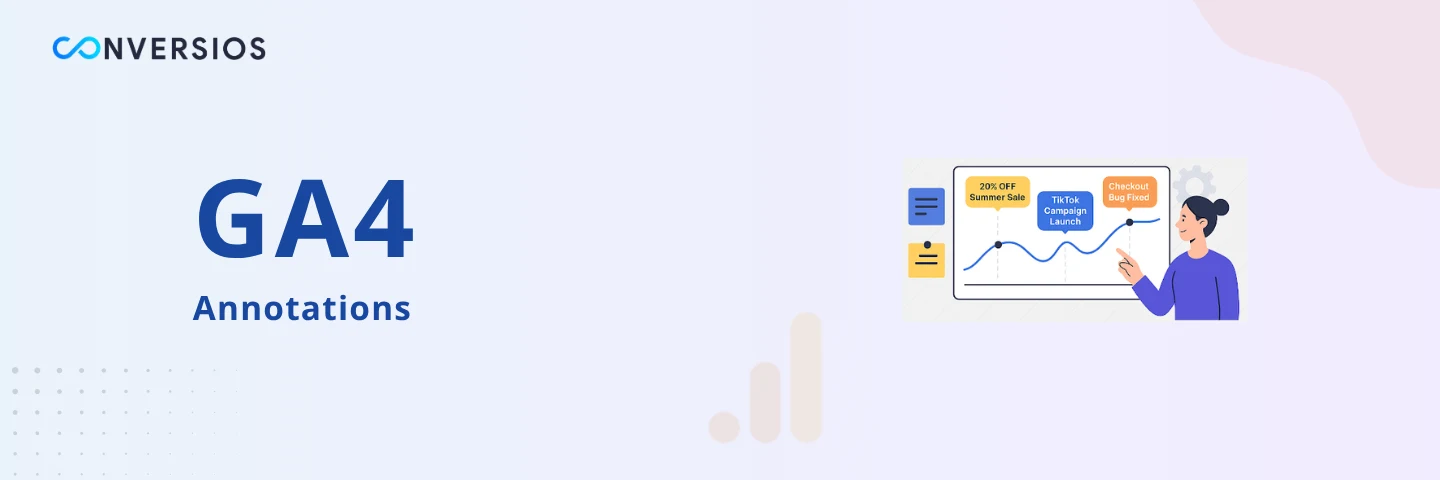If you’re running an e-commerce store, you’ve likely had days where revenue spikes or traffic drops without warning. Then comes the question: “What changed that day?” Was it a sale? A Facebook ad push? Or maybe your developer made a silent update to your checkout page?
This is exactly where GA4 annotations help. They let you add small, date-based notes inside Google Analytics 4 turning your raw data into a smarter, more contextual timeline.
In this guide, we’ll walk through what GA4 annotations are, how to use them for e-commerce campaign tracking, and how to avoid the typical chaos that surrounds post-campaign analysis.
What Are GA4 Annotations
GA4 annotations are notes that appear along your analytics charts, tied to specific dates or date ranges. You can use them to mark launches, sales, outages, A/B tests, or any event that could impact your website’s performance.
Think of them as your personal memory log directly embedded inside Google Analytics. And if you’re managing multiple campaigns or working across teams, they’re incredibly useful for helping everyone understand “what happened when.”
Why E-commerce Marketers Should Care
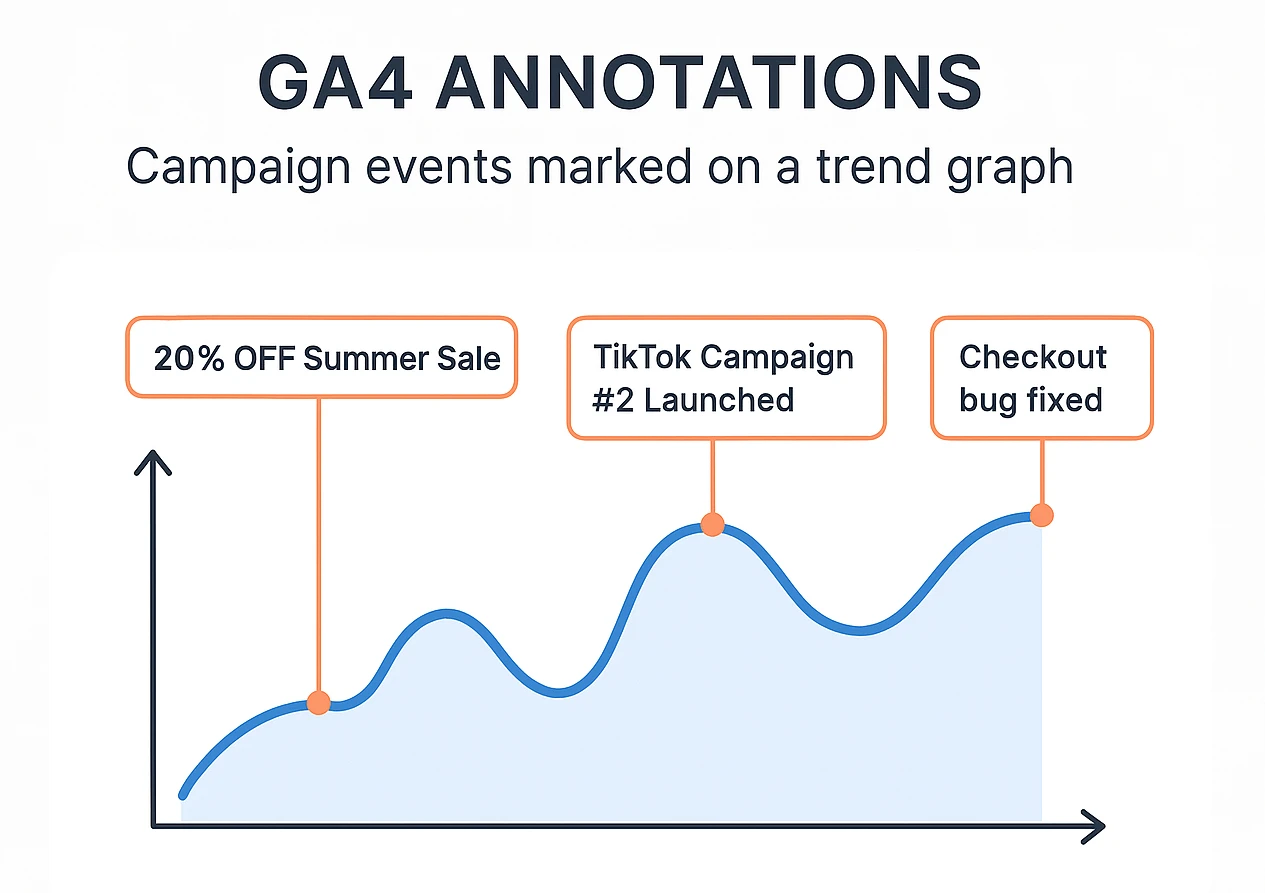
In e-commerce, your traffic isn’t random. It’s driven by product launches, influencer campaigns, discounts, ad spend spikes, or even backend code changes.
Without annotations, trying to explain why revenue dropped on July 10th means digging through Slack messages, email campaigns, and maybe even asking your team “Hey, did we change anything last week?”
With annotations, you already have the answer in your analytics view.
Example:
- “20% OFF Summer Sale” – July 1 to July 5
- “TikTok Campaign #2 Launched” – July 15
- “Checkout bug fixed” – July 20
Each of these notes lives right inside GA4’s line charts, helping your future self (or your marketing analyst) explain patterns without guesswork.
When Should You Use GA4 Annotations
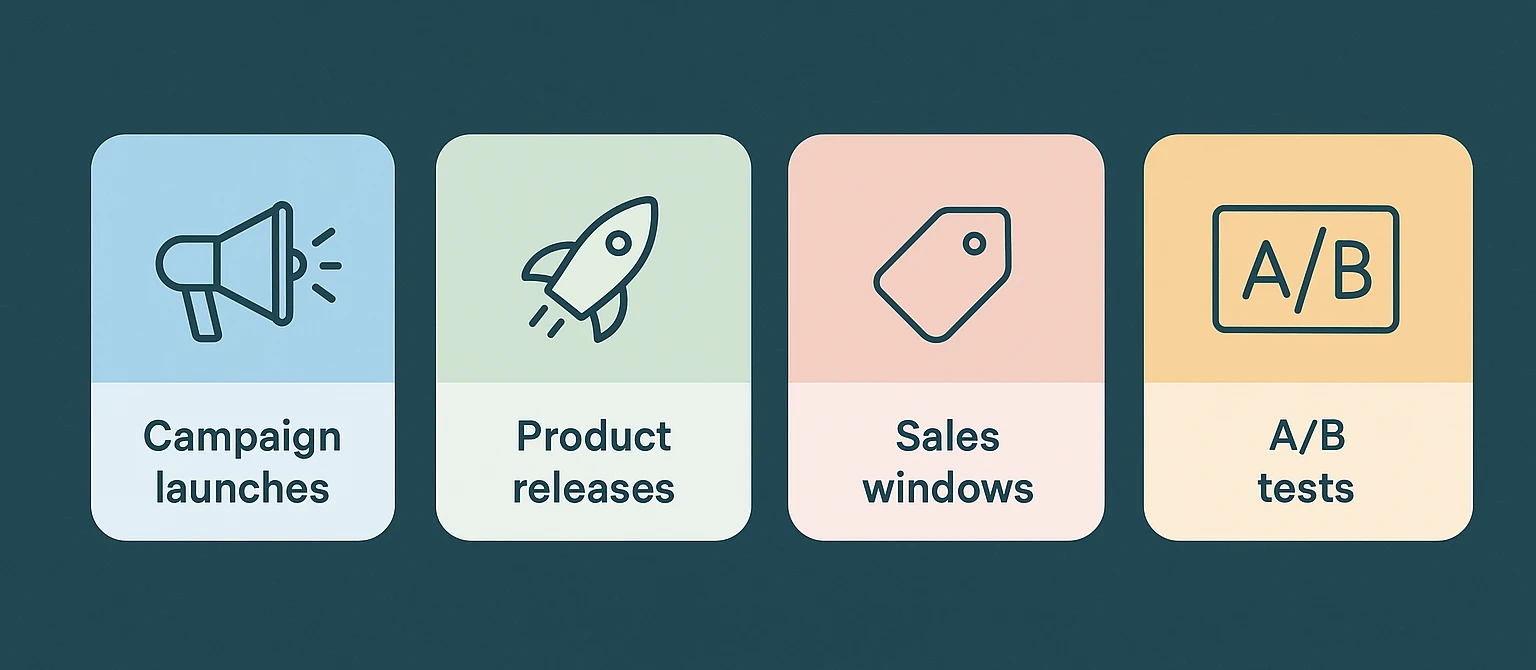
Here are the most common (and useful) use cases for e-commerce teams:
- Campaign launches: Google Ads, Meta Ads, email pushes
- Sales windows: flash deals, seasonal offers, limited-time codes
- Product releases: new SKUs or collections
- Platform changes: app updates, theme customizations
- Tracking updates: GA4 or GTM modifications
- Performance issues: downtime, slow loading, payment failures
- A/B tests: test start and end dates
If you’re using our GA4 e-commerce tracking plugin, you already get accurate event data like add_to_cart and purchase. With annotations, you’ll now connect those metrics to business activity in seconds.
How to Add Annotations in GA4 (No Tech Skills Needed)
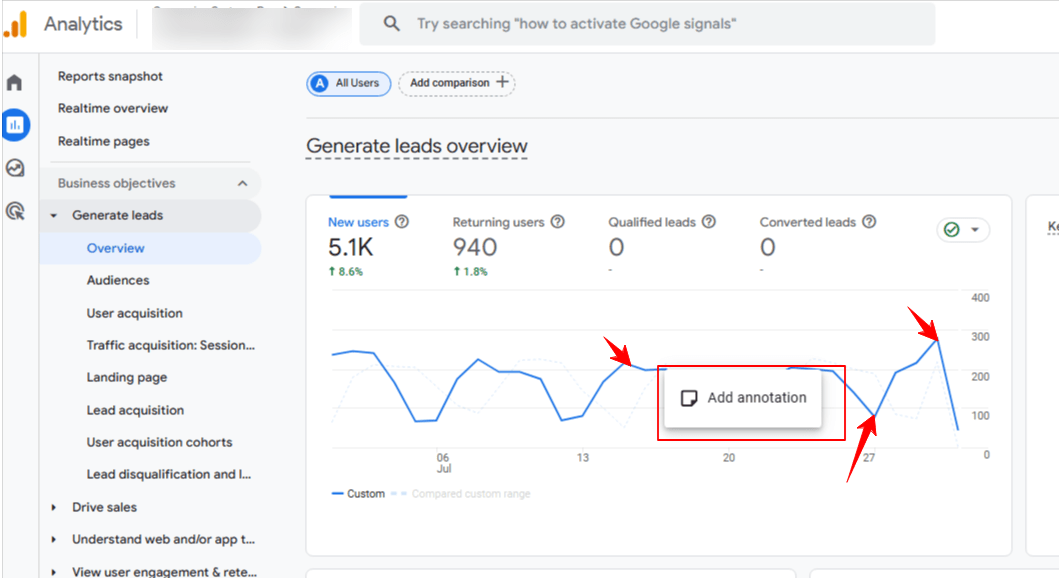
- Open any report with a line chart (like Traffic Acquisition or Monetization).
- Click the small sticky note icon in the top right corner.
- Select Create annotation.
- Fill in:
- Title: Keep it short, like “July Email Blast” or “Facebook Ads Start”
- Description: Add campaign name, UTM tag, or extra context
- Date: Choose a single day or range
- Color: Use consistent colors for different annotation types
- Click Save.
That’s it. You’ve now added a memory marker to your analytics timeline.
Best Practices for E-commerce Annotations
To keep your annotations clean and useful:
- Use prefixes like [Marketing], [Tech], or [Promo] in your titles
- Use colors consistently — for example, blue for campaigns, green for promos, red for issues
- Keep the description short, but include details like UTM codes or internal ticket IDs
- Prefer date ranges instead of single dates for multi-day campaigns
If you work in a team, consider assigning one or two people to manage annotations. You’ll avoid overlap and maintain consistency across reports.
Example: Campaign Tracking with Annotations
Let’s say you launched a 3-day flash sale on July 5 with a Facebook Ads campaign. You spent $3,000 and saw a 42% jump in revenue.
In GA4, you add an annotation titled “Facebook Flash Sale 20% OFF” and date it from July 5 to July 7. Three weeks later, when you’re analyzing July’s revenue spikes, that annotation tells the full story without digging through folders or messages.
To build audiences from these visitors, check our guide on GA4 retargeting audiences. It’s perfect for following up with one-time sale buyers.
Using Conversios to Track Campaign Events Accurately
Annotations work best when paired with clean, reliable GA4 data. Our Conversios plugin for e-commerce tracking helps you:
- Auto-track purchase, cart, and checkout events
- Push campaign data using UTM parameters
- Connect GA4 with BigQuery for deeper analysis
(Need help with BigQuery? Check out this guide on why it’s a game-changer for campaign data.)
When you combine this with annotations, you’re no longer guessing why metrics change. You’re in control of the story behind the numbers.
Final Thoughts
GA4 annotations are simple, but powerful. For e-commerce stores running multiple campaigns, they provide clarity, transparency, and faster decision-making.
If you’re not using them yet, start small, add one for your next email or ad launch. Your future self will thank you.
Frequently Asked Questions
Q: Do annotations affect GA4 reports or metrics?
No. They’re just visual notes, they don’t change your data in any way.
Q: Can I create future-dated annotations?
Yes. You can schedule notes for upcoming campaigns or sales.
Q: Can annotations be deleted or edited later?
Absolutely. You can update or remove them anytime from the same report view.