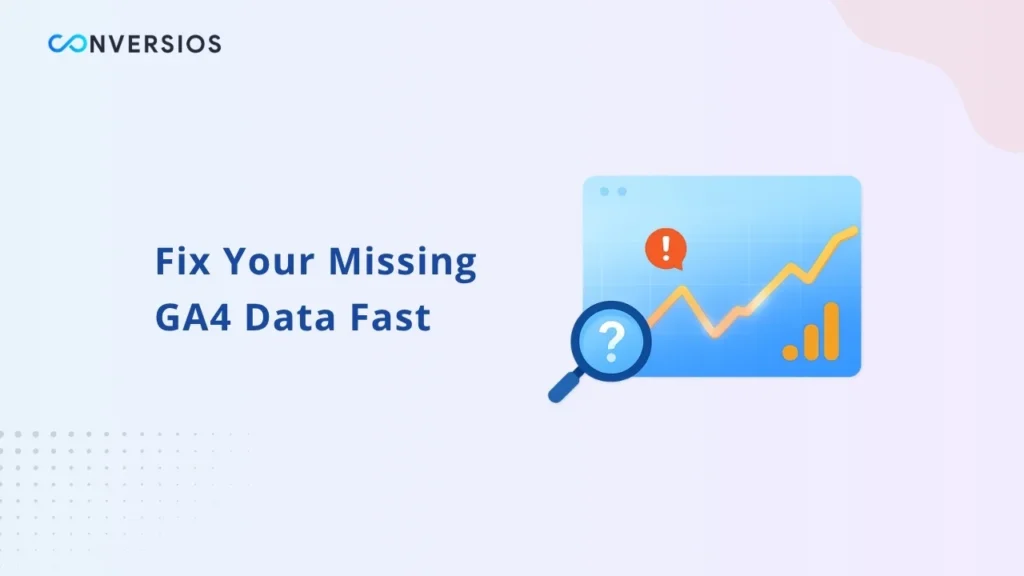Google Analytics 4 (GA4) is a powerful tool that helps you understand how people use your website or app. But many people run into a frustrating issue: no data showing up in reports. That makes it hard to measure marketing, optimize pages, or see what’s working.
In this article, I’ll walk you through the most common reasons why GA4 might not show data, explain what to look for, and share actionable fixes.
Delayed Data Processing
One of the simplest reasons you may not see data is that GA4 hasn’t processed it yet. GA4 works in batches and sometimes requires 24 to 48 hours to display data in standard reports.
If you only just installed GA4 or recently changed your setup, give it a day or two. Meanwhile, you can check DebugView or Real Time reports to see if hits are arriving at all.
If over 48 hours later you still see nothing, that points to a deeper issue.
Incorrect Tracking Code Installation
If the tracking code (or tag) is not installed correctly, GA4 cannot collect data. Here are things to check:
- Confirm the Measurement ID in your GA4 settings matches what’s in your code or tag manager.
- If you use plugins or page builders, make sure the GA4 tag is inserted properly in the site header or via a supported method.
- Use Developer Tools > Network tab, filter for collect or analytics, and see if requests are being sent. If the collect call never appears, your tag is not firing.
- If using Google Tag Manager, ensure you’ve submitted and published your changes after adding or updating tags. For reference, you can follow our GA4 via GTM setup guide to verify proper configuration.
Sites like Analytics Mania list these as top causes when GA4 shows no data.
Sampling, Filters, or Data Thresholds
In some cases, GA4 may sample your data or apply thresholds (especially in large accounts) which can hide or limit what you see in reports. Also, if filters are set up incorrectly for example excluding internal traffic you may effectively block whole groups of visits from data collection.
If your GA4 property is subject to data thresholds for privacy, it might hide or aggregate data further. Some users report that since early 2025, GA4 has begun applying stricter privacy thresholds that affect visibility.
Check your Admin settings and make sure no filters or thresholds are blocking valid data. Also, review your GA4 Attribution Models guide to understand how sampling and thresholds affect attribution reporting.
Issues During GA4 Migration or Misconfigured Events
If you migrated from Universal Analytics or reconfigured how you track events, it’s possible key events were lost or misconfigured.
Common mistakes include:
- Leaving out essential event parameters
- Duplicating tags or sending data to the wrong property
- Not testing event firing after changes
- Skipping QA when migrating
Some GA4 setups suffer from missing data after migration because of these mistakes. If you migrated recently, our Fix Missing Revenue in GA4 guide covers the exact checks you need to align events and conversions.
Privacy, Consent, or Blocking Tools
Modern browsers, privacy settings, and ad blockers can block tracking scripts. If a user has disabled analytics or declined consent, GA4 won’t record their session.
Also, content security policies (CSPs) or strict firewall rules may block the GA4 tag from firing. Always check console errors or network logs for blocked scripts or refused requests.
(data not available) & Attribution Gaps
Recently, GA4 introduced a flag (data not available) in traffic-source dimensions when attribution info isn’t yet assigned. This is often related to reporting delays or misattributed conversions — our GA4 Funnel Analysis guide explains how to validate each stage of your conversion flow. This can make your reports look like data is missing. That typically happens when you look at the same-day data or when processing is delayed.
In those cases, wait 24–48 hours, then recheck. If the data still doesn’t appear, you’ll need to troubleshoot the setup.
What to Do: Step-by-Step Troubleshooting
- Wait and monitor: Allow at least 48 hours after setup or change.
- Check tag firing: Use DebugView, Chrome DevTools, GTM preview mode, or our Website Tracking Checker Tool to automatically detect broken GA4, Meta, or Ads tags in real time.
- Verify Measurement ID and tag settings: Make sure they match your GA4 property.
- Inspect filters & thresholds: Disable any filters or thresholds temporarily to see if data reappears.
- Review migration & event setup: Confirm custom events, conversions, and parameters were correctly carried over.
- Check privacy/consent settings: Ensure tracking is not blocked by consent tools or browser restrictions.
- Re-publish GTM container: Sometimes the tag setup works but wasn’t published.
If after all that you still see no data, it’s time to escalate check server logs, consult your developer, or reach out to your analytics support team.
Final Thoughts
It’s frustrating when Google Analytics 4 fails to show any data. But in most cases, the fix lies in one of the areas above: waiting for processing, ensuring code is correct, checking for filters or blocking tools, or reviewing your migration settings.
If you use the Conversios plugin for analytics and still see no data, first run a scan with the Conversios Website Tracking Checker Tool to spot missing tags or event errors before contacting support.