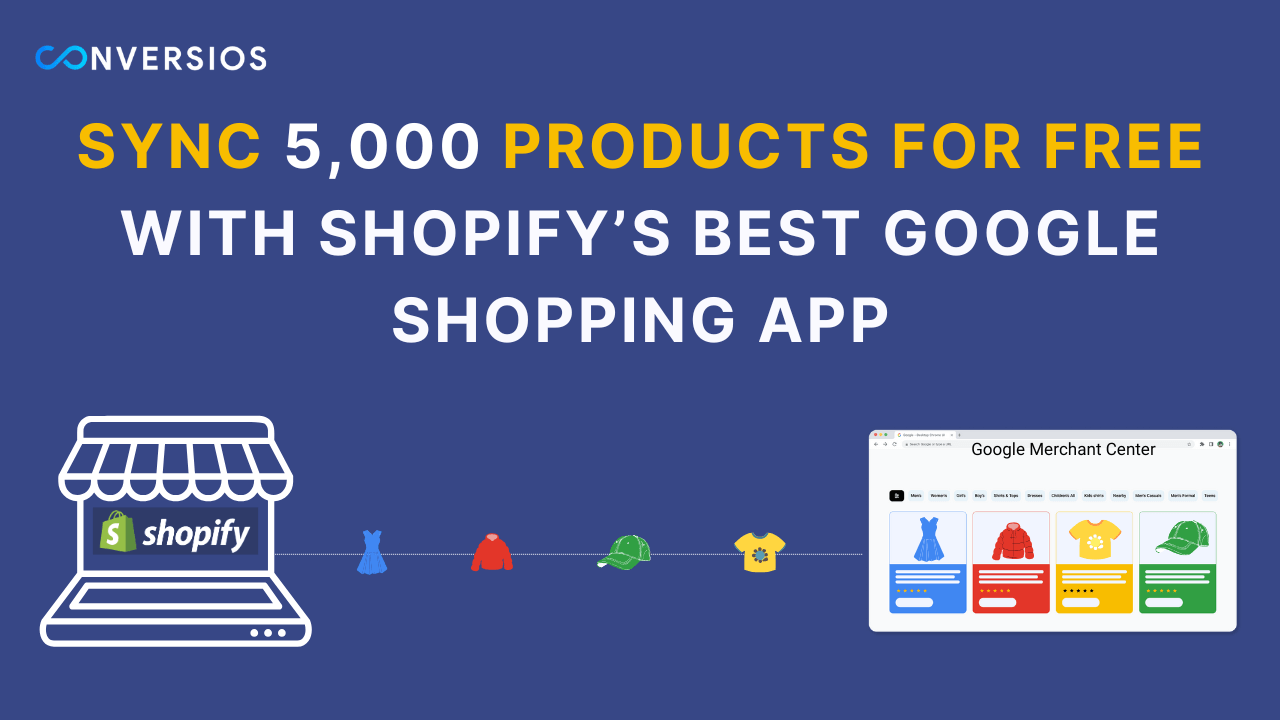Automate Product Feed Sync Across Google, Meta, and TikTok in Real-Time
Easily manage and optimize your product feeds with automated real-time syncing across Google Merchant Center, Meta, TikTok, and 150+ channels.
Solutions to Automate and Optimize Your Product Feeds
Automate your WooCommerce product feeds across Google, Meta, TikTok, and over 150 other platforms. Reach more customers and drive more sales—effortlessly.
Keep Your Product Feeds Up-to-Date in Real-Time
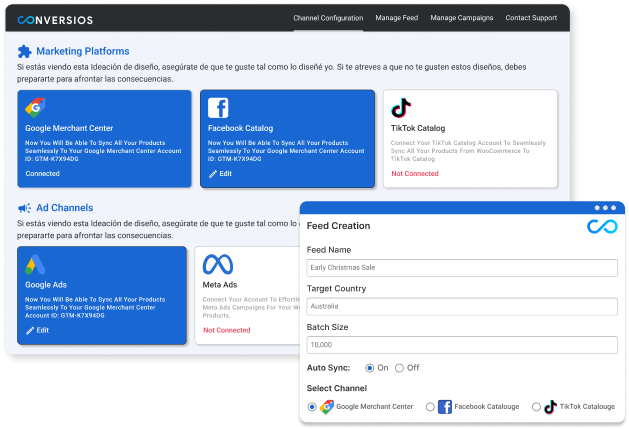
Automatically sync your products with Google, Meta, TikTok.
 Always Up-to-Date: No more manual updates! Sync product details, stock levels, and prices automatically in real-time across platforms like Google Merchant Center, Facebook, Instagram, and TikTok.
Always Up-to-Date: No more manual updates! Sync product details, stock levels, and prices automatically in real-time across platforms like Google Merchant Center, Facebook, Instagram, and TikTok. Save Time with Automation: Let our plugin handle syncing, so you don’t have to.
Save Time with Automation: Let our plugin handle syncing, so you don’t have to. Better Visibility: Keep your products up-to-date for better visibility and more sales on the platforms that matter most.
Better Visibility: Keep your products up-to-date for better visibility and more sales on the platforms that matter most.
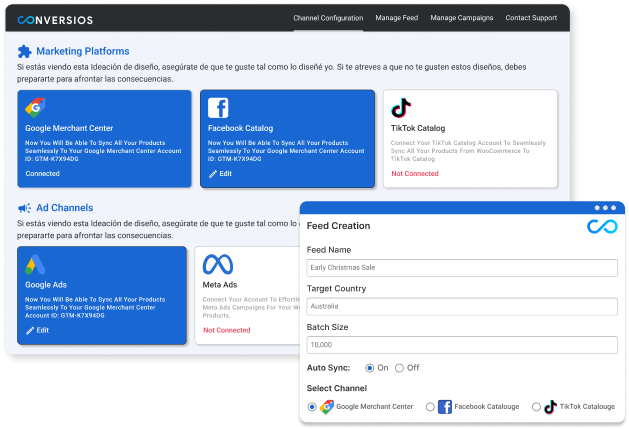
Boost Conversions and Sales with PMax Campaigns
Increase conversions and maximize ROAS with real-time product feeds integrated into Google’s Performance Max campaigns.
 Performance Max Power: Reach more customers across Search, Display, YouTube, and more to drive higher conversions and sales.
Performance Max Power: Reach more customers across Search, Display, YouTube, and more to drive higher conversions and sales. Maximize ROAS & ROI: Real-time product data ensures your ads stay up-to-date, improving your Return on Ad Spend and ROI.
Maximize ROAS & ROI: Real-time product data ensures your ads stay up-to-date, improving your Return on Ad Spend and ROI. Increase Ad Efficiency: Target the right audience with real-time data, reducing wasted ad spend and improving overall campaign performance.
Increase Ad Efficiency: Target the right audience with real-time data, reducing wasted ad spend and improving overall campaign performance. Set It and Forget It: Automated feed updates keep your ads synced effortlessly.
Set It and Forget It: Automated feed updates keep your ads synced effortlessly.
Automate Feed Customization for Each Platform
Optimize your product feeds automatically or customize attributes and categories as needed for Google, Meta, and TikTok.
 Filter and Fine-Tune: Exclude out-of-stock items or products with missing details to promote only your best listings.
Filter and Fine-Tune: Exclude out-of-stock items or products with missing details to promote only your best listings. Custom Attributes: Adjust product titles, descriptions, and attributes like size and color to meet each platform’s standards.
Custom Attributes: Adjust product titles, descriptions, and attributes like size and color to meet each platform’s standards. Category Mapping: Seamlessly map your WooCommerce categories to the right categories on Google, Meta, and TikTok to ensure accurate product categorization.
Category Mapping: Seamlessly map your WooCommerce categories to the right categories on Google, Meta, and TikTok to ensure accurate product categorization. Flexible Control: Choose between fully automated feed management or customize as needed to match your business goals.
Flexible Control: Choose between fully automated feed management or customize as needed to match your business goals.
Expand Your Reach with Global Multi-Channel Integration
Distribute your WooCommerce products to over 100 global e-commerce marketplaces, specialized platforms, and country-specific platforms with ease.
 Global E-commerce Marketplaces: Reach customers on popular platforms like Bing Shopping, Pinterest, TikTok, Snapchat, and more.
Global E-commerce Marketplaces: Reach customers on popular platforms like Bing Shopping, Pinterest, TikTok, Snapchat, and more. Specialized Marketplaces: Target niche audiences on platforms like Vivino for wine lovers, Incurvy for plus-size fashion, and ManoMano for DIY and gardening enthusiasts.
Specialized Marketplaces: Target niche audiences on platforms like Vivino for wine lovers, Incurvy for plus-size fashion, and ManoMano for DIY and gardening enthusiasts. Country-Specific Platforms: Expand your reach with localized platforms like Shareasale.com (US), Fruugo.co.uk (UK), Bol.com (Netherlands), and Heureka.cz (Czech Republic).
Country-Specific Platforms: Expand your reach with localized platforms like Shareasale.com (US), Fruugo.co.uk (UK), Bol.com (Netherlands), and Heureka.cz (Czech Republic).
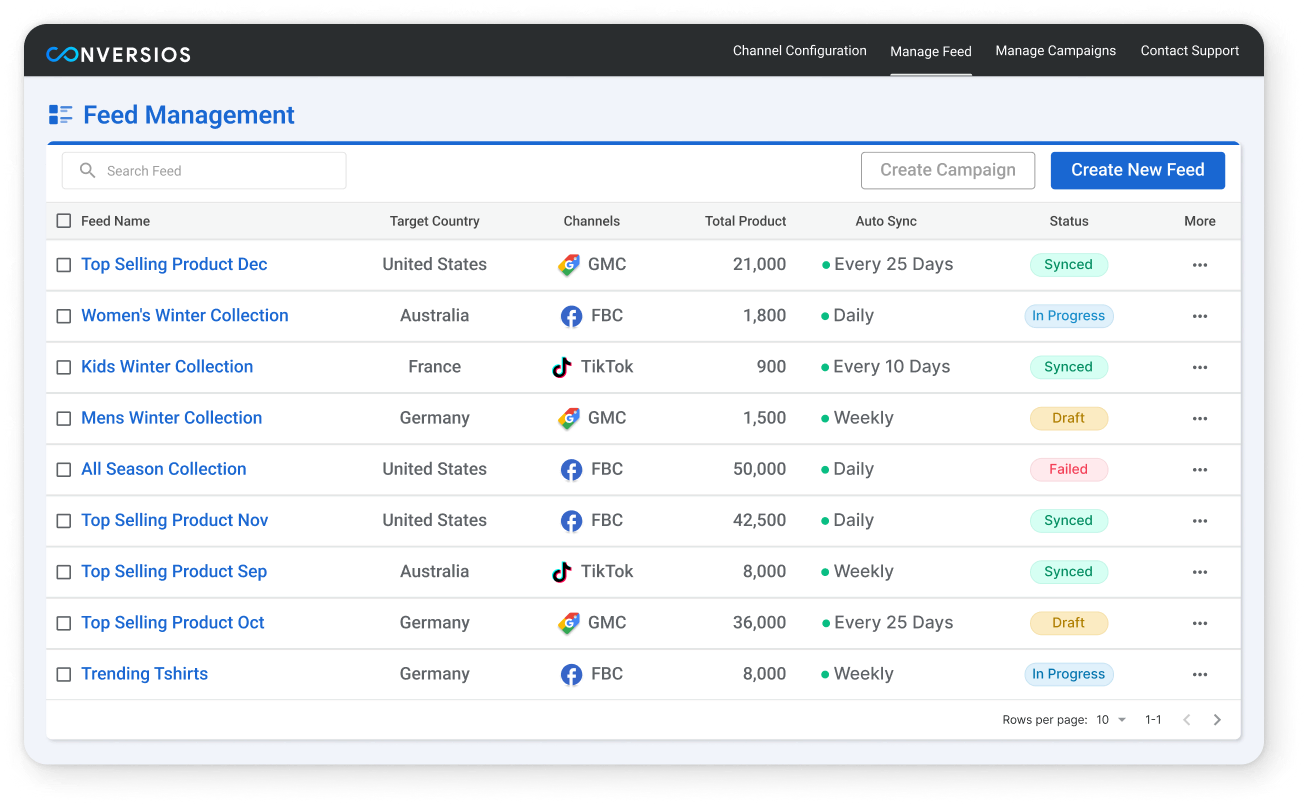

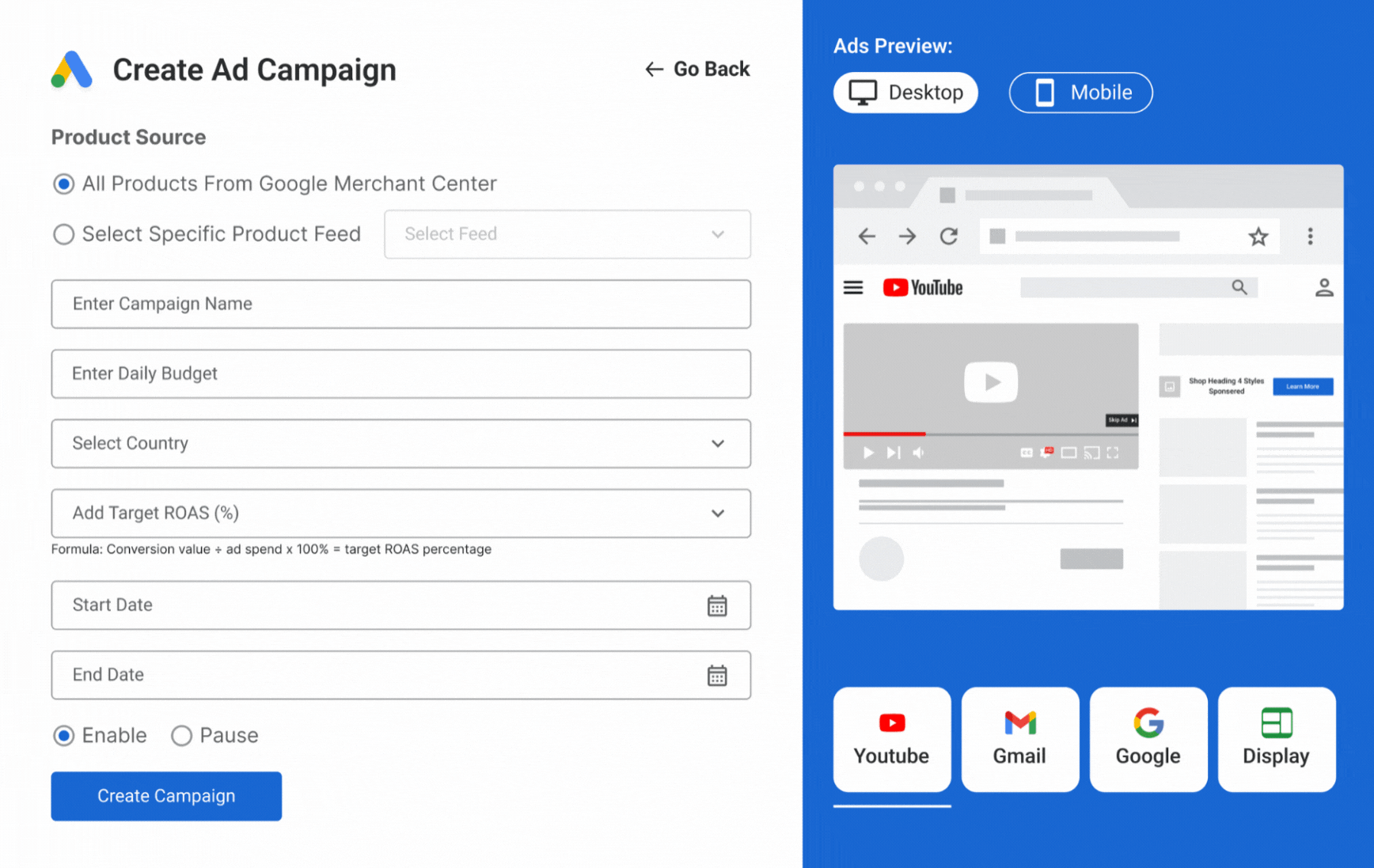
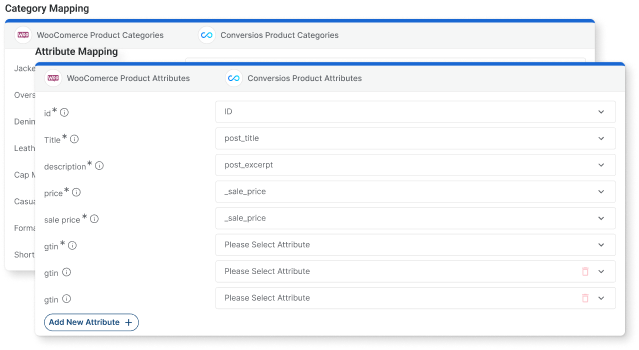


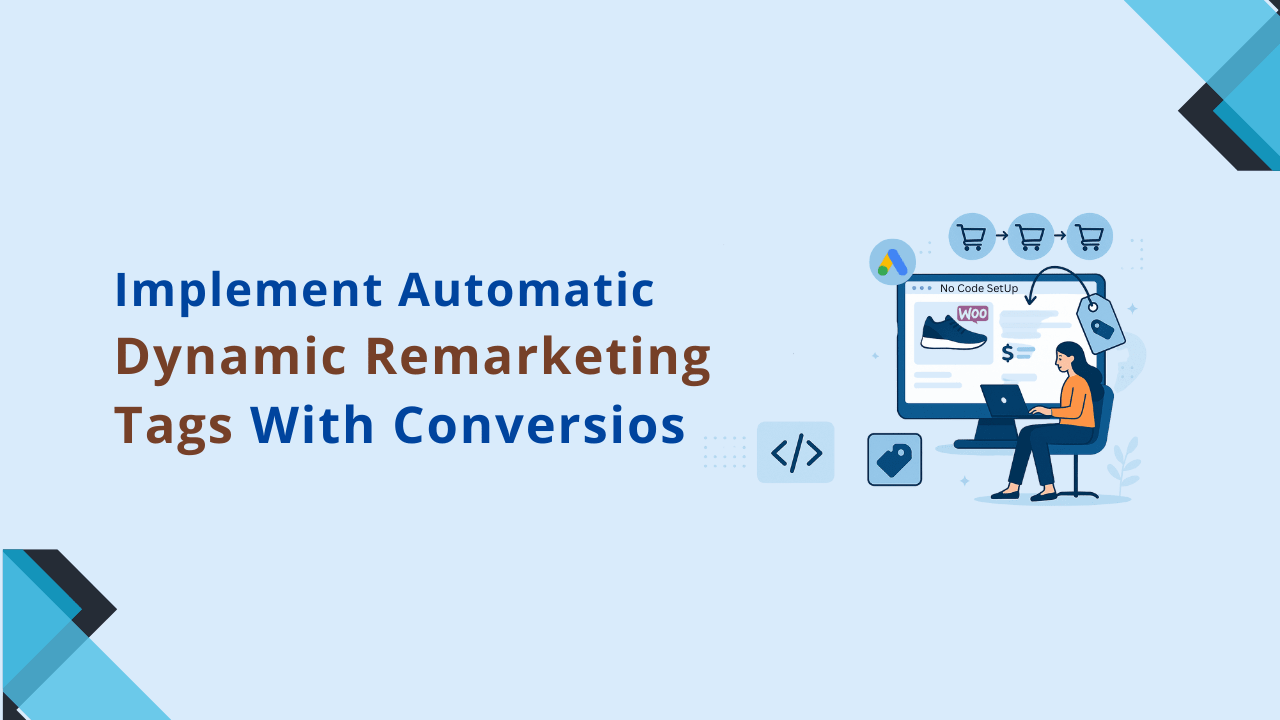
![Best Plugins for Google Ads & Shopping on WooCommerce [2025 Edition] Best Plugins for Google Ads & Shopping on WooCommerce [2025 Edition]](https://www.conversios.io/wp-content/uploads/2025/04/Google-Ads-plugin-2.webp)