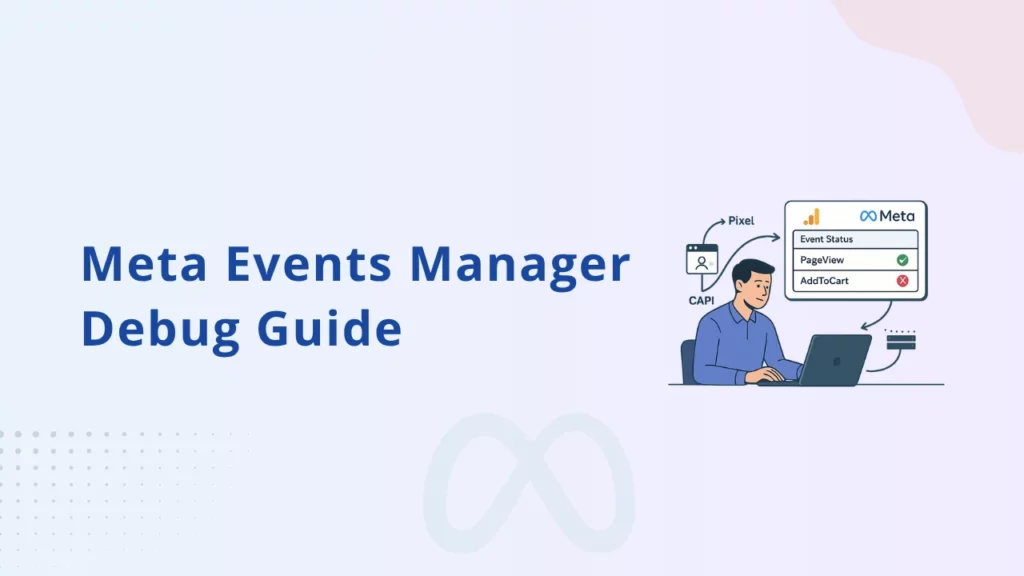Ever looked at your Meta Ads reports and thought,
“Wait, my Pixel is firing, so why aren’t conversions showing up?”
![]()
That’s the kind of silent data loss that can derail your entire campaign performance. It’s frustrating. And often, the culprit isn’t the Pixel or Conversions API (CAPI) setup itself – it’s the invisible breakdown between what happens on your site and what Meta receives.
That’s where Meta Events Manager comes in. If you’re relying on browser tools like Meta Pixel Helper, you’re only seeing half the picture. Events Manager shows you exactly what Meta records are, whether they are from the browser or the server.
Let’s walk through how to use it to debug your Pixel and CAPI setup, uncover tracking issues, and fix what’s costing you conversions.
What Is Meta Events Manager (and Why You Should Be Using It)
Think of Meta Events Manager as your pixel control tower.
It doesn’t just tell you that your events were fired. It indicates whether they landed at Meta, whether from the browser (Pixel) or your server (CAPI).
It tracks:
- Live events (PageView, AddToCart, Purchase, etc.)
- Where they came from (browser or server)
- Whether Meta received all the necessary details (like value, currency, content ID)
- Whether those events are clean, matched, or flagged with errors
If you’ve ever set up a Pixel, installed the code, tested it in Meta Pixel Helper, and thought “Cool, it works!” – only to see zero conversions in Ads Manager — Events Manager is where you need to be looking.
Because here’s the thing: firing isn’t the same as receiving.
How to Use Test Events in Meta Events Manager
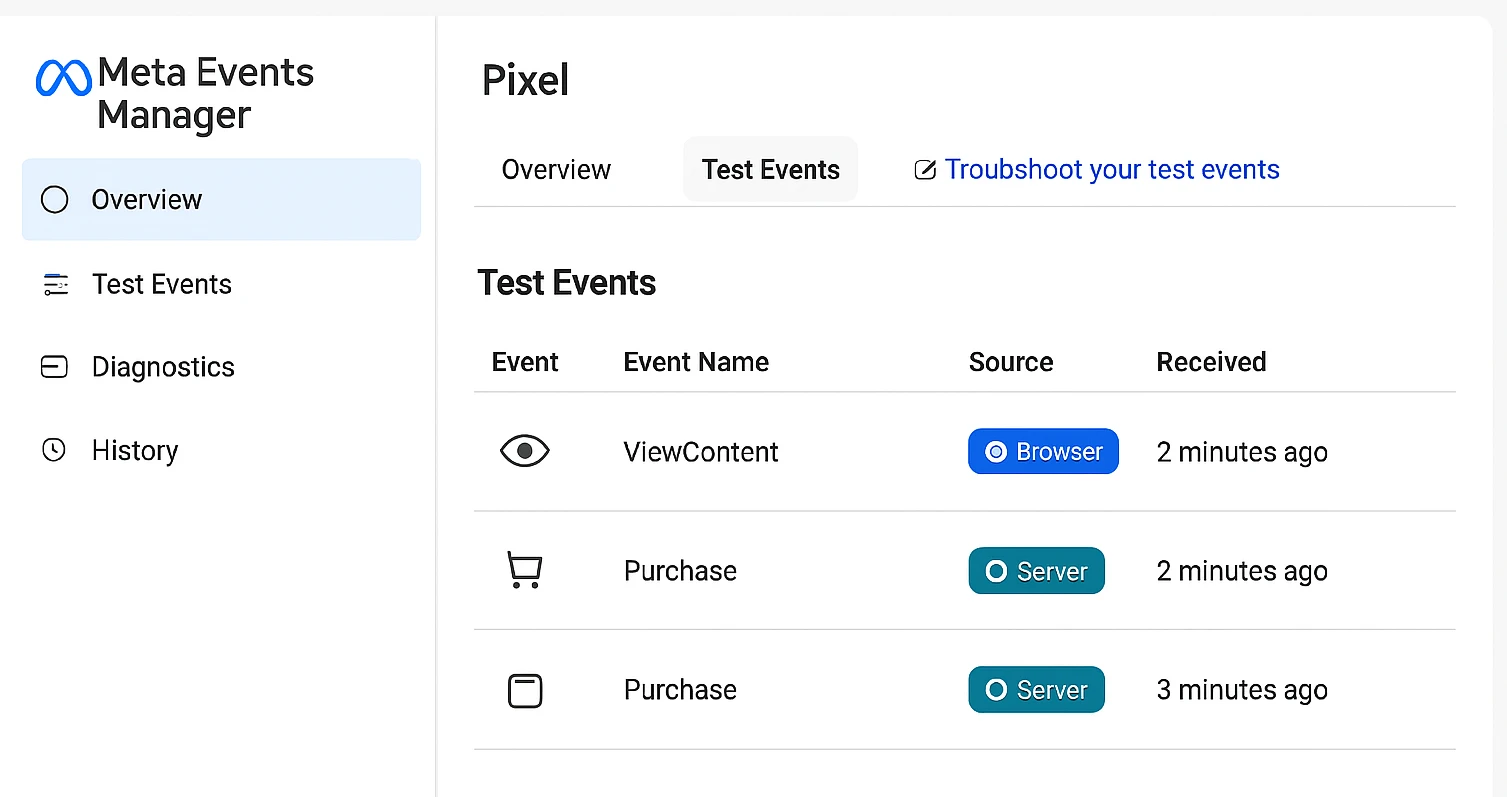
Here’s the simplest way to get real answers from your setup.
- Head to Meta Events Manager
- Select the Pixel you’re working with
- Click the Test Events tab
- Now, open your website in another browser tab
- Trigger the key actions — view a product, add to cart, make a test purchase
Almost instantly, you’ll see a feed populate in Events Manager.
It’ll tell you:
- Which events were triggered (e.g., ViewContent, AddToCart, Purchase)
- Whether they came from the Browser (Pixel) or Server (CAPI)
- If any parameters were missing
- Whether the event was deduplicated or matched properly
If something appears off, such as missing events, incorrect values, or delayed CAPI, it’s your first indication that something in the setup needs adjustment.
How to Debug Meta Pixel Events (Client-Side)
When you trigger a Meta Pixel event on your website, like ViewContent or AddToCart, it should appear inside Events Manager with a green status icon. That confirms Meta received the event and its required parameters.
But if you notice warnings or missing values, your event might be incomplete. For example, a Purchase event that doesn’t include value, currency, or content IDs may be logged, but it won’t be used for optimization or reporting.
Here’s what to check:
- Confirm the base pixel code is installed before any event fires
- Make sure events are not firing on the wrong pages or at the wrong time
- Check for required fields like value, currency, and content_ids
- Look for JavaScript errors in the browser’s console
- Verify that no ad blockers or browser privacy settings are stopping the request
Inside Events Manager, each event will show a source label (“Browser”) along with parameter details. Use that information to verify which events are clean and which may be incomplete or ignored.
How to Debug Conversions API Events (Server-Side)
While Pixel events rely on the browser, the Facebook Conversions API setup allows server-side data to reach Meta, bypassing browser restrictions. This helps you capture conversions that may otherwise be blocked by browsers, iOS restrictions, or ad blockers.
In Meta Events Manager, look for events labeled with a Server source. These indicate server-side data being received.
Here’s how to review and validate CAPI events:
- Confirm that each CAPI event includes essential fields like event_name, event_time, and event_id
- Check that at least one piece of user data is passed, such as em (em), ph (phone), or fn (first name), all hashed before sending.
- Make sure event_id is used to link browser and server events for deduplication.
- Verify that the source matches the expected action and timing.
If an event is missing or showing as unmatched, Meta may not credit the conversion. This typically happens when the event ID is not aligned or user data is missing, especially for actions like Purchase or Lead.
Keep in mind, that CAPI events may show a slight delay in Events Manager. That’s normal, but they should still appear within minutes after triggering.
Best Practices to Ensure Accurate Meta Tracking
To avoid invisible losses and missing conversions, use these practical tips:
- Use event_id for deduplication: Add a unique ID to each event and pass it in both Pixel and CAPI. This ensures Meta combines them correctly without duplication.
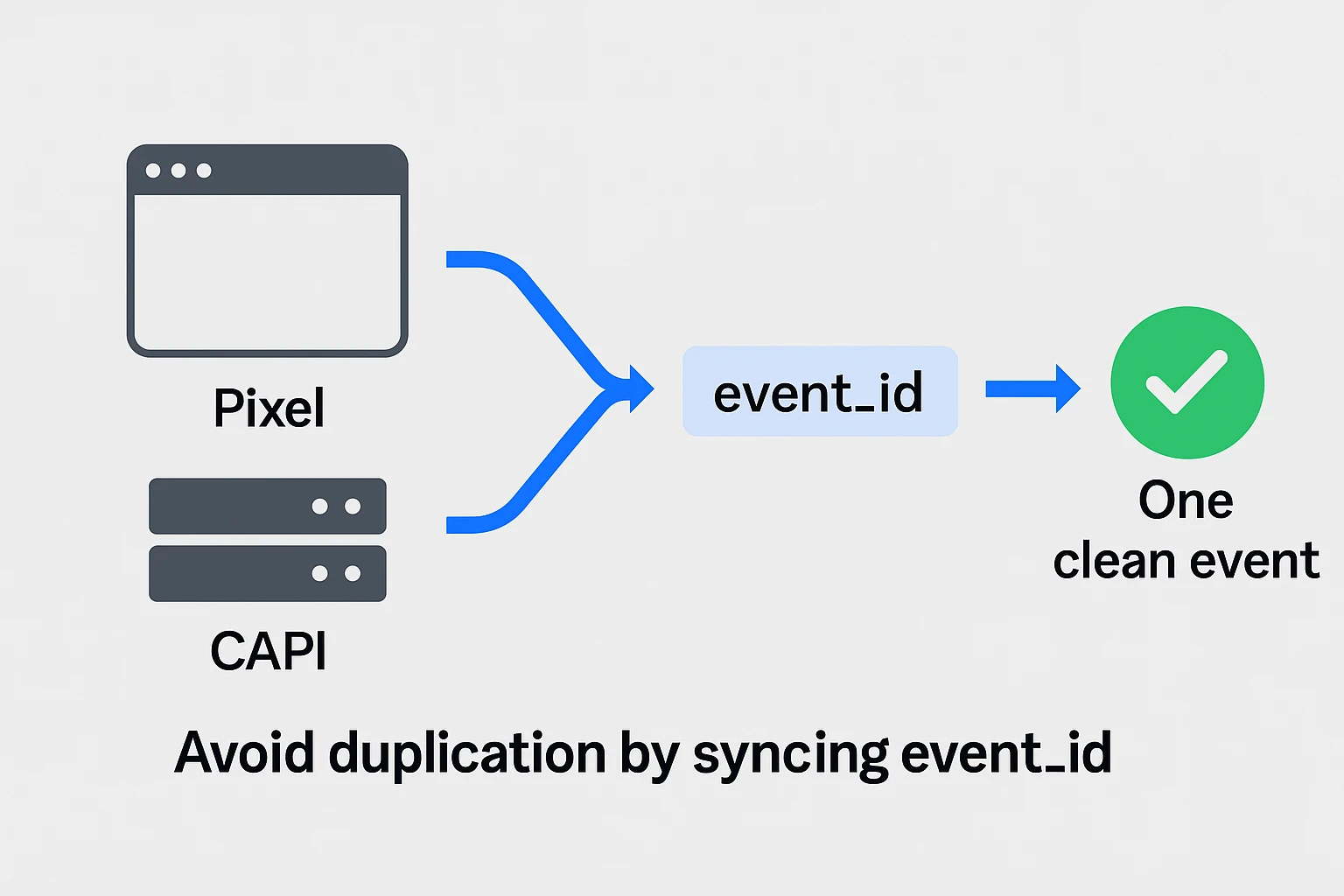
- Include all required parameters: Fields like value, currency, and content_ids are not optional. Without them, Meta may reject or ignore the event.
- Pass rich user data: Improve match quality by including hashed fields such as email, phone number, and ZIP code. This improves attribution across devices.
- Test all events regularly: Use the Test Events tab in Events Manager before going live. Trigger events like ViewContent, AddToCart, and Purchase from a test device and check their delivery status.
- Revalidate tracking after site changes: Any theme update, plugin installation, or layout change can break tracking. Audit key events after every update to avoid hidden errors.
Automate Your Setup with Conversios
Manually setting up and maintaining Meta Pixel and CAPI can get technical fast. That’s why thousands of Shopify and WooCommerce users rely on the Conversios plugin.
With Conversios, you can:
- Automatically install and configure both Pixel and CAPI.
- Using a plugin like Conversios, you can track over 15 eCommerce events effortlessly – no manual code needed.
- Ensure proper parameter mapping, event_id syncing, and deduplication.
If you’re spending on Meta Ads, this small fix can protect your tracking and improve performance instantly.
Conclusion
Meta Events Manager is one of the most powerful yet overlooked tools available to marketers. It offers complete visibility into your tracking setup, helping you identify what’s working, what’s broken, and what needs adjustment.
If your Meta Pixel is firing but conversions are still missing, don’t rely on guesswork. Use Events Manager to pinpoint the issue and to prevent attribution loss, it’s crucial to implement server-side tracking via Conversions API.
For a simpler, automated approach, try the Conversios plugin. It manages Pixel, CAPI, deduplication, and parameter formatting- so you can focus on results instead of troubleshooting.
Frequently Asked Questions
Q. How do I know if my CAPI events are working?
Go to Meta Events Manager, open the Test Events tab, and look for events marked as “Server.” You should see Purchase, Lead, or other actions appear shortly after triggering them.
Q. Why is my Meta Pixel firing, but conversions are not showing?
There may be missing parameters, misconfigured events, or browser-level blocks. Use Events Manager to check event delivery and formatting.
Q. Can I use Events Manager to test both Pixel and CAPI?
Yes. It shows both sources separately. Look for the source label next to each event to verify which was received.
Q. What’s the difference between Events Manager and Pixel Helper?
Pixel Helper checks if an event was triggered in the browser. The Events Manager tells you if Meta received and processed the event.
Q. What is match quality, and why does it matter?
Match quality reflects how well Meta can match your event to a user. Higher match quality improves attribution, targeting, and campaign optimization.