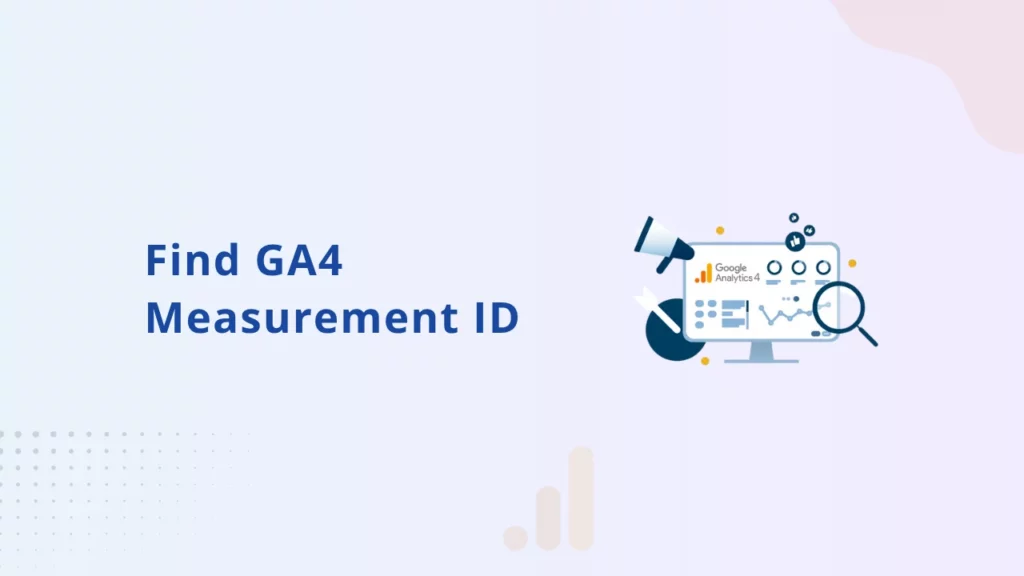Setting up your new Google Analytics 4 property involves several steps. From creating your property to enabling data collection, there are numerous details to address before you can start analyzing your data, including obtaining your measurement ID. So,
What exactly is a measurement ID in GA4?
You can find your GA4 measurement ID by navigating to the Admin section in your property. This ID allows you to enable tracking on your website and mobile apps. You can place this ID directly on your website or in Google Tag Manager.
Today, we will discuss the role of your measurement ID and the differences between GA4 Measurement ID and Property ID. If you are just starting with your GA4 property, this guide is for you! Join us to learn how to begin tracking your new property.
What is a Measurement ID?
Before you begin tracking performance in Google Analytics or Google Tag Manager, you need to insert your measurement ID. In Universal Analytics, you used a tracking ID to enable data collection, but in GA4, you now have a measurement ID.
So don’t worry, the tracking ID you’re used to is not gone!
There are some differences between your tracking ID and measurement ID, which we’ll discuss in the next section.
However, the main point to note here is that in GA4, you will use a measurement ID to enable tracking, not a tracking ID.
Difference Between GA4 Measurement ID and Property ID
It’s important to differentiate between your GA4 measurement ID and property ID. In GA4, the property ID does not enable data collection, while the measurement ID identifies your data streams. You can have multiple data streams (from websites or mobile apps) feeding into the same property in GA4.
How to Find your GA4 Measurement ID:
Step 1: Navigate to the “Admin” section as described above.
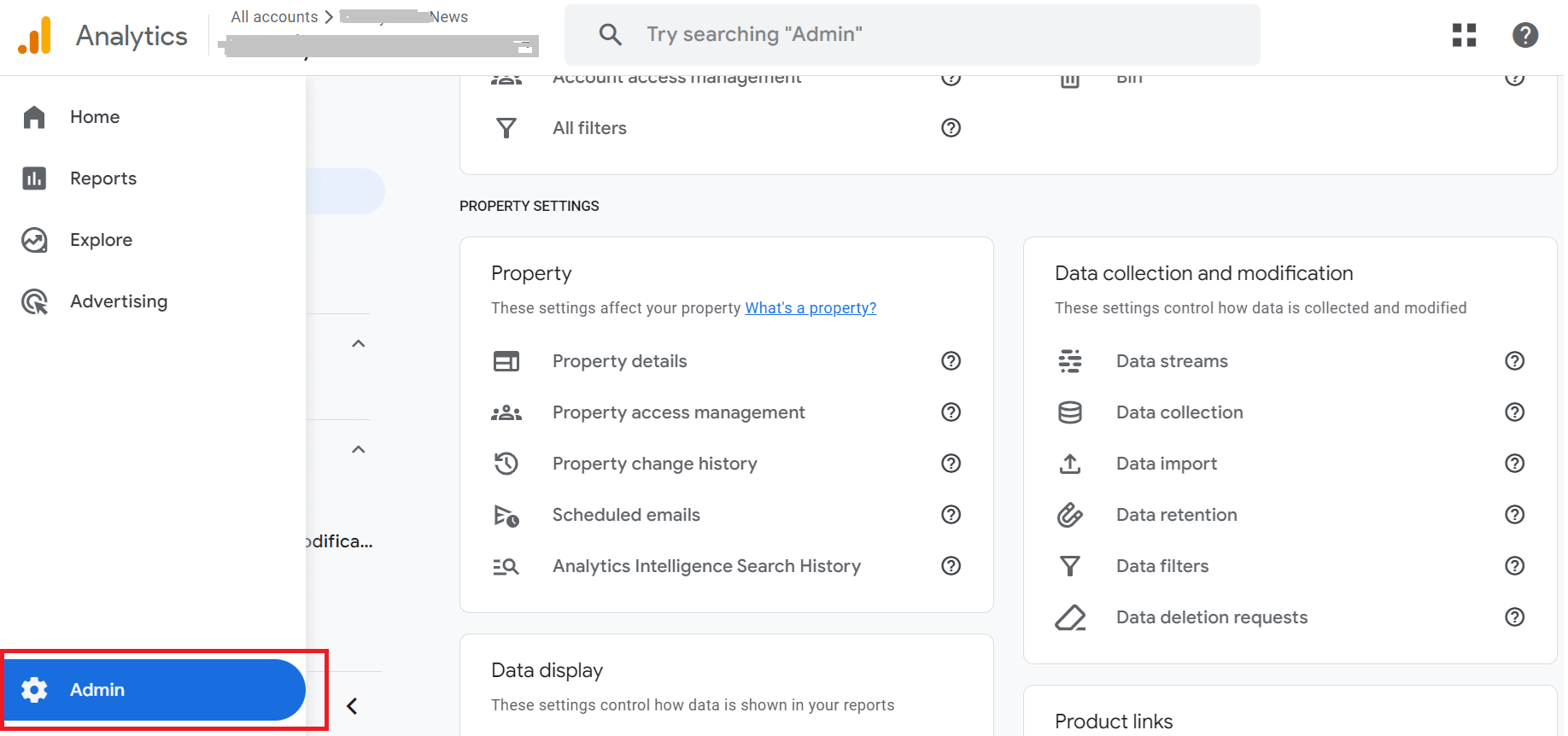
Step 2: Under “Data collection and modification,” click on “Data streams.”
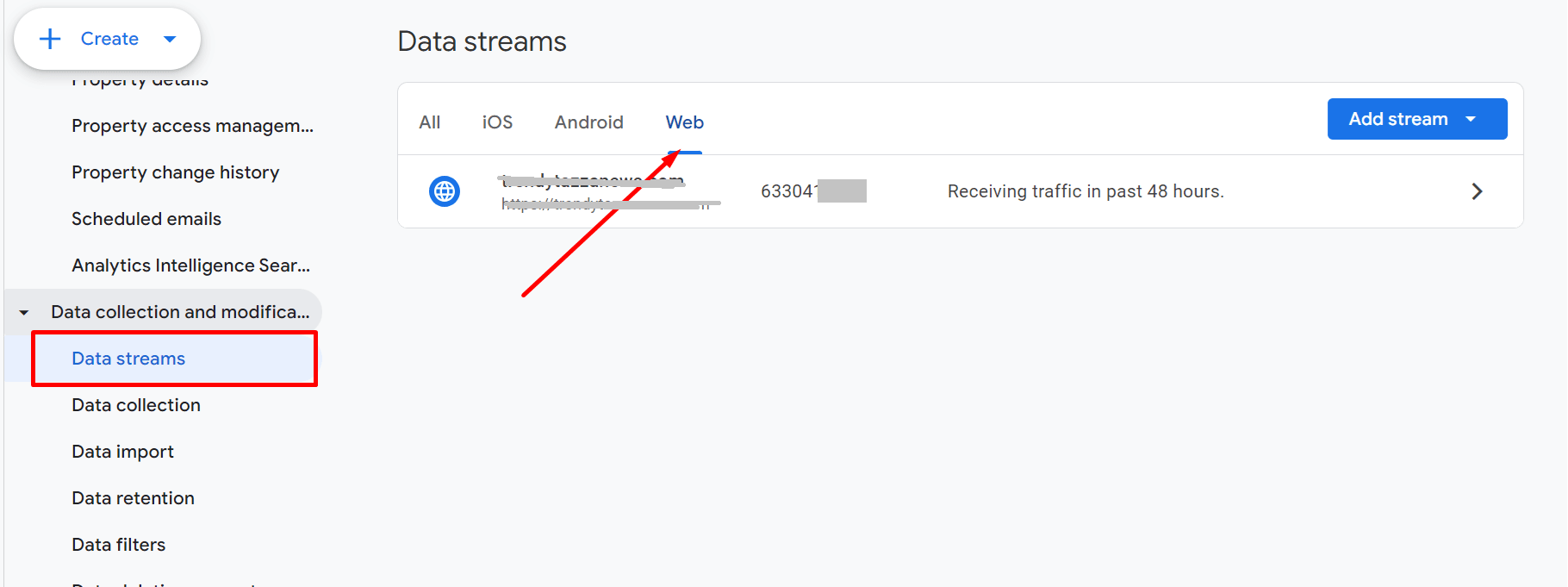
Step 3: Select the “Web” tab (if applicable) or choose the relevant data stream type.
Step 4: Click on the specific web data stream you’re interested in.
Step 5: Your Measurement ID will be displayed in the first row of the stream details.
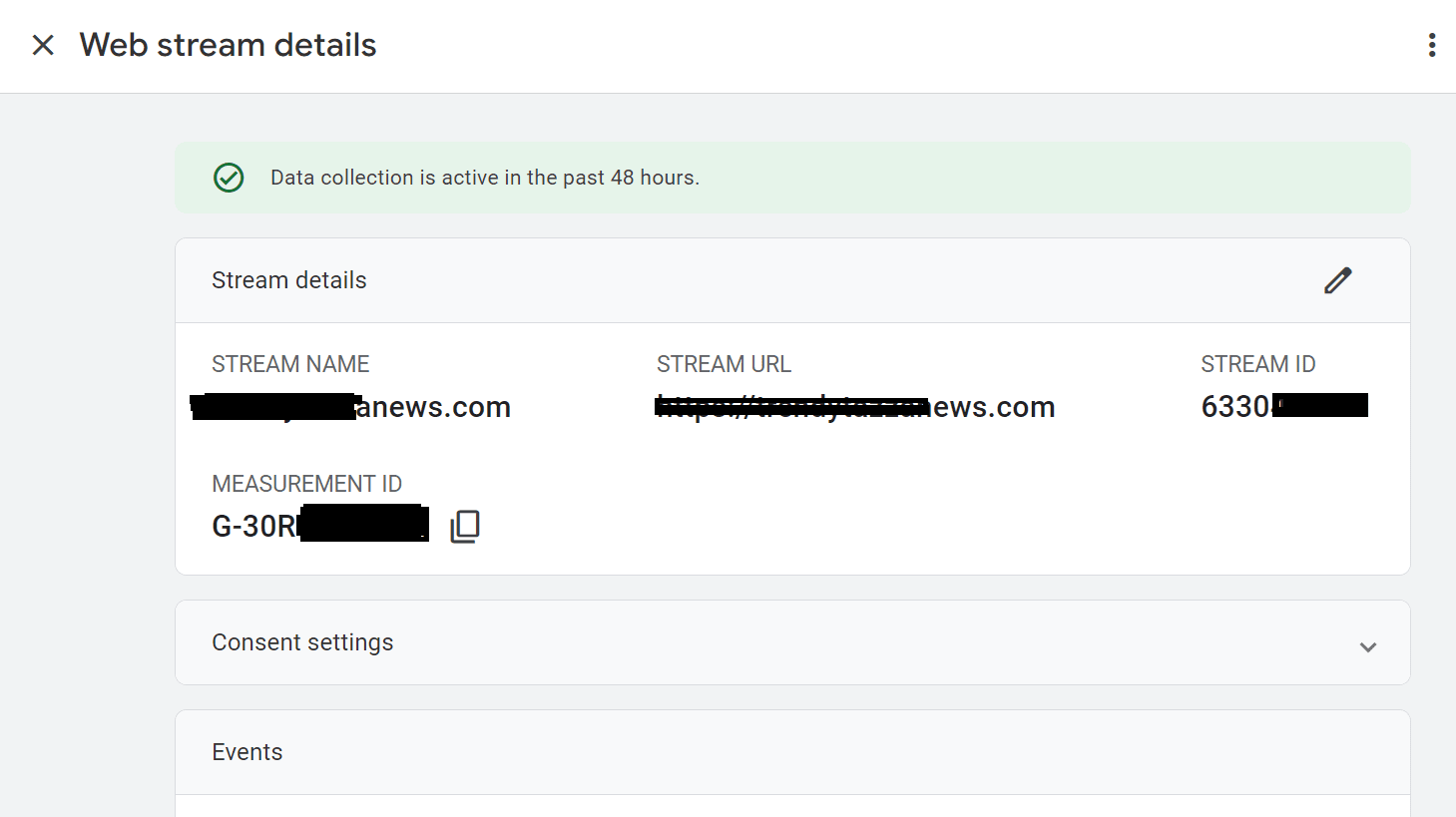
Congratulations! You’ve now found your GA4 Propert ID and Measurement ID.
Now You can successfully use this GA4 Property ID and Measurement ID with Conversios WordPress Plugin and Shopify App.