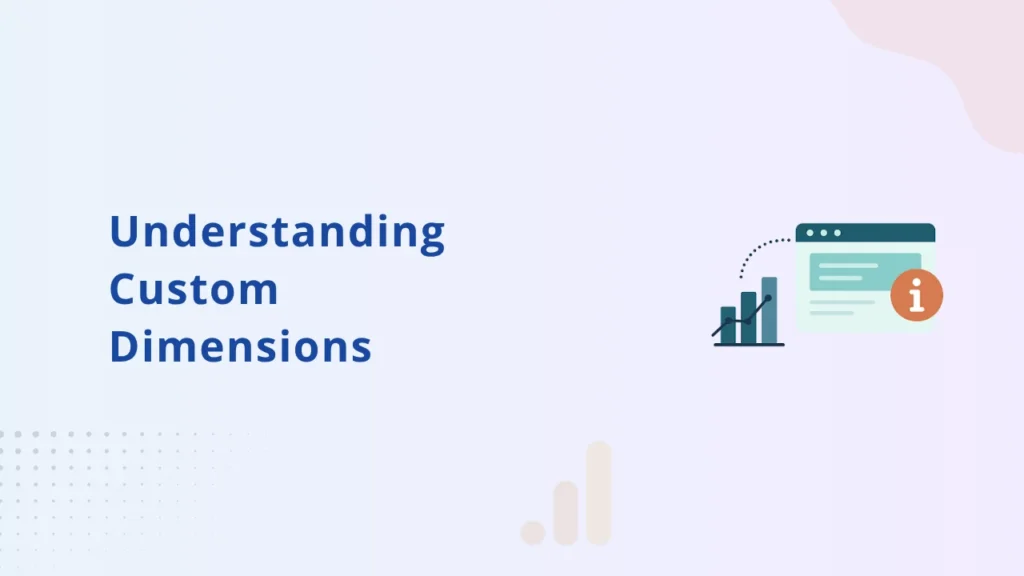If you’ve ever wondered how to get more tailored insights out of Google Analytics 4 (GA4), custom dimensions and event parameters are your gateway. For eCommerce businesses using Shopify or WooCommerce, these features can unlock detailed behavioral tracking that goes beyond standard events like purchases or add-to-cart especially when paired with enhanced measurement
What Are Custom Dimensions in GA4?
Custom dimensions in GA4 are user-defined attributes that help you capture and analyze data not available in the default reports. Think of them as labels or tags you apply to track specific user interactions.
For example:
- Product category clicked
- Payment method selected
- Membership tier (free, silver, gold)
You can apply these dimensions at different scopes – user, session, event, or item – based on what insights you’re after.
What Are Event Parameters?
Event parameters are the building blocks behind GA4 events. Each event (like purchase or view_item) can carry additional data via parameters, think of them as key-value pairs.
Example for a purchase event:
json CopyEdit { "currency": "USD", "value": 125.00, "coupon": "SUMMER25" }
By default, GA4 has standard parameters like currency, value, and items. But custom parameters let you go deeper, e.g., track subscription_type, first_time_buyer, or even internal_campaign_id – all of which help identify missing revenue opportunities in your GA4 reporting.
Custom Dimensions vs Metrics in GA4
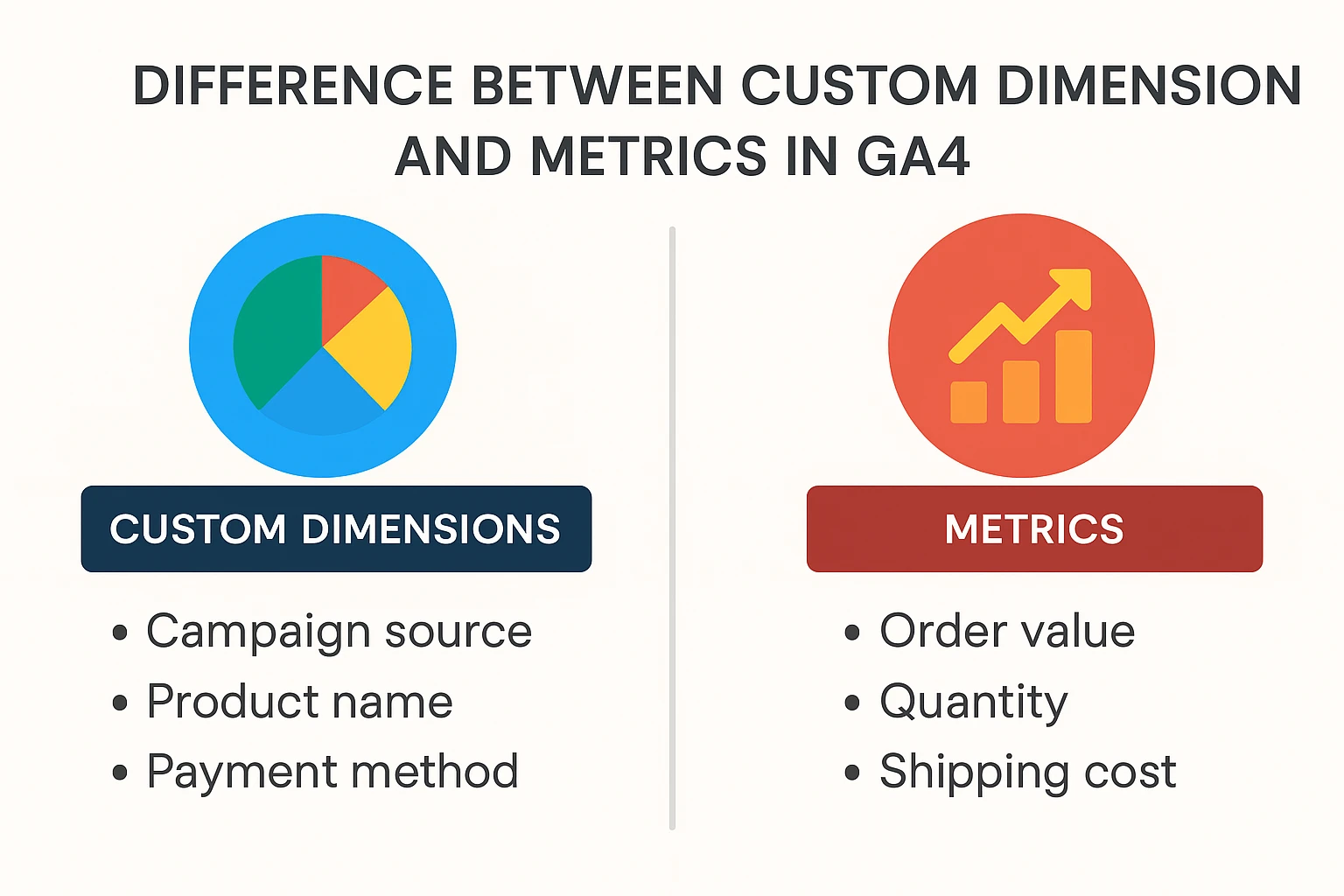
Dimensions describe what something is (e.g., device type = mobile), while metrics describe how much (e.g., revenue = $200). You can’t visualize custom parameters unless you first register them as custom dimensions or metrics in GA4’s UI, especially if you’re tracking Shopify metrics like AOV or conversion rate.
Use dimensions for:
- Campaign source
- Product name
- Payment method
Use metrics for:
- Order value
- Quantity
- Shipping cost
When to Use Custom Dimensions
Here’s when they become essential:
- You want to segment users based on membership status
- You need to analyze the impact of internal search terms
- You track UTM variants not captured by default
This is especially powerful in eCommerce – where differentiating between buyers and browsers or between promo campaigns can unlock hidden revenue insights.
How to Set Up Custom Dimensions in GA4
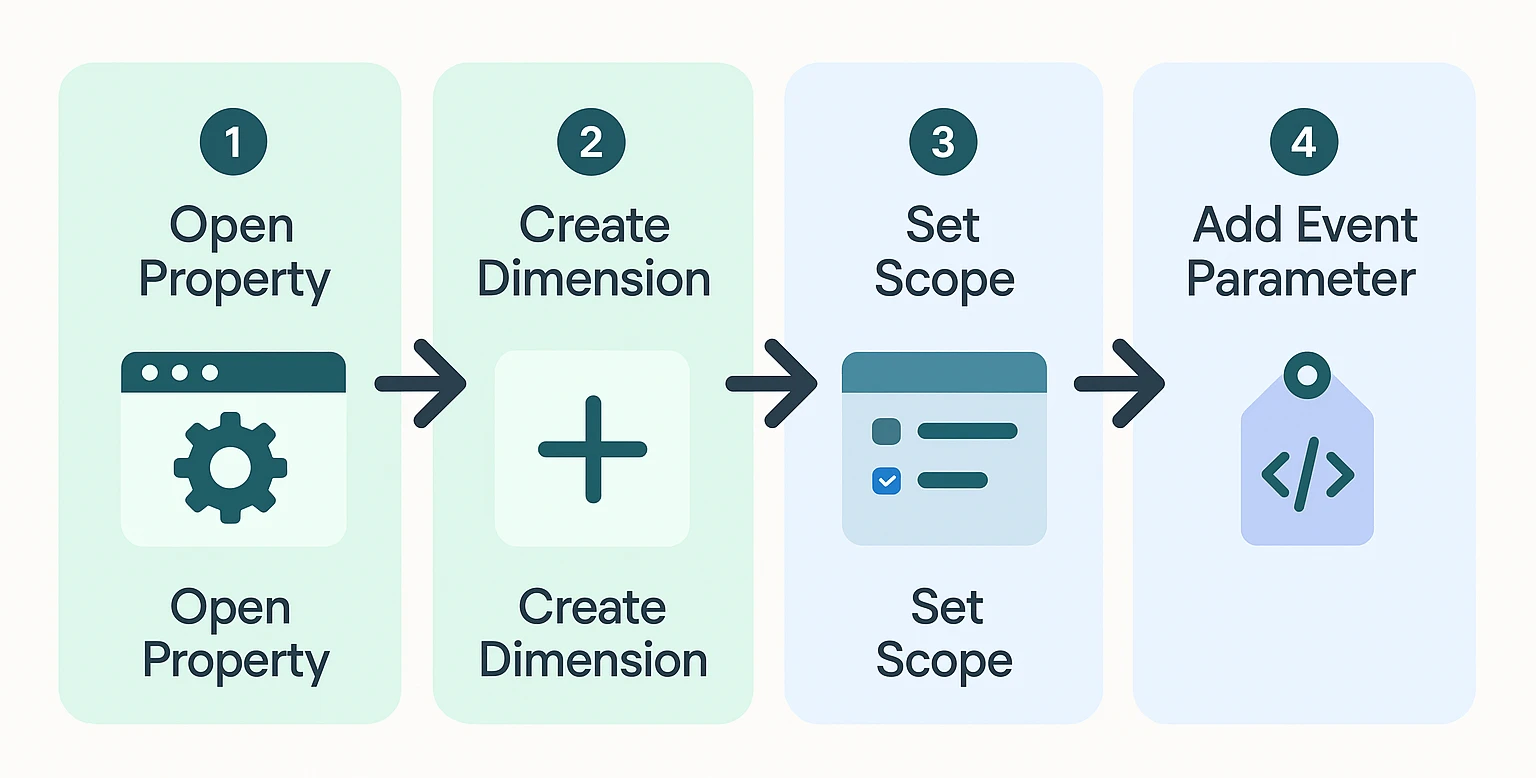
- Trigger a custom event with your parameter
Send an event using GTM or your site/app code, e.g.,
gtag(‘event’, ‘login’, { method: ‘Google’ }); - Log into GA4 > Admin > Custom definitions
- Click “Create custom dimension”
- Add:
- Name (e.g., Login Method)
- Scope (usually Event)
- Event parameter (e.g., method)
- Wait for data to populate
GA4 won’t backfill old data – only new hits will be attributed. Many users miss this and face common GA4 issues with Shopify.
Pro Tip: For WooCommerce or Shopify, use the Conversios GA4 plugin to auto-send event parameters without manual GTM setup.
Plugin-Based Setup for WooCommerce/Shopify (Faster)
Manual setups can get messy. The Conversios GA4 integration plugin handles:
- Enhanced eCommerce events (purchase, view_item, add_to_cart)
- Sends all parameters with proper schema
- Registers custom dimensions automatically
Bonus: It supports both client-side and server-side tagging, giving you flexibility based on data privacy requirements.
Common Mistakes to Avoid
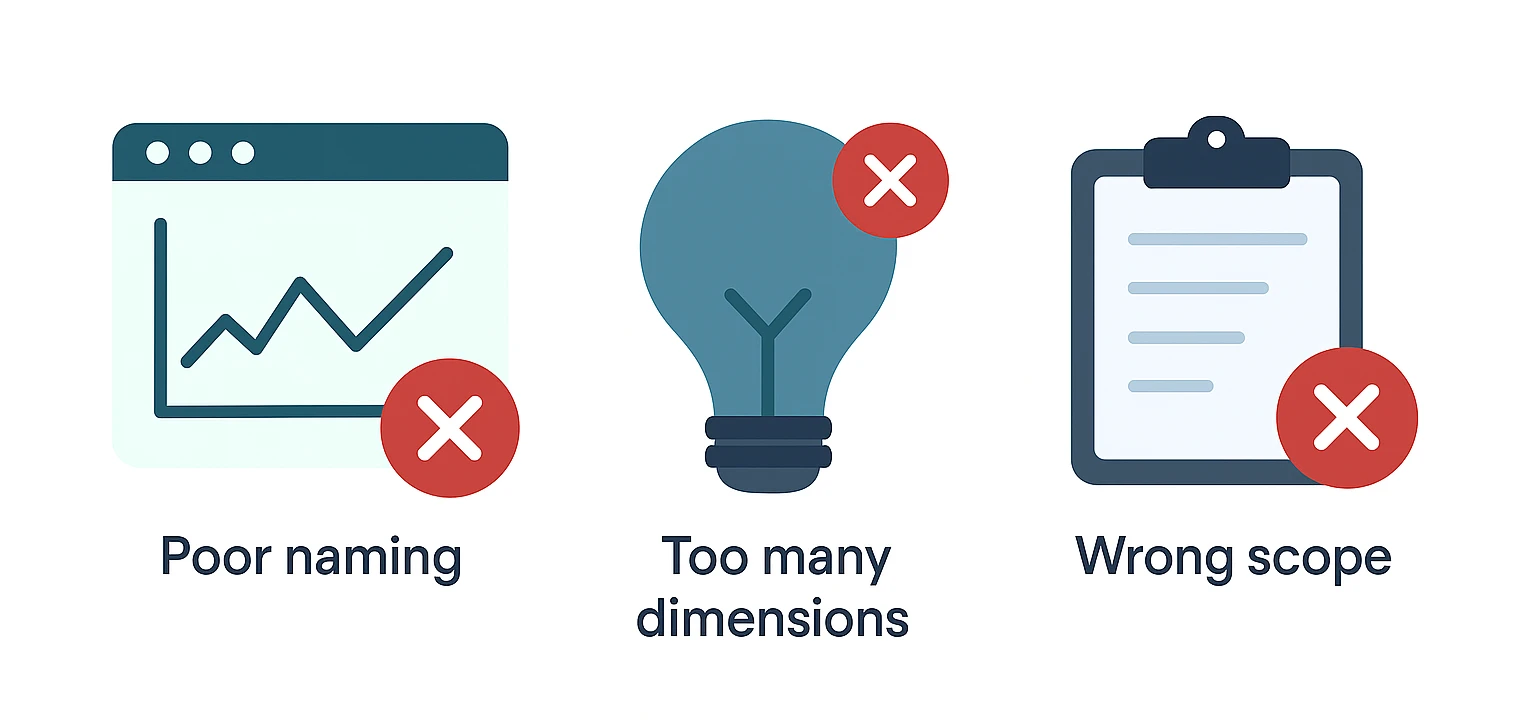
- Not registering the parameter as a custom dimension (it won’t appear in reports)
- Wrong parameter spelling or casing (e.g., product_category vs ProductCategory)
- Not using DebugView to confirm parameter firing
Final Thoughts
Custom dimensions and event parameters in GA4 let you move from generic tracking to highly contextual insights. Whether you’re optimizing ad campaigns, product listings, or funnel flows, this feature is critical.
👉 Want a shortcut? Install the Conversios GA4 plugin and skip the manual hassle.
Frequently Asked Questions
Q. What are custom dimensions in GA4?
Custom dimensions are user-defined attributes in GA4 that help you track non-standard data like product categories, user roles, or internal campaigns. They allow deeper segmentation in your analytics.
Q. How do event parameters work in GA4?
Event parameters are key-value pairs sent with GA4 events. They add extra context, such as payment method, discount code, or product variant, and can be used in reports if registered as custom dimensions.
Q. Do I need Google Tag Manager to set up custom dimensions in GA4?
No, you don’t. While GTM is one way, you can use plugins like Conversios GA4 for Shopify or WooCommerce to automatically send and register custom dimensions, no coding needed.
Q. Can I use custom dimensions for eCommerce tracking?
Absolutely. You can track checkout behavior, payment options, coupon usage, and more by using event parameters and mapping them to custom dimensions in GA4.